Delete file with 'Access is denied' - Fixing tips
Countless computer users have encountered the situation of deleting files with 'Access is denied' . TipsMake learned about this case and revealed detailed solutions. See admin's article now to know how to fix it.
Deleting unnecessary files and folders on your computer is a necessary task to make your computer 'lighter', avoiding problems related to memory being too full. Normally, deleting folders/files is relatively easy, but sometimes you also encounter the error of deleting files with 'Access is denied' .
The main cause of the problem of deleting files with an access is denied error is because the 'recycle bin' does not understand the drive it is trying to access. So the attempt to move the file to the 'trash' file failed. Besides, there is also a possibility that you do not have permission to access the file, you are using that file, an outdated version of Windows. To fix this situation, the next section will tell you what to do.
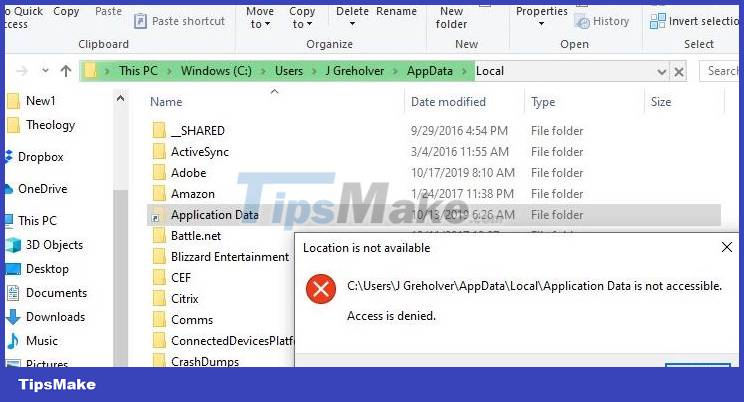
Instructions on how to quickly fix the error of deleting Access is denied files
As far as the 'culprit' causing the Access is denied error when deleting files/folders, there are certainly many solutions to solve it. Apply the methods below to delete the Access denied file to fix this unfortunate situation.
1/ Fix Access is denied error in Win 11/Win 10 fastest
First, please check to see if the file is open or not? Because if that file is running, you cannot put that file in the 'trash'. If after making sure you have closed the file but cannot delete it. The first solution is to restart the computer. Because maybe this is just a temporary problem and this solution will fix the errors for unknown reasons.
2/ Run CMD to force delete the folder that is denied access
Running the Command Prompt is also an effective way to fix Access is denied error in Windows 10 if you cannot delete the file. First, press the Windows + R key combination to open the Run dialog box > Type cmd and click OK to open. Next, go to the location to save the file you want to delete but cannot > Copy the address to save this file in the path bar.
Continue returning to the CMD interface > Enter 'cd /d' (this is the command to change directory) + (paste the file path) > Press Enter to run the command > Then, CMD will list files as well as folders. entries related to the link you provided.
Locate the folder you need to delete > Next, type the command 'rmdir /q /s FILE/FOLDER-NAME' to delete. For example, here I delete the specific folder 'rmdir /q /s DELETE THIS' > Press Enter to run the command.
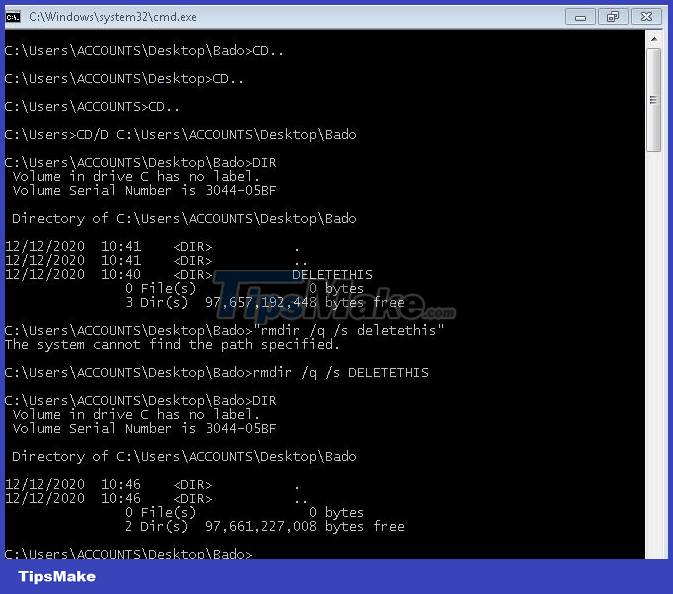
3/ Get ownership of files and folders
You cannot delete the file, likely because that folder/file is locked and you do not have ownership rights. Therefore, go to that file > Right-click and select Properties > When the new window displays, click Security > Then click the Advanced button > Find the owner > Click change . Next > The user and user group window will display > Go to the 'enter the object name to select' area > Enter your user name > Click OK to change and you're done.

Above are 3 main solutions to fix the 'Access is denied' file deletion problem . If that doesn't work, you should try checking and updating Windows if available. Start Safe Mode for Windows, use 3rd party software to delete the file. Try these measures to see if you can delete the file.
You should read it
- How to fix 'Access is Denied' error on Windows 10
- Instructions for fixing errors 'Cannot delete folder: The directory is not empty'
- Access is denied error Windows 10 - The fastest way to fix it
- Fix Access Denied in Windows 7
- How to fix NVIDIA Control Panel 'Access Denied' error on Windows 11/10
- Delete the most 'stubborn' files on Windows
![[UNUNDERSTANDING ERROR] Computer is Out of range and effective solutions](https://tipsmake.com/data6/thumbs_80x80/[ununderstanding-error]-computer-is-out-of-range-and-effective-solutions_thumbs_80x80_nuKcvDbd6.jpg) [UNUNDERSTANDING ERROR] Computer is Out of range and effective solutions
[UNUNDERSTANDING ERROR] Computer is Out of range and effective solutions Cannot Delete Files on External Hard Drive, How to Fix Error
Cannot Delete Files on External Hard Drive, How to Fix Error Your computer has a keylogger, what do you need to do to completely remove it?
Your computer has a keylogger, what do you need to do to completely remove it? Share how to fix the computer error check cable connection
Share how to fix the computer error check cable connection Looking for a Solution to Fix Taskbar Error Not Showing Status Window
Looking for a Solution to Fix Taskbar Error Not Showing Status Window Windows Defender automatically deletes Windows 10+11 files, how to fix the error?
Windows Defender automatically deletes Windows 10+11 files, how to fix the error?