Fix Access Denied in Windows 7
TipsMake.com - In the following article, we will show you how to fix Access Denied when accessing shared folders on any computer using Windows 7 operating system from a computer. Other Windows 7 is in workgroup. In fact, this error often occurs when users use the Windows Vista, Windows 7, Windows Server 2008 or Windows Server 2008 R2 operating system version to access the entire shared administration folder (for example C $, D $ .) are located on the same operating system computer, and both machines belong to workgroup (not Active Directory domain ).
Specifically, when we log in via Windows Explorer or Run , the system will display the following error:
Logon unsuccessful:
Windows không thể đăng nhập bạn trên.
Make sure your user name and password are correct.
If you try to connect any disk partition to the shared folder using the Net Use command structure, you will get the following error:
System error 5
has occurred. Lỗi truy cập Access.
Examples are as follows:

ZEUS is the computer name that is accessed

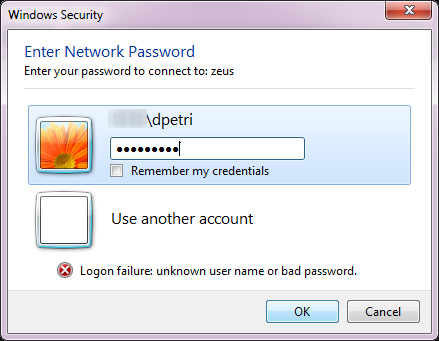
And to solve this problem, we need to do some minor Registry editing on the remote-accessible computer. Before starting, we recommend that you back up the entire Registry system of that machine in case the risk can occur at any time.
First, start Registry Editor (Regedit.exe) via Start Menu> Run> regedit . Then, find the section:
HKEY_LOCAL_MACHINESOFTWAREMicrosoftWindowsCurrentVersionPoliciesSystem
Here, you create a new 32-bit DWORD value named LocalAccountTokenFilterPolicy , then change the value in the Value data section to 1, click OK . Close the Registry window, no need to restart the computer, and our problem has been solved:

It's simple and easy, with just a few simple corrections and we've solved this complicated and often annoying problem. Good luck!
 Change traffic traffic through priority mode with DD-WRT
Change traffic traffic through priority mode with DD-WRT Access Windows 7 computer from Mac OS X Lion
Access Windows 7 computer from Mac OS X Lion Access computers using DNS and DD-WRT
Access computers using DNS and DD-WRT Wireless network design with NetSpot for OS X
Wireless network design with NetSpot for OS X 6 most vulnerable Wi-Fi security errors
6 most vulnerable Wi-Fi security errors Upgrade the router using Tomato firmware
Upgrade the router using Tomato firmware