How to fix 5 common problems on Microsoft Edge browser
Microsoft Edge is a web browser exclusively for Windows 10, and is increasingly being upgraded and changed over new versions. However, in the process of using it, we will encounter more or less errors in the browser, affecting the work being done as well as the experience on the browser. The following article will help you fix the 5 most frequently encountered problems on Microsoft Edge browser.
1. How to automatically stop downloading files on Edge:
On Edge browser will leave the default mode to download the file without asking the user first. This will jeopardize the computer because it can be compromised and attacked by malware, when we cannot control the download of the browser.
It is best to turn off the automatic download feature and request to turn on the data download notification. Click the 3 dots icon on the browser interface and select Settings , then click the View advanced settings to access the advanced settings .

Then, in the Download section, turn on the option Ask me what to do with each download . From now on, the browser will turn on the confirmation message before the file is downloaded.

2. Edge browser runs slowly:
There are many causes of slow startup browser status, no web page loading and notifications Check your internet connection. However, the common cause is in the browser because you have checked your Internet connection again and have no problems.
- View and delete browsing history in Microsoft Edge browser
- How to automatically clear your browsing history when exiting the Edge browser Windows 10
Clearing the access history and clearing the cache regularly will help the browser have more memory to load the site. We access the Settings interface of the browser and select Choose what to clear .
A list of options appears, check Browsing history , Cookies and saved website data , Cached data and files and click Clear . You can click Show more to open more options to choose to clear your browsing history.
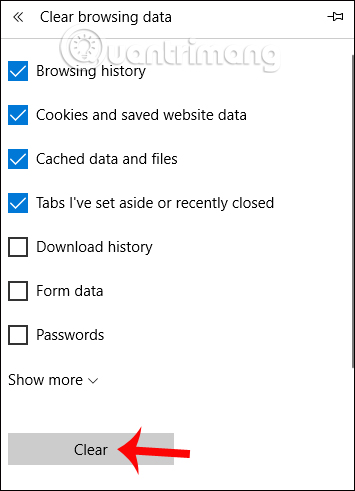
There is also another solution to fix the slow startup status on Edge browser. We open the Command Prompt interface by typing cmd in the search bar on Windows. Here, enter the command sfc / scannow and press Enter .

When the command is executed will scan for errors that occur on the hard drive including Microsoft Edge browser. The computer will reboot so that the error correction is complete.
3. Error not viewing video on Edge:
If the user is in a situation where it is impossible to watch videos on Youtube or other websites, it may be due to a problem with Microsoft Edge and graphics card (GPU). We need to update the latest version for the graphics card driver and delete the browsing data.
- 2 simple ways to update VGA driver for computer monitor, laptop
- How to update the driver for NVIDIA video card
Or you can open the Control Panel interface to enter the Internet Options keyword into the search bar and then click on the result.

Then click on the Advanced tab , select Use software rendering instead of GPU rendering and click OK . Then restart the computer.

4. Do not block pop-ups:
To block ads on Microsoft Edge browser, we need to install extensions like AdBlock, Adblock Plus, Adguard AdBlock, uBlock Origin. We click on the 3 dots icon to choose Extensions , click on Get extension from the Store .
- Disable or uninstall Edge browser extensions on Windows 10
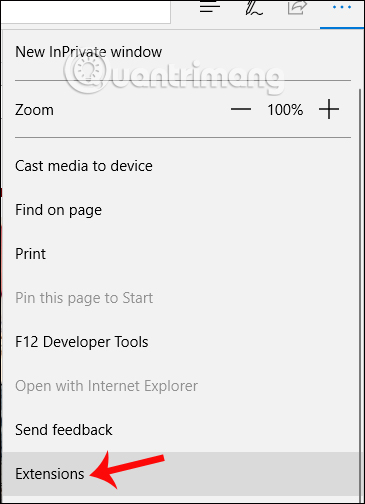
Utilities will be searched on the Windows Store.

5. Error installing Microsoft Edge as the default browser on Windows:
Setting up Edge browser makes the default browser for Windows extremely simple, but some users reflect that they cannot be set.
When in the Control Panel, we continue to access the following Programs link> Default Programs> Set your default programs .
Wait a few minutes for the system to update the application installed on the device. Then click on Microsoft Edge browser in the left column and then select Set this programs as default Next interface, click OK to save.

Thus, Network Administrator has instructed you to read how to fix 5 common problems while using web browser. Hopefully the common error issues will be fixed in the next browser upgrade.
Hope this article is useful to you!
 How to save the website on Coc Coc into a PDF file
How to save the website on Coc Coc into a PDF file How to change the browser User Agent without extenstion
How to change the browser User Agent without extenstion How to check for extensions will stop working in Firefox 57
How to check for extensions will stop working in Firefox 57 What extensions are no longer working on FireFox 'fire fox' 57?
What extensions are no longer working on FireFox 'fire fox' 57? How to set the default browser when opening any link on the computer
How to set the default browser when opening any link on the computer Unveil the 'secret' commands of Google Now
Unveil the 'secret' commands of Google Now