How to Feather Edges on GIMP
Part 1 of 5:
Opening an Image
-
 Click 'File', then 'Open' to open the file navigator.
Click 'File', then 'Open' to open the file navigator. -
 Select your file by clicking on it (it will be highlighted blue when selected). Click 'Open'.
Select your file by clicking on it (it will be highlighted blue when selected). Click 'Open'.
Part 2 of 5:
Adding an Alpha Channel
-
 Click 'Layer'.
Click 'Layer'. -
 Hover over 'Transparency'.
Hover over 'Transparency'. -
 Click 'Add Alpha Channel'. Adding an alpha channel adds the ability to become transparent to your image.
Click 'Add Alpha Channel'. Adding an alpha channel adds the ability to become transparent to your image.
Part 3 of 5:
Adding a Layer Mask
-
 In the layers toolbox, hover over your image and right click.
In the layers toolbox, hover over your image and right click. -
 Click 'Add Layer Mask'.
Click 'Add Layer Mask'. -
 Click 'Add.' White (full opacity) should be selected.
Click 'Add.' White (full opacity) should be selected.
Part 4 of 5:
Feathering the Edge
-
 Select 'Blend Tool' in your toolbox.
Select 'Blend Tool' in your toolbox. -
 Click and drag from where you want your fade to end, to where you want your fade to begin.
Click and drag from where you want your fade to end, to where you want your fade to begin.- Don't like how you fade looks? Simply hit Ctrl+z (on OSX) or Ctrl+z (on Windows) to undo your last step and try again!
- The fade you establish will run along the length of the page, perpendicular to the line you drag.
- Hold ⌘ Cmd (on OSX) or Ctrl (on Windows) while dragging to make your line automatically stick to set angles, making a perfectly vertical or horizontal line easier.
Part 5 of 5:
Exporting the Image
-
 Click 'File', then 'Export as'.
Click 'File', then 'Export as'. -
 Name your new faded image, and add the .png extension in place of any other extension.
Name your new faded image, and add the .png extension in place of any other extension. -
 Click 'Export', or simply hit the ↵ Enter key.
Click 'Export', or simply hit the ↵ Enter key.
4.3 ★ | 8 Vote



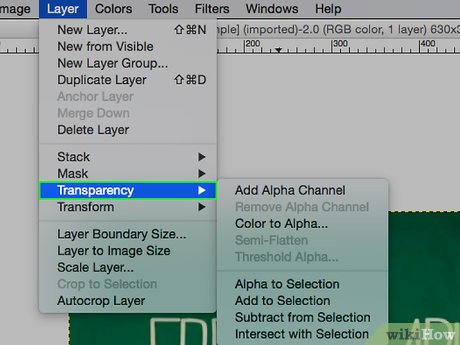


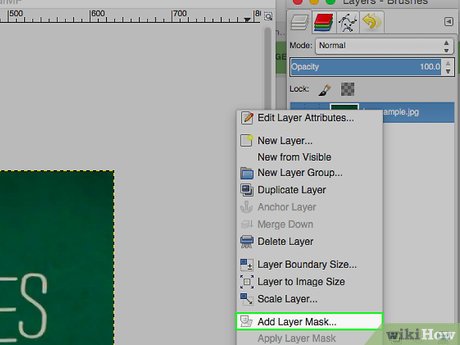
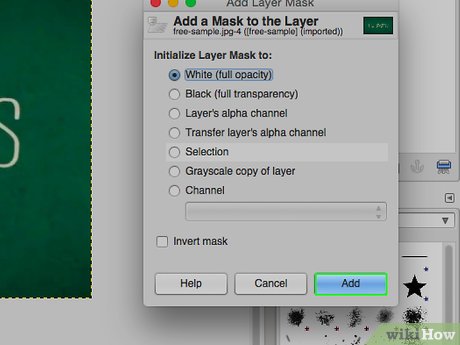
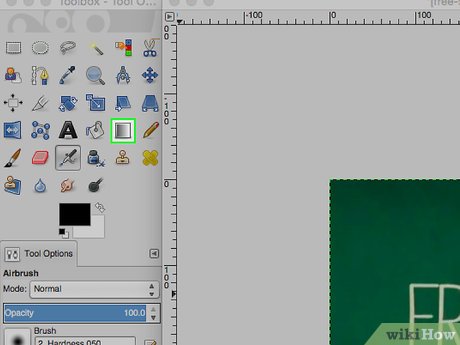

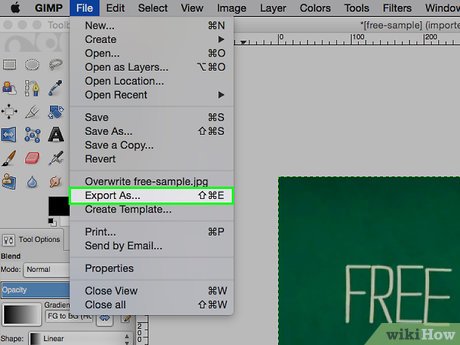
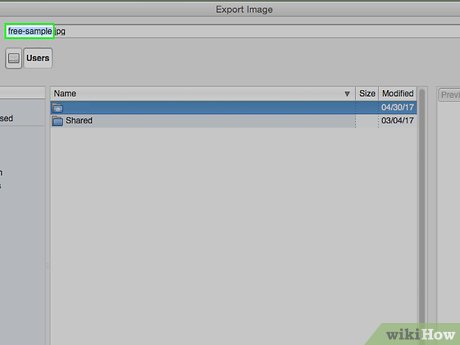

 How to Draw Something in GIMP
How to Draw Something in GIMP How to Change Hair Color in GIMP
How to Change Hair Color in GIMP How to Make Business Cards with GIMP
How to Make Business Cards with GIMP How to Use GIMP
How to Use GIMP How to Install GIMP
How to Install GIMP How to Create an Animated GIF Image with GIMP
How to Create an Animated GIF Image with GIMP