How to fix '0x00000109: selected entry could not be loaded' on Windows
Error 0x00000109: Could not be selected entry entry is often caused by device driver modifying illegal kernel data. This article will give you some of the causes of errors and how to fix them.
How to fix error 0x00000109
- The cause of error 0x00000109
- 1. Virus infection
- 2. System memory has a problem
- 3. The system driver is not updated
- 4. File system is broken
- How to fix 0x00000109 error on Windows
- 1. Scan the virus
- 2. Run Windows Memory Diagnostic
- 3. Install update
- 4. Update device drivers
- 5. Run chkdsk
The cause of error 0x00000109
The above error occurs due to one or more of the following causes.
1. Virus infection
The common cause of error 0x00000109 is due to virus modifying the system kernel data. To fix this problem you should perform a clean boot and virus scan on the system.
2. System memory has a problem
Another common cause is that the RAM module works incorrectly. The module fails due to a power failure or a long time of use, so you should check the system memory periodically to make sure it works correctly.
3. The system driver is not updated
Sometimes after reinstalling the system or updating Windows, the system driver is not updated or installed correctly since then it cannot boot.
4. File system is broken
The last cause of 0x00000109 error is that the file system is corrupted due to a write / read error, power failure or virus attack.
How to fix 0x00000109 error on Windows
Note : The following solutions apply to Windows Vista, 7, 8, and 10. Some require using a Microsoft Windows setup DVD or CD. If the computer does not have an installation disc or does not use the Windows setup media, you can use Easy Recovery Essentials for Windows instead. EasyRE will automatically find and fix many problems like error 0x00000109.
1. Scan the virus
If the 0x00000109 error occurs because the virus modifies kernel data, run reliable antivirus software.
Note : If you delete an infected system file, Windows may not work correctly.
Open antivirus software and scan the entire system. Without antivirus software, you can use the virus scanner built into Easy Recovery Essentials to run outside Windows from CD / DVD or USB and scan the entire computer.
The Professional version of Easy Recovery Essentials for Windows has a powerful rootkit and virus scanner, which solves this problem and similar errors caused by viruses, rootkits, trojans or spyware. EasyRE is available for Windows XP, Vista, Windows 7, 8 and can be downloaded and created on the computer.
- These Anti-Rootkit tools should and should be in the system
Step 1 . Download Easy Recovery Essentials.
Step 2 . Create a CD / DVD or USB boot. Refer to the article How to write an ISO image file to a CD or DVD.
Step 3 . Start the computer from CD or USB Easy Recovery Essentials.
Step 4 . When running EasyRE, select the Virus Scanner option and click Continue .
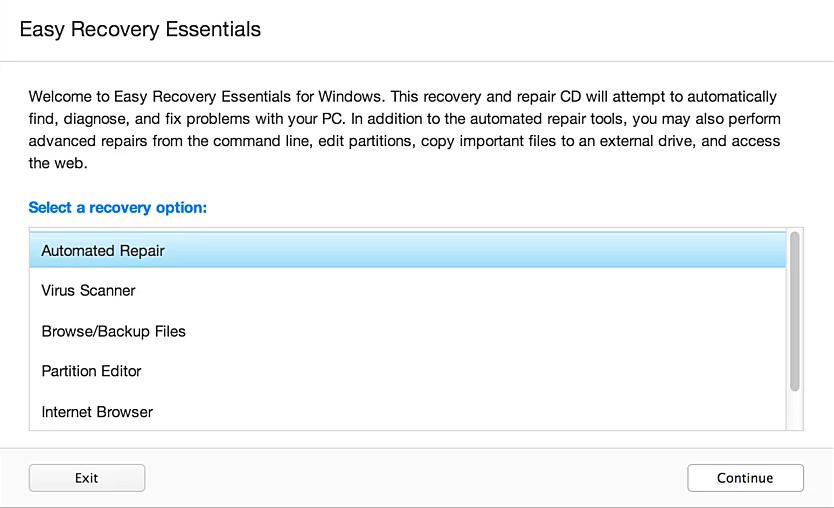
Step 5 . After the EasyRE scan drive computer, determine and select the drive letter for Windows from the list, then click the scan button to begin.
Step 6 . EassyRE started scanning drivers for viruses, rootkits, trojans, spyware and other malware. Then EasyRE reports and kills the found virus.
Step 7 . When completed, EasyRE will report the result, click on restart to restart the computer and check for changes.

2. Run Windows Memory Diagnostic
Windows Memory Diagnostic tool can check memory to find corrupted data. To run this tool, follow the steps below:
Step 1 . Launch Windows.
Step 2 . Click on Start .
Step 3 . Type windows memory diagnostic in the search box.
Step 4 . Click Windows Memory Diagnostic from the list of search results.
Step 5 . Follow the instructions on the screen.
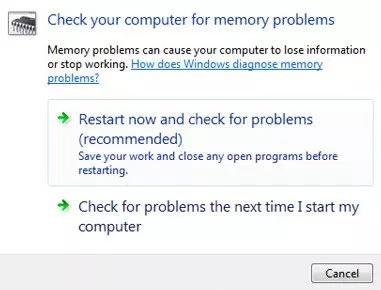
If you cannot boot into Windows and run Windows Memory Diagnostic, you can run Automated Repair of Easy Recovery Essentials, it has a tool to check RAM and HDD.
Step 1 . Boot into the PC from the USB or boot CD created on.
Step 2 . Select the Automated Repair option and click Continue .
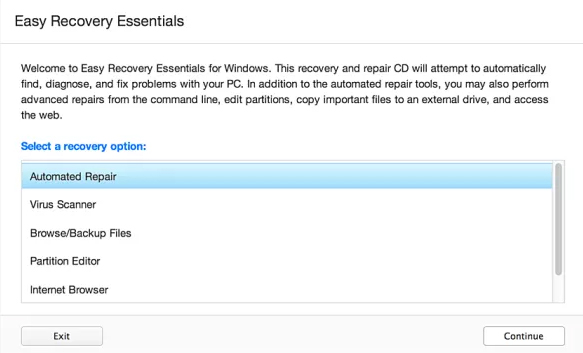
Step 3 . After EasyRE scans the driver, determine and select the driver character from the list, then click Automated Repair .
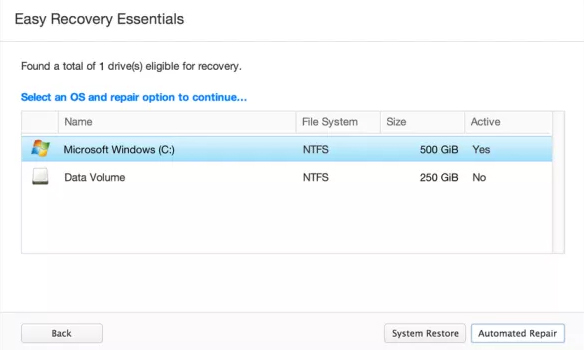
Step 4 . Easy Recovery Essentials will begin analyzing selected drivers, finding errors and automatically repairing drives, partitions, bootsector, file system, bootloader and registry.
Step 5 . When the process is complete, EasyRE will report the search results. Click Restart button to restart PC and check for changes.
Step 6 . The computer will boot again.

3. Install update
Windows update may fix 0x00000109 error.
Step 1 . Open Windows Updates by typing update into the search box.
Step 2 . Click Update and Recovery .
Step 3 . Click Choose how updates updates get installed .
Step 4 . Select Install updates automatically in the Important updates section.
Step 5 . Check the Give me recommended box updates updates the same way I receive important updates in Recommended updates section.
Step 6 . Click OK .
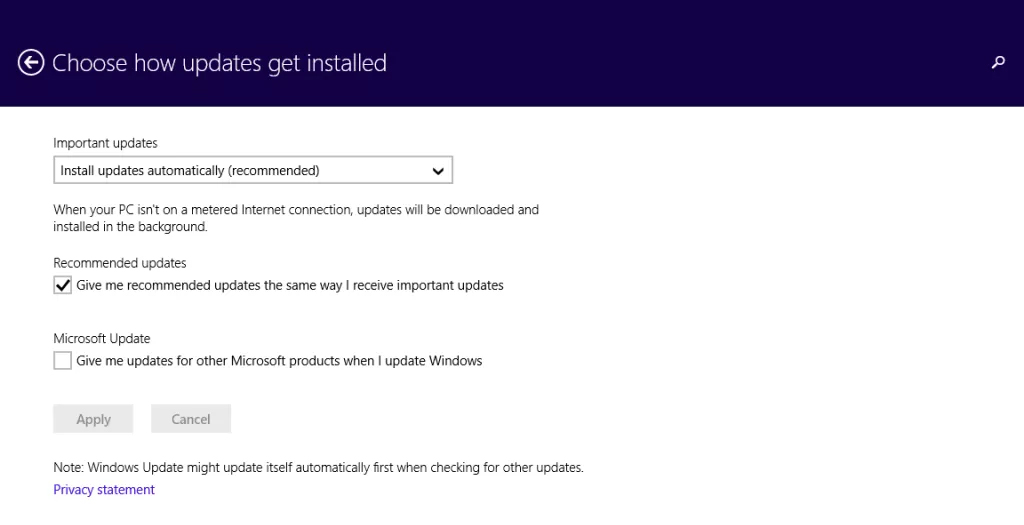
- How to keep your Windows computer up to date
4. Update device drivers
If the above error is caused by a device driver failure, manual driver updates can fix the problem. Refer to the article 5 basic ways to update and update drivers for computers.
5. Run chkdsk
If error 0x00000109 is caused by HDD failure, run chkdsk to check and repair the hard drive.
Step 1 . Boot into Windows from the Windows installation disc.
Step 2. Click Repair your computer after selecting the language, the time, enter the appropriate keyboard.
Step 3 . Select the Windows installation driver, usually C: and click on Next .
Step 4 . Select Command Prompt when the System Recovery Options box appears.
Step 5 . Enter the following command and press Enter .
chkdsk C: / f
Replace the letter C: with your drive letter.
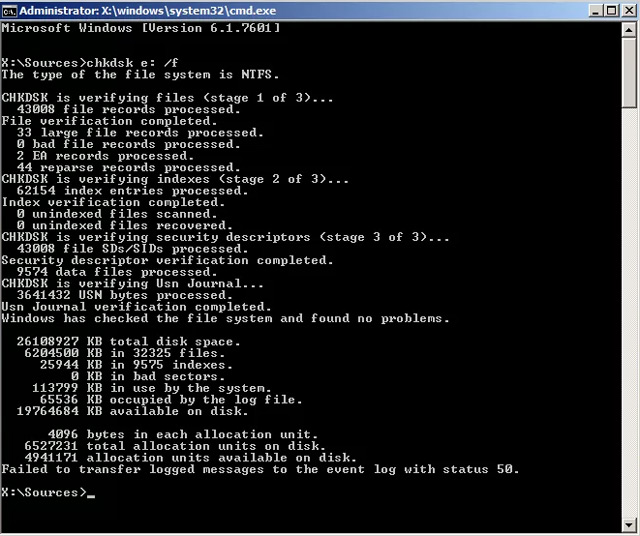
I wish you all success!
You should read it
- How to find the cause of blue screen death and Minidump errors?
- How to create a blue screen of death (BSOD) to 'prank' friends
- Blue screen of death BSOD error codes list
- How to fix blue screen error 'Critical Process Died' in Windows 10
- Prevent 'blue screen errors' on Windows 8
- How to fix WHEA Uncorrectable Error on Windows 10
 How to block Internet connection software, Windows 10 applications
How to block Internet connection software, Windows 10 applications How to convert Legacy BIOS to UEFI in Windows 10
How to convert Legacy BIOS to UEFI in Windows 10 Errors on the latest Windows 10 updates and how to fix them (updated continuously)
Errors on the latest Windows 10 updates and how to fix them (updated continuously) Microsoft warns, clicking Check for Updates will make the new Windows 10 update unstable
Microsoft warns, clicking Check for Updates will make the new Windows 10 update unstable Fix scan errors that do not work on Windows 10
Fix scan errors that do not work on Windows 10 How to fix C: windowssystem32configsystemprofiledesktop Is Unavailable on Windows 10
How to fix C: windowssystem32configsystemprofiledesktop Is Unavailable on Windows 10