How to find user-installed apps on Android in a snap
In an Android device, some applications are installed with a special system directory and are considered system apps. Users cannot manually delete these applications. Many manufacturers install some applications as system applications. To remove system apps, you must have root access. In other words, you must have system control of your Android device to remove the system application.
Other types of applications that you install on Android smartphones are user applications. These applications are installed with limited access and can be removed by the user. Some manufacturers pre-install some applications as user applications so you can delete them from the device if you want.
Typically, you need applications like Bloatware Remover or System App Remover to find which applications are installed as user applications and system apps. Both (Bloatware Remover and System App Remover) need to root the Android phone. But with Android Nougat and Oreo, you can quickly find user applications installed on Android devices.
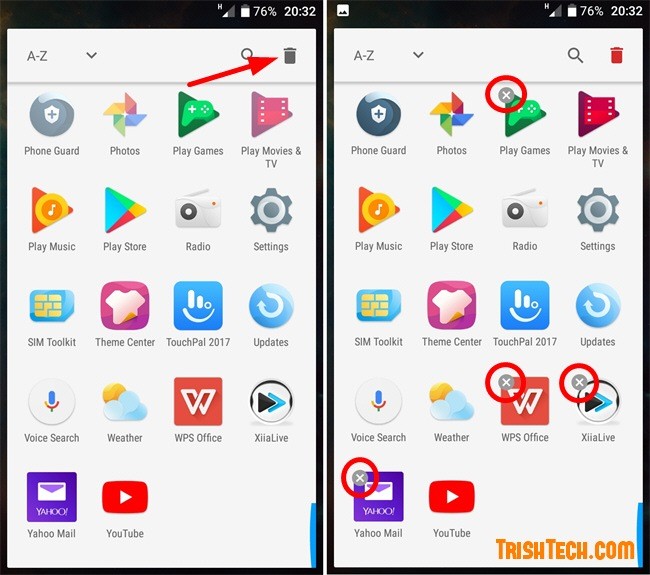
First you need to open the Apps section in Android settings. Next touch the small trash icon near the top right corner of the screen. As soon as you click on this icon, you'll see applications with slashes in the gray circle in the upper left corner of the app. All applications with this shortcut are user applications. You can click the shortcuts to uninstall these applications from your Android device.
This is the fastest way to find applications installed as user applications or system apps. You can bypass bloatware software by using this method to remove unnecessary user applications from the device.
See more:
- 4 ways to uninstall apps for Android devices
- How to use Files Go to manage files, share data on Android
- To run Android applications on Windows computers, read this article
- Small tips for adding background music when opening apps on Android
- 7 'less popular' Android apps from Google you should know
You should read it
- How to edit application permissions on Android
- How to create an application folder on Android
- How to remove malicious software (malware) on Android applications?
- Instructions to transfer applications from memory to SD memory card on Android device
- How to become an Android application developer?
- The basic way to uninstall programs, delete software on Android phones
 Translate English when playing games on Android without changing the app
Translate English when playing games on Android without changing the app Check Android phone configuration
Check Android phone configuration How to turn off your Android phone screen using the Smart Screen On Off application
How to turn off your Android phone screen using the Smart Screen On Off application Guide to anonymous web on Android phones
Guide to anonymous web on Android phones A small feature that makes taking photos easier on your Samsung device may not be known
A small feature that makes taking photos easier on your Samsung device may not be known To turn on vibrating alert when receiving and ending calls on Samsung
To turn on vibrating alert when receiving and ending calls on Samsung