How to remove bloatware software on Android
Normally, when buying a new Android phone, users often check the specifications such as screen size, processor, RAM, connectivity, sensors, etc. They will also be concerned mind what version of Android is installed on your device, but very few people take time to check unwanted applications on the phone. These applications are called bloatware. They are not really necessary for the normal function of the phone, but only in the form of promotions. For example, some Android phones have the TouchPal keyboard app pre-installed, but you have to pay and upgrade to the premium version if you want some other features.
However, you can get rid of these unwanted software with the bloatware uninstall application. This application requires your Android smartphone to be rooted. You can find out more about how to root your Android phone. However, keep in mind that if you root the device will void its warranty. If you bought an expensive Android phone, it's better not to root your phone and lose your warranty.
How to remove bloatware on Android devices
How to remove bloatware? Unfortunately, phone providers and manufacturers do not support this. Typically, bloatware is hidden in the system directory without access. Follow the steps below to learn how.
Step 1: First of all you need to root the Android device
As mentioned above, to remove bloatware, you need root access. Most service providers and manufacturers prohibit users from rooting the device and will lose warranty if this is done. You can refer to the article:
- How to root Android does not need a computer with KingRoot
- How to root your Android Nougat phone with SuperSU


Step 2 : Create a device backup
Before performing system application deletion, you need to back up your device because this process can cause serious problems if done incorrectly. There are many applications and methods for you to perform device backups. Users often use Titanium Backup application. You can refer to the Guide article to backup and store data on your Android device safely.
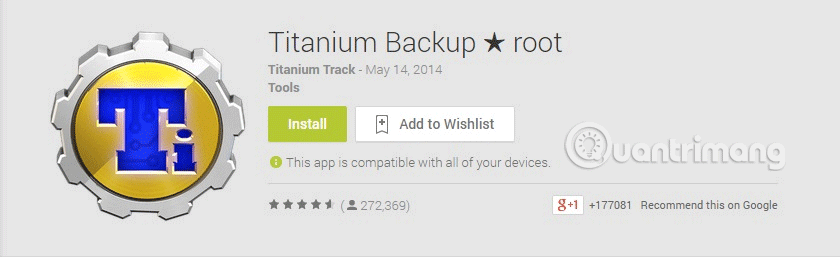
Step 3 : Install the bloatware uninstaller application from Google Play Store
Enter keywords like " remove system app" or " system app remover ", you will get many results, for example, System App Remover of JUMOBILE.
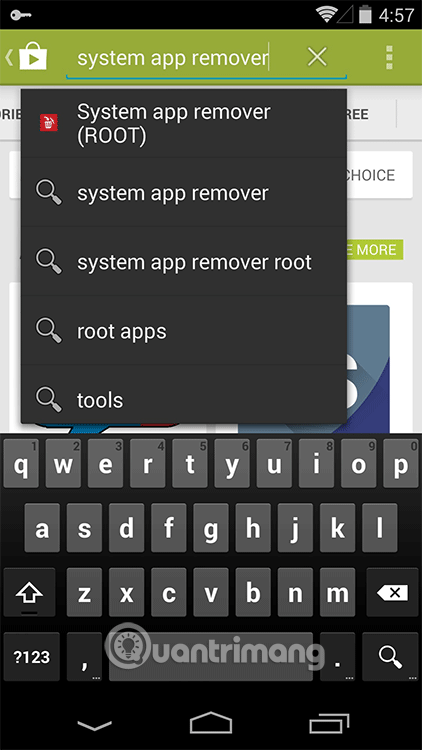
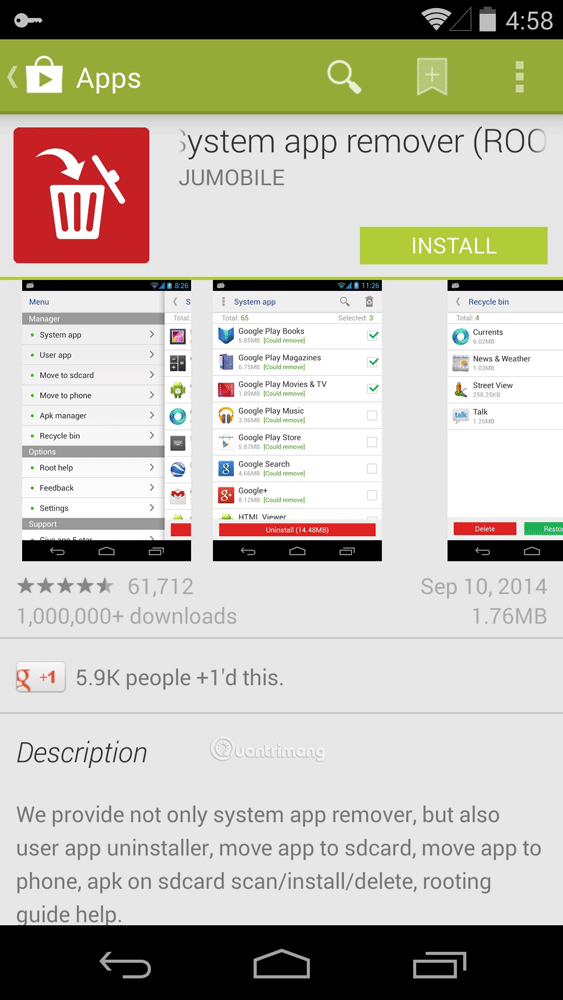
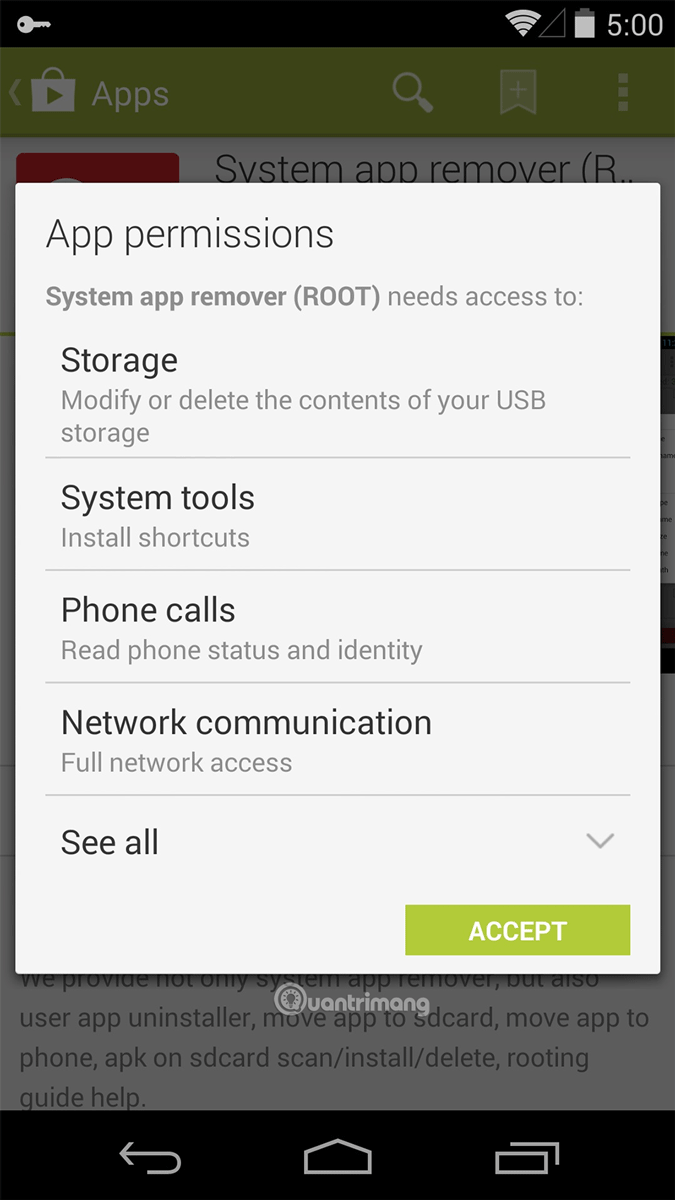
Step 4 : Launch the application
You need to grant root permissions when you first run the application. Then perform the removal of unwanted bloatware on Android phones.
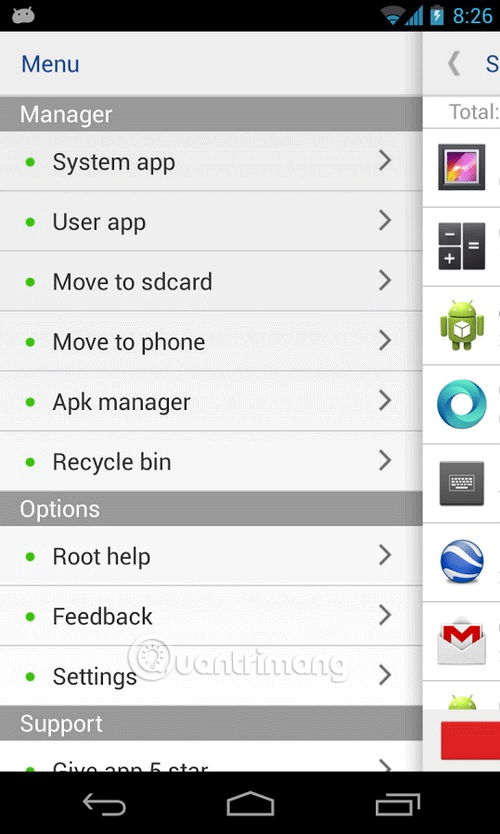
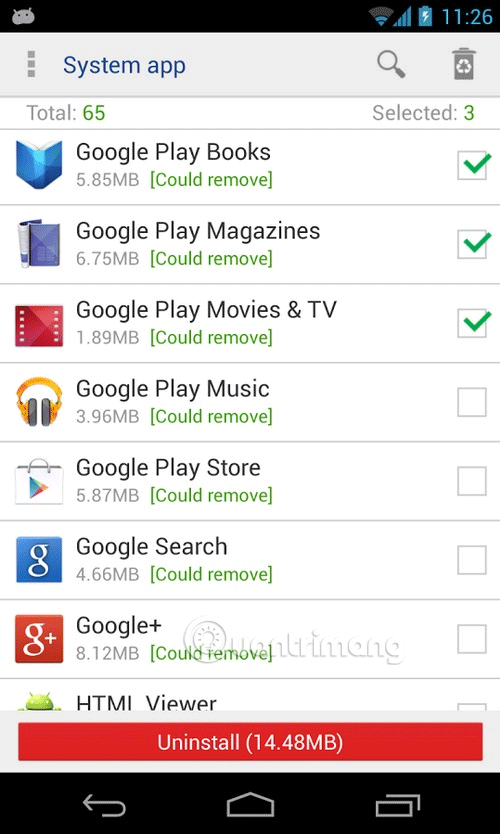
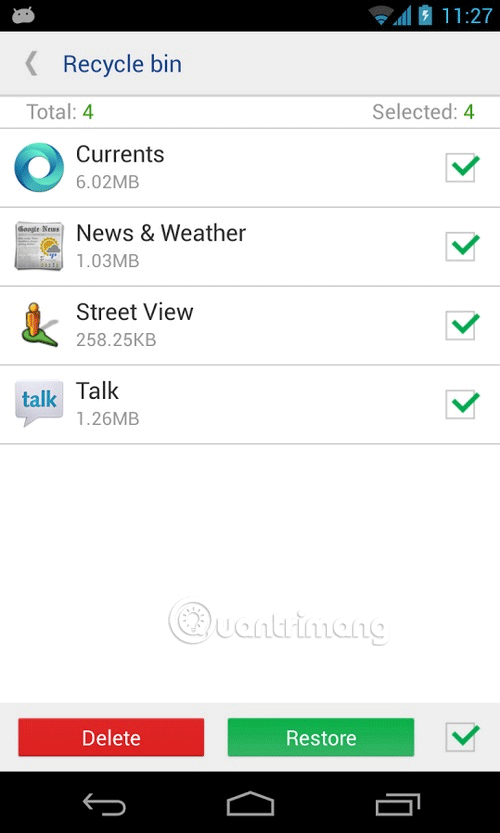
See more:
- Instructions on how to view SIM / ICCID numbers on Android phones
- 5 best guitar learning apps for phones
- 'Wind change' for smartphones with extremely vivid 3D wallpaper
- How to activate Dark Theme on YouTube for Android
- Trick to enable Safe Mode on device running Android
You should read it
- Remove all Bloatware apps on Samsung Galaxy S7 and S7 Edge
- What is Bloatware? How to remove Bloatware?
- Trouble when unable to remove the application on Android
- How to quickly remove Bloatware from Windows 11
- 4 ways to uninstall apps for Android devices
- AdwCleaner 7.4 was officially launched, adding the ability to remove bloatware from Windows
 How to share Wi-Fi via Bluetooth on Android
How to share Wi-Fi via Bluetooth on Android Quick call on the lock screen and Android notification
Quick call on the lock screen and Android notification Automatically lock the screen when connecting strange Wi-Fi on the phone
Automatically lock the screen when connecting strange Wi-Fi on the phone How to schedule Android phones to work automatically
How to schedule Android phones to work automatically Automatically turn on / off the phone screen without power button
Automatically turn on / off the phone screen without power button Fix some common Wi-Fi issues on Android devices
Fix some common Wi-Fi issues on Android devices