How to edit application permissions on Android
Most applications or games loaded on Android devices require users to accept some of the terms. Next, in the process of using, we will provide some more rights to use such as camera, location, message, contacts, . Usually when receiving the above request from the application, we will click OK. However, in some cases the application will rely on it to steal your personal information.
If your Android device is installing OS 6.0 or higher, you can adjust the application's permissions, limit some of the application's permissions on the device.
1. Change access on Device Settings:
Step 1:
First of all, we will access the Settings section on the device. At the Settings interface, go to the Access section as shown below. Next, select the Permissions section.
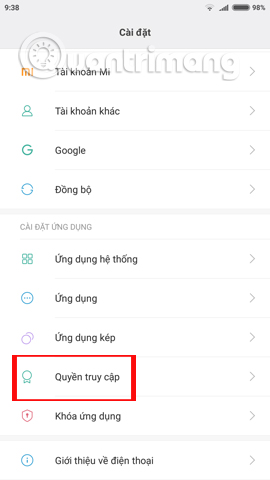
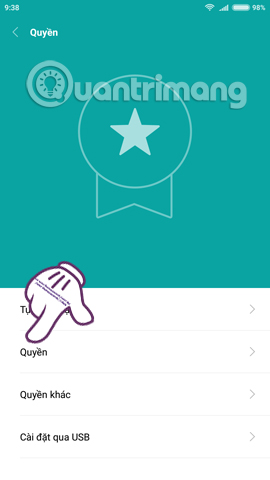
Step 2:
In the Application License interface, we will see a list of some permissions that regular applications require users to use. You select an application access to reset, for example I will choose the access location of the application.
In the Location list, users will see a list of applications that are allowed to access the device's current location. In some cases, spyware can be obtained through location rights or other rights to steal user information.
To restrict access to an application's location , we just need to flip the horizontal ladder to the left to turn it off.



2. Turn off access on Application Settings:
Note to users, if your device does not have the above Access options in the Settings interface, we can adjust it right away at the application settings.
You just need to access the Application settings section, scroll down to the Permissions section and then also turn off at some access in the application.
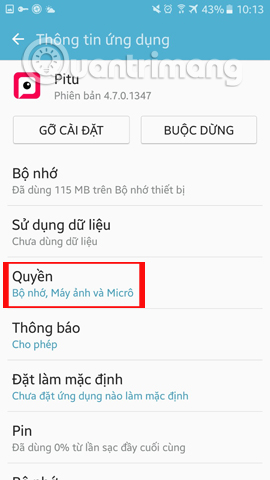
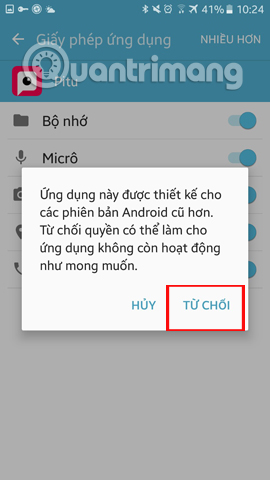

Adjusting the access rights of installed applications on Android will help users more secure their information. In addition, we can also check the spyware to type the pair with Antivirus & Mobile Security, in the tutorial How to find Antivirus & Mobile Security spyware. This will help users to secure personal information on Android devices.
Refer to the following articles:
- Instructions from AZ how to reset Android phones
- How to run Android on a computer without software emulation?
- Summary of some root ways of Android devices
I wish you all success!
 List devices to Android 7.0 Nougat, how to download and how to install
List devices to Android 7.0 Nougat, how to download and how to install How to check and update the version of Android operating system in use
How to check and update the version of Android operating system in use Check out the most outstanding features on Android Nougat
Check out the most outstanding features on Android Nougat Instructions on how to install automatically change the desktop on Android using Wallpaper Changer application
Instructions on how to install automatically change the desktop on Android using Wallpaper Changer application Run Google Android on your computer
Run Google Android on your computer What's the latest version - what's Google's standout Android O Developer Preview?
What's the latest version - what's Google's standout Android O Developer Preview?