Remove dead files of deleted applications to free up memory on Android
You probably have to delete certain applications on your mobile device many times. Maybe the application is not really useful to you, you can also delete the application to free memory for better applications. Deleting an application is extremely easy when you just need to find the application and click Uninstall.
However, after deleting the application with the above operation, the application will not be completely erased when there are still some junk files or dead files of the application stored inside your device. Whether this is more or less will cause the device to operate more slowly, while also consuming memory capacity, especially for those who regularly delete applications. So how can I completely remove the dead file of deleted applications? Try some ways below.
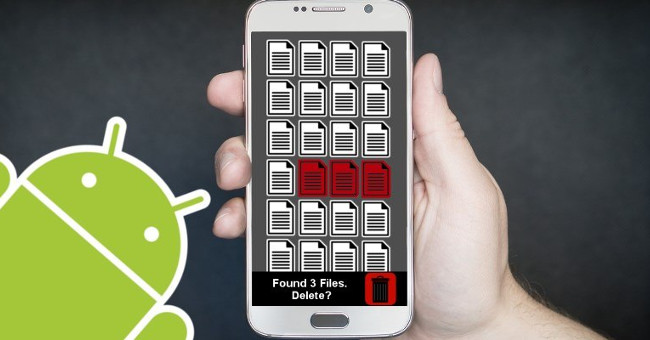
Delete junk files manually on Android device
Although this is not the most perfect way, it is the simplest and fastest way to remove the remaining junk files after deleting the application. But you need to be aware that this way can only be done before deleting an application.
- To do this, go to Settings on the Android device, find the Apps section. The Settings section of each phone line is different, but most Android devices will have an Apps section inside this section.

- Select the application you want to delete.

- Click Clear data and Clear cache . Then delete the application as usual.

Use SD Maid application
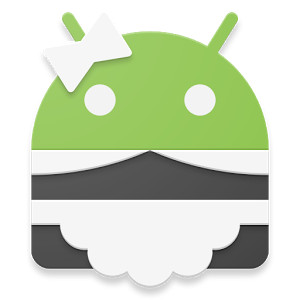
If you want a more thorough and efficient cleaning, SD Maid is the solution. This is a system cleanup application on Android that allows the device to find and delete all the dead files and junk files that remain in the computer.
- After installing the application, you will see a few features to choose from.CorpseFinder will be the feature you need. Click directly on this feature to see more information or click on the rotating nose icon to immediately start scanning the entire device system to find the remaining dead files.
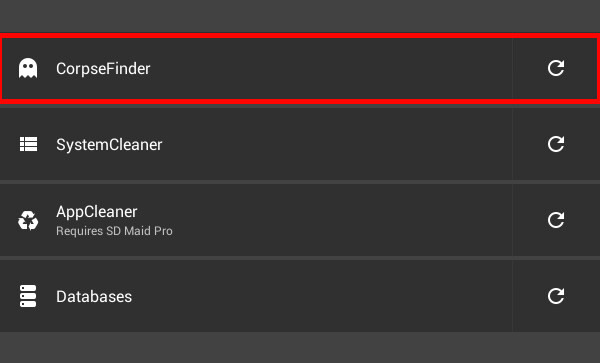
- After the scan is complete, the application screen will display the files that the application has found. You can click to view the information or click the trash can icon to delete it.
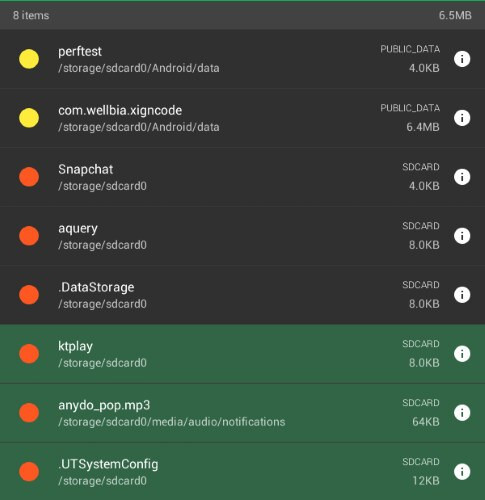
- If there is a file you want to save, click the pin icon next to the trash icon.
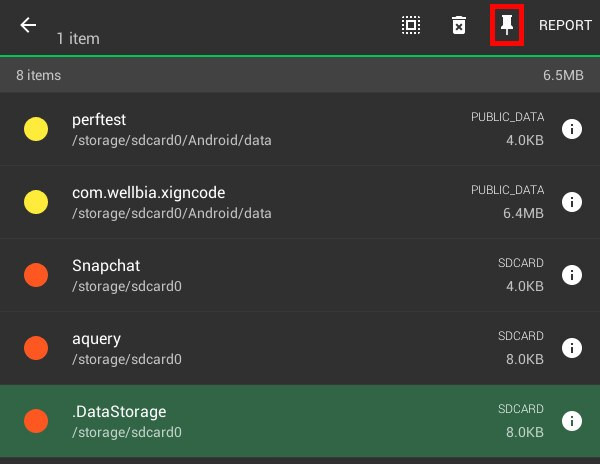
Use ES File Explorer application

ES File Explorer application is an extremely convenient file management application for Android users who owns a lot of features, including the garbage file cleaning feature.
- After downloading the application, open up and select the Cleaner tool with the broom image. Then the application will scan the entire system of the device.
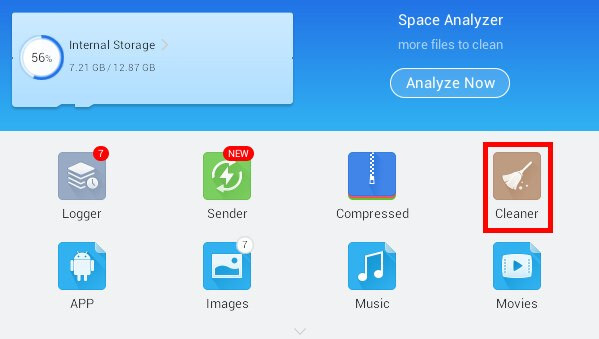
- After scanning, all the dead files of deleted applications will be listed in Residual Junk.
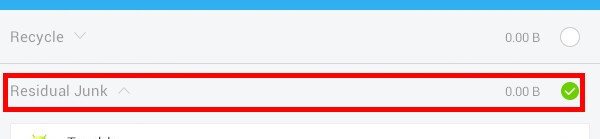
- You can click to see more details or check the box next to it then select Clean Now to delete the entire file.
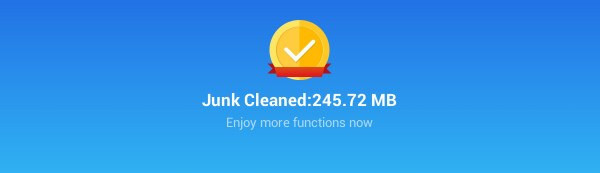
Hopefully these can help you not only remove dead files, junk files that still exist in your computer to free up memory, but also help your device system run more smoothly. .
You should read it
- Top 10 good file management applications on Android
- 9 outstanding features of Solid Explorer you may not know
- Share files between your PC and smartphone Android effectively with Asus File Manager
- Top 8 best garbage cleaning apps on Android
- How to use Download Navi download files on Android
- 6 Best file conversion application on Android
 How to get a curved border display on Android phones like Samsung Galaxy S8
How to get a curved border display on Android phones like Samsung Galaxy S8 How to return to Google Now virtual assistant On Tap on Android
How to return to Google Now virtual assistant On Tap on Android Instructions on how to experience Bixby virtual assistant of Galaxy S8 on older Samsung Galaxy phones
Instructions on how to experience Bixby virtual assistant of Galaxy S8 on older Samsung Galaxy phones Instructions for purchasing applications on Google Play do not need a visa card
Instructions for purchasing applications on Google Play do not need a visa card How to find Antivirus & Mobile Security spyware
How to find Antivirus & Mobile Security spyware How to check Android status using Phone Doctor Plus
How to check Android status using Phone Doctor Plus