Instructions to transfer applications from memory to SD memory card on Android device
TipsMake.com - Android applications are installed by default on internal memory, but you can also set SD card as the default installation location or transfer installed Android apps to SD memory card. Here are a few ways to transfer installed apps on your phone to an SD card.
This method requires Android 2.2 operating system or newer. There are several different ways to do this, depending on the version of Android the device is running and the application you install. Android 6.0 Marshmallow allows accepting SD card as internal memory, automatically installs allowed applications on SD card. Devices running Android older than Android 6 allow you to move apps to SD cards manually, but only if the Android version developer on the device allows you to do so. If you want more flexibility, you need to root your Android phone, then install the Link2SD application to move the application to the memory card.
Note when transferring Android apps to a memory card
1. Some applications should not be installed on an SD card, but should be installed on the internal memory. External memory is not available when the Android device is mounted on the computer so applications that always work with the device must be left on the internal memory. The widgets, startup programs, vivid screen images and the data you want to use when the SD card is mounted on your computer should be placed in the internal memory.
2. When running the application on SD memory card, it will almost certainly be slower than when running on internal memory, you should only use it for applications that do not require high speed, it will be better.
3. If you want better performance, you need high-speed SD memory cards, at least Class 10 or UHS-I and preferably UHS-3.
4. Any data on the SD memory card will be erased when you format it and after it has been formatted for use as internal memory on your device, it will not be available on other devices (except when you reformat it).
5. Not all devices that support SD memory cards have Adoptable / Flex Storage features. Samsung and LG have removed this feature in its Android ROM. Motorola, HTC, Huawei and Nvidia still retain this feature.
6. Finally, if you remove the SD memory card from your device, you will damage the functions of the application, the content has been transferred to the memory card.
Transfer the application to the memory card using the application manager
Open Settings / Settings on your phone => click Apps / Apps > select the application you want to switch to microSD card.

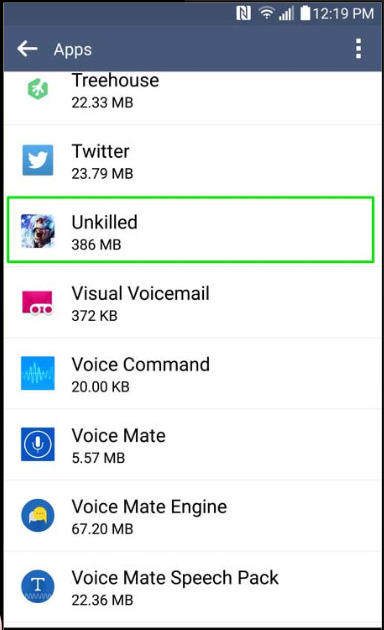
Select Storage / Storage > Change / Change and select the memory card. If you do not see the Change option here, it means that the application cannot switch to the memory card. If all applications do not have this option, then your device does not support this feature.
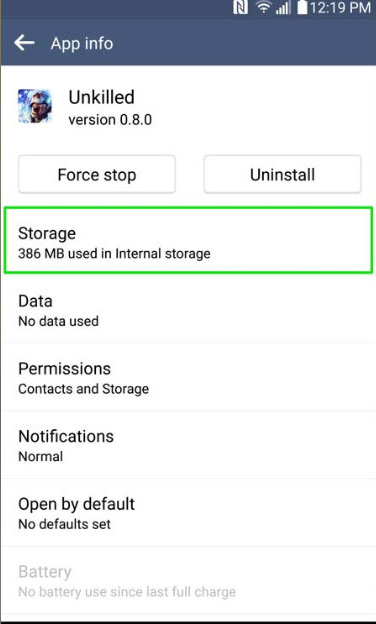
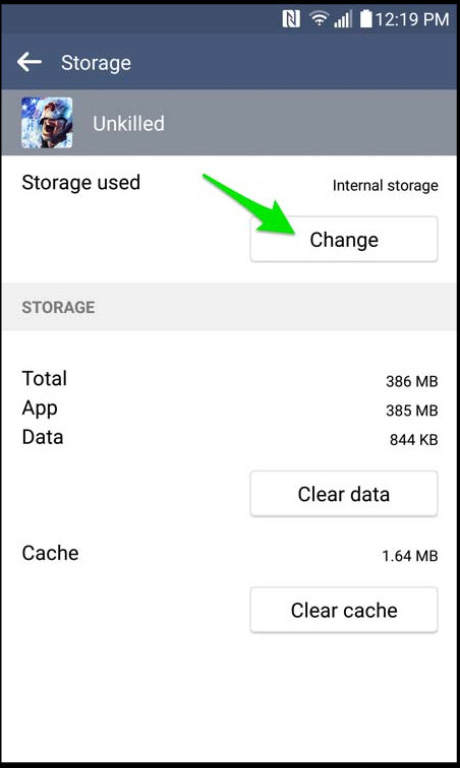
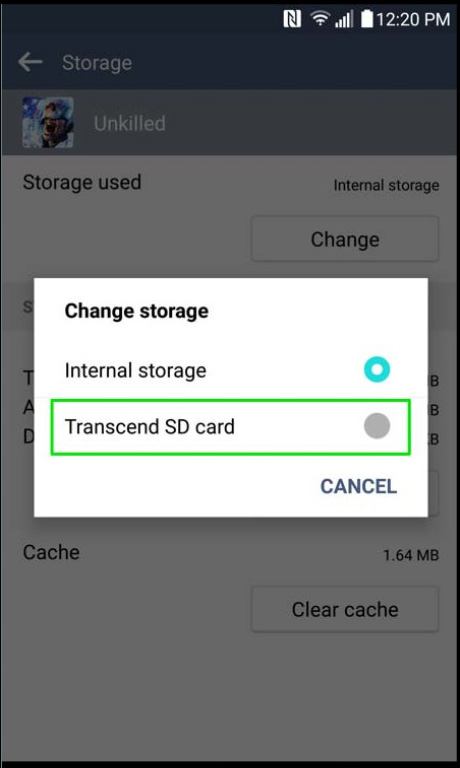
Click Move / Move to move the application. If you want to return the application to internal memory, do the same thing as above, after selecting Change , select Internal memory / Internal Storage .
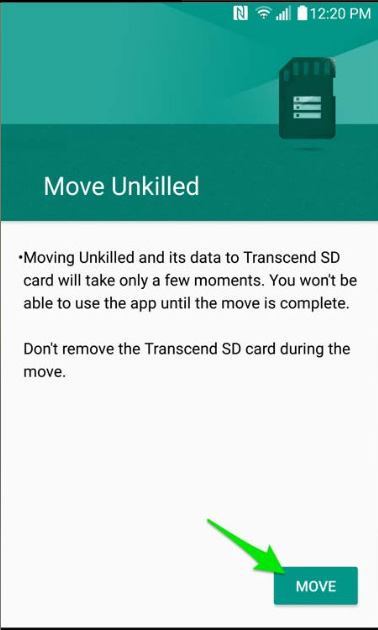
On some Android versions / devices you can move the application right in the application management section if you see the Move to SD Card option.
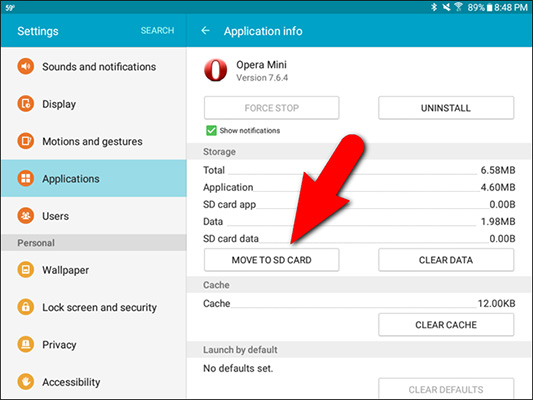
To switch the application back to internal storage, simply select Move to device Storage:
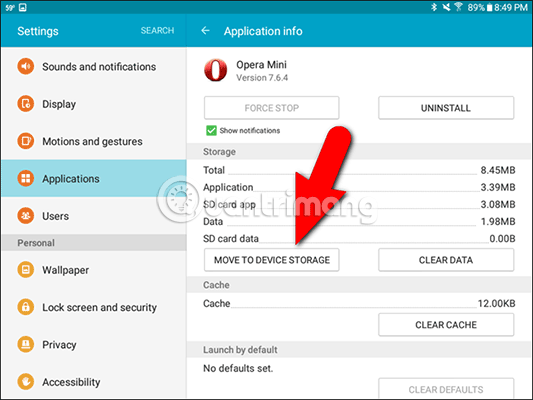
Set SD as internal memory
The Adoptable or Flex Storage feature, first introduced on Android 6.0 Marshmallow, allows you to format a microSD memory card for use as internal memory, adding capacity to the phone's main memory. If your phone supports this feature you can use it right in the memory settings and even install the application straight to the memory card. See details in the section below.
Transfer application to memory card on Android rooted
As mentioned above, although Android has the ability to transfer applications to memory cards, not all devices and applications support it. If you want to transfer unsupported applications, you can still do it but you need to root your Android device first.
Both how to use the memory card as internal memory and transfer the application on Android root has been introduced in detail by TipsMake.com: Instructions for installing Android application on SD card, you are interested to read.
I wish you all success.
Refer to some of the following articles:
- Here's how to find hidden games on Android phones
- Summary of priceless shortcuts on Android
- To run Android applications on Windows computers, read this article
Good luck!
You should read it
- There is a fast DNS 1.1.1.1 application for Android and iOS, invite download and experience
- How to turn the memory card into internal memory on Android 6.0
- How to transfer applications from internal memory to a memory card
- What to do when an error occurs 'Android cannot format SD card'?
- How to transfer downloaded Netflix content to an SD memory card on Android
- Remove dead files of deleted applications to free up memory on Android
 How to turn off the notification dot on Android
How to turn off the notification dot on Android How to pin apps and contacts on Android's Share menu
How to pin apps and contacts on Android's Share menu Instructions to reset Android phone to restore factory settings
Instructions to reset Android phone to restore factory settings Tips for using auto-spell correction on Android
Tips for using auto-spell correction on Android How to customize DPI on Android phones
How to customize DPI on Android phones 9 security reasons you should upgrade to Android 8.0 Oreo
9 security reasons you should upgrade to Android 8.0 Oreo