How to find similar images with Google Images (Google Images)
Do you find a beautiful image on the web browser, or do you have images on your computer that you want to find similar images of or that are larger in size? So, please refer to the following article.
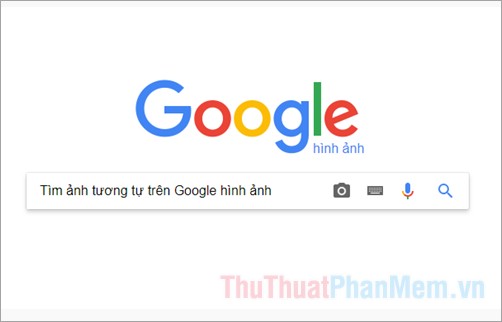
Here are two ways to find similar images with Google Images, please follow along.
Method 1: Find similar images on the Internet
When you surf the web and you find beautiful images, you want to find images similar to this one. So right-click on the image and select Search for images on Google (Search Google for image).

Now a new page appears and search for similar images for the image you choose on Google Images. You can scroll down to find similar images.

And if you want to find such images but the sizes are different, then select All sizes.

A page containing all images similar to the image you search with different sizes, you can easily choose.

Method 2: Find photos similar to the images on your computer
If you want to find an image similar to the image on your computer, first you need to visit the Google Images search page https://images.google.com/. Next, select the camera icon as shown below.

Search appears by image, you can press and drag the image into the search box.
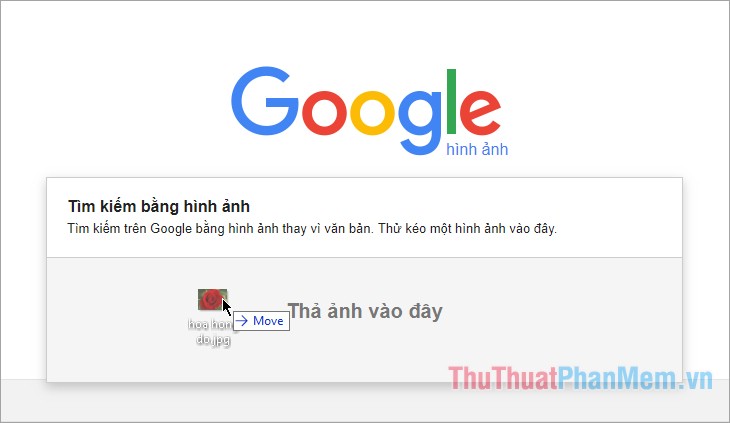
Or you choose Upload photos -> Choose file.
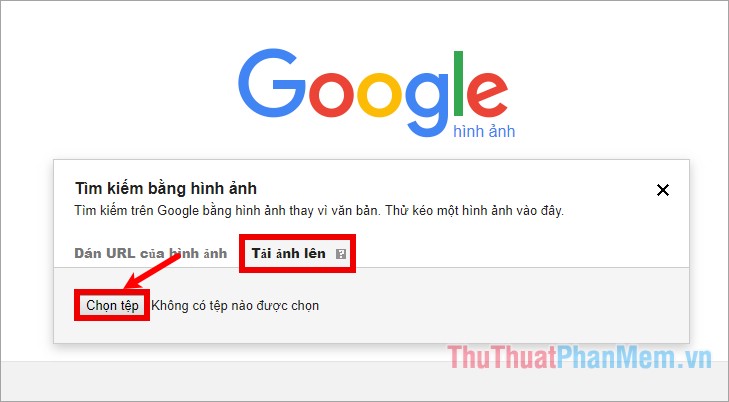
Open Open window , select the image you want to find similar images and select Open to upload photos to Google Images.

So Google image search page will display the results, if you want to find similar images and different sizes, then select All sizes.
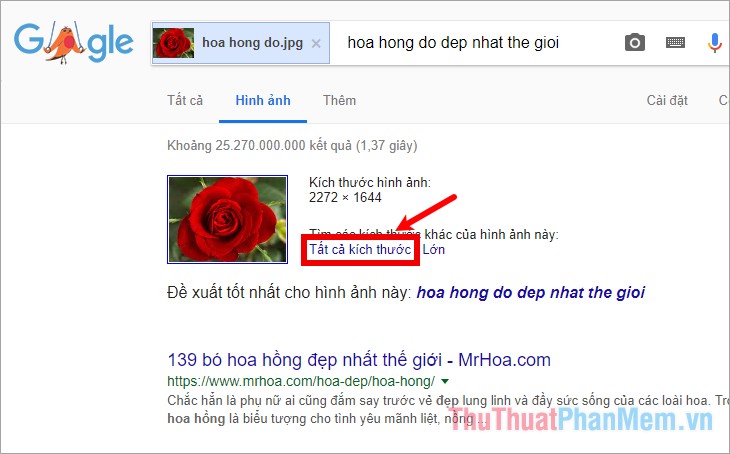
If you want to find similar images, you scroll down to the Similar images section to select images.

Above are two ways to help you find similar images with Google Images (Google Images). Only with very simple operations that you can now easily find similar images. Good luck!
You should read it
- How to edit photos on Google Images
- Google acquired Tenor's GIF platform
- How to search by image, how to find similar images
- How to find unlicensed images on the internet
- Google Photos now allows searching images by text, extracting text in images
- Using Google Lens to convert images into words, find information easily
 How to find images, search tips and tricks effectively
How to find images, search tips and tricks effectively How to change the language on Facebook - Adjust the Facebook language
How to change the language on Facebook - Adjust the Facebook language How to delete and recover messages Zalo
How to delete and recover messages Zalo How to statistics messages on Facebook
How to statistics messages on Facebook How to create a free website simply and quickly on Weebly.com
How to create a free website simply and quickly on Weebly.com Instructions on how to unfriend on Zalo
Instructions on how to unfriend on Zalo