How to find similar / similar images using Google Image
Google Image supports the similar image search feature or very similar images , if you do not know how to use, please refer to the article below.
Step 1: Visit the website to find similar images through the link: https://images.google.com/ -> Then click on the camera icon:
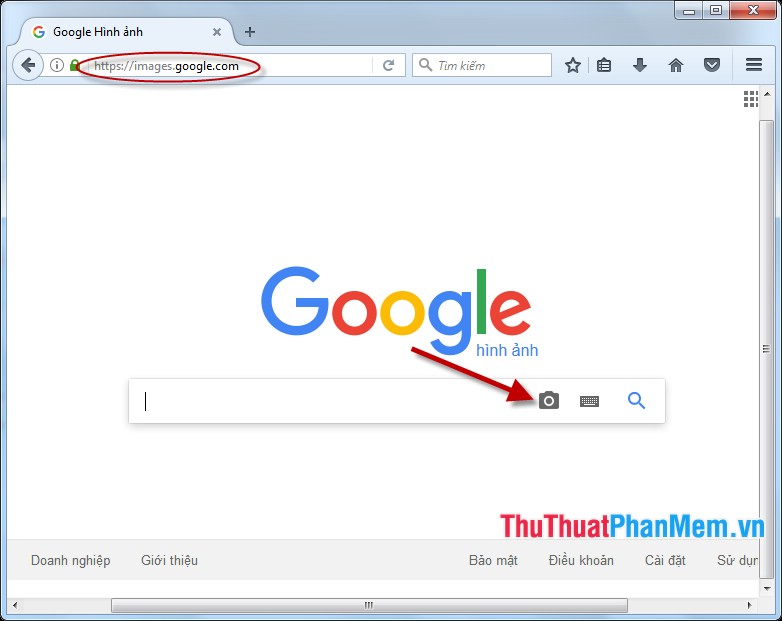
Step 2: Enter the path to the image file to search -> click Search by image:

- Or you can select photos from your computer by selecting Upload photos -> Choose file:
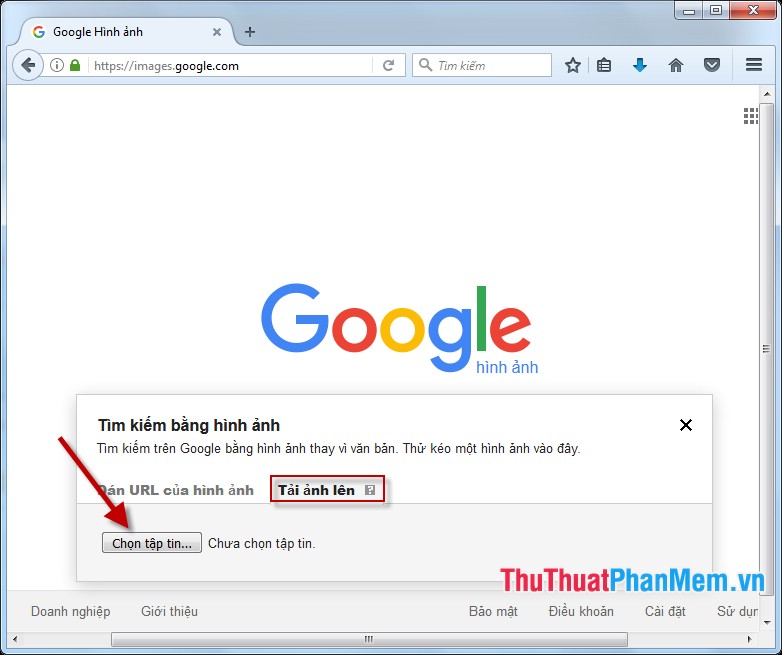
- Select the path to the image file to find -> Open:
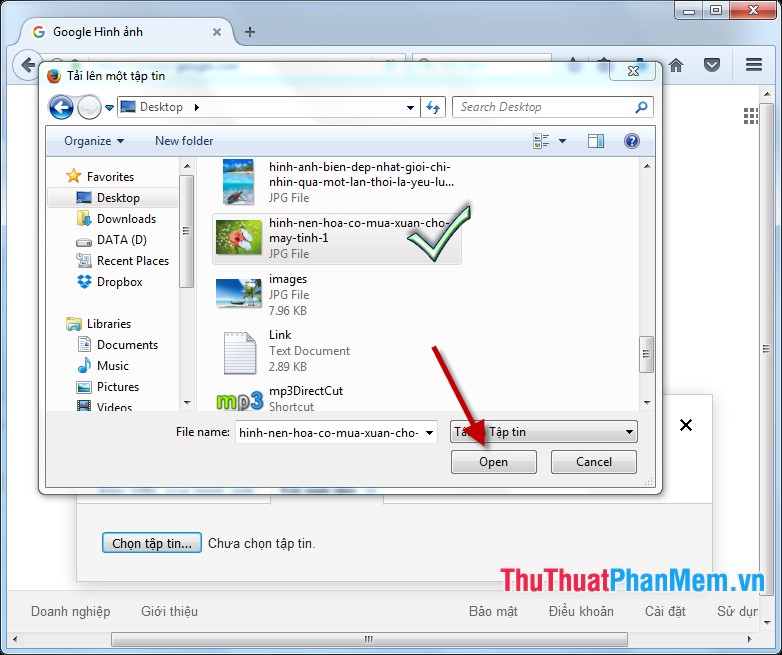
Step 3: Find detailed results about the image:
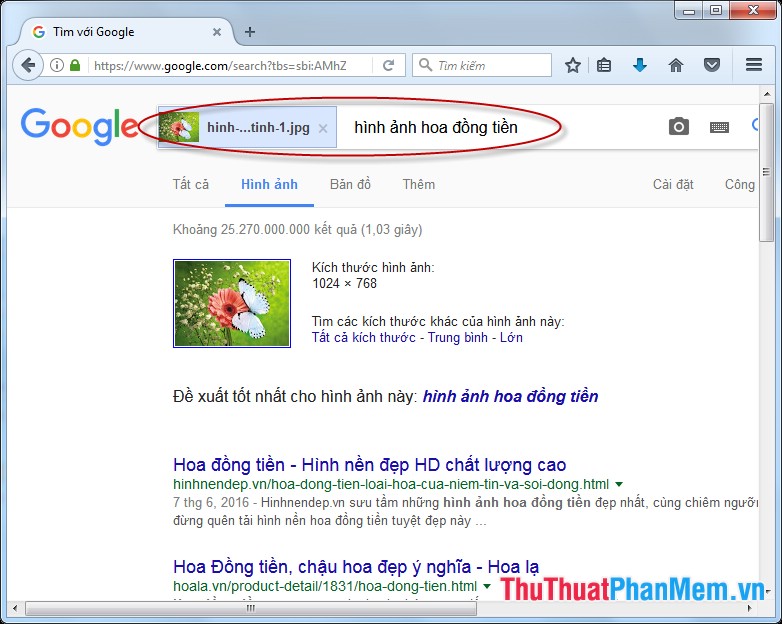
Step 4: Scroll down the bottom you will see an image similar to the original image:
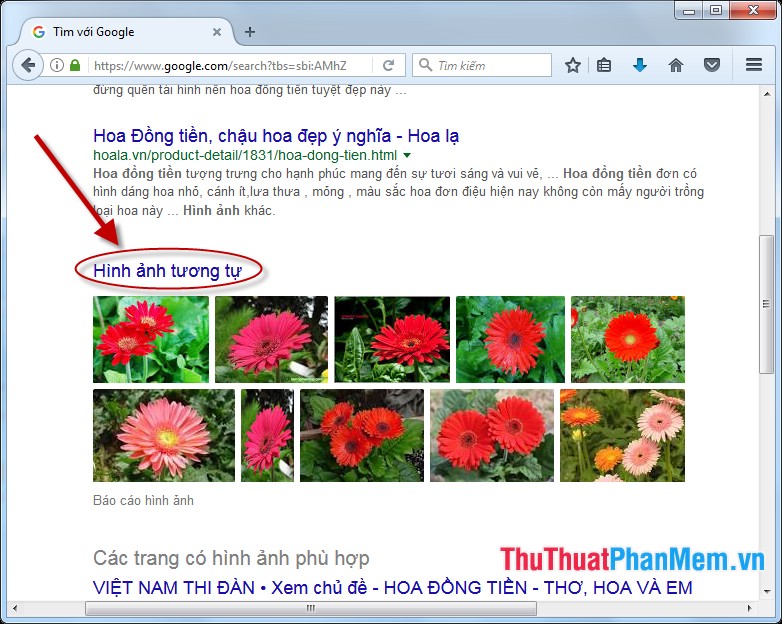
Above is a detailed guide on how to find similar images using Google Image. Good luck!
5 ★ | 1 Vote
 Instructions for creating documents online Google Docs, Excel, PowerPoint and sharing for everyone
Instructions for creating documents online Google Docs, Excel, PowerPoint and sharing for everyone How to access blocked websites with AnonymoX on Firefox
How to access blocked websites with AnonymoX on Firefox Fake IP surf anonymously, safely with OKayFreedom VPN
Fake IP surf anonymously, safely with OKayFreedom VPN Backup all Gmail messages to your computer, Download google emails to your computer
Backup all Gmail messages to your computer, Download google emails to your computer How to measure distances between 2 places with Google Map
How to measure distances between 2 places with Google Map Top 5 best cloud data storage service
Top 5 best cloud data storage service