How to export text in photos with Chrome
Technology of extracting words in images into OCR documents is now available on many different applications and utilities, making it easier for users to export content instead of having to sit and type manually. Besides using Easy Screen OCR, using Google Lens application, or converting images into words on Google Drive, users now have more ways to do it on Chrome.
On Chrome 74 and above versions have been added to the feature of extracting text in images, through enabling flags on Chrome flags. The extraction process is simple and fast, but we don't need the help of add-ons or support applications. The following article will guide you how to read text in Google Chrome images.
- How to export text in images using the OCR Text Detection Tool
- 6 best Android OCR apps for extracting text from photos
- Translate images into text, convert image text to text
- How to convert content in photos into text
Instructions to turn photos into words on Chrome
Step 1:
First, users enter chrome: // flags into the address bar and press Enter to access.
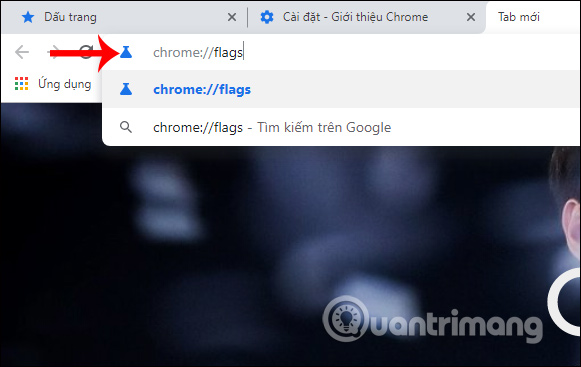
Step 2:
Switching to the new interface, we enter the Experimental Web Platform features keyword into the Search flags frame.

Show results below. Here the user switches Disabled to Enabled to activate the Experimental Web Platform features flag.
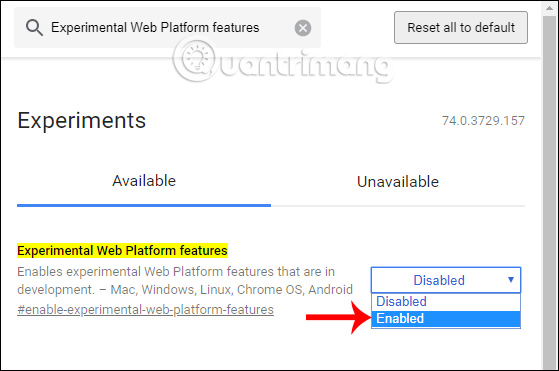
Step 3:
Then Chrome browser requires users to press Relaunch Now to change the application after restarting the browser.
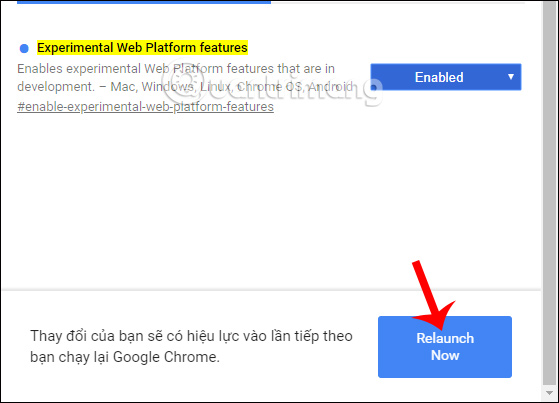
Step 4:
Next, users can access the link below to download images and convert text.
http://copy-image-text.glitch.me/ Click Select file to download the image to extract to text. Note that you should select images in vertical format and only apply to English text.
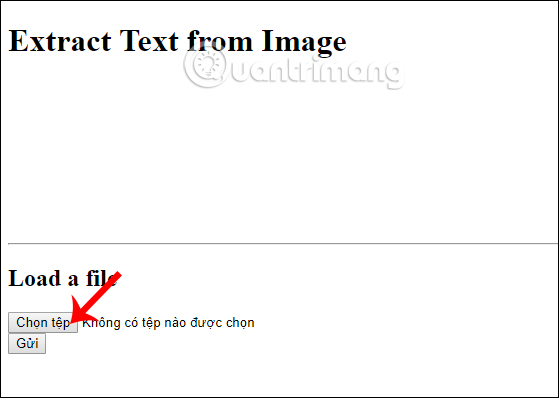
Step 5:
Click the Submit button to send the image to the system and conduct content analysis.
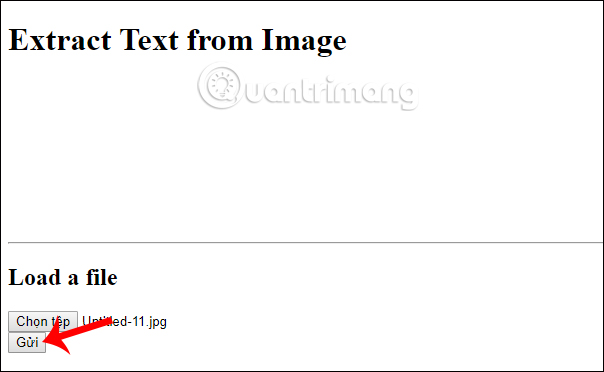
As a result we have the text content as shown below. The extracted content will appear immediately in the new page. Above is the extracted text and below is the text image.
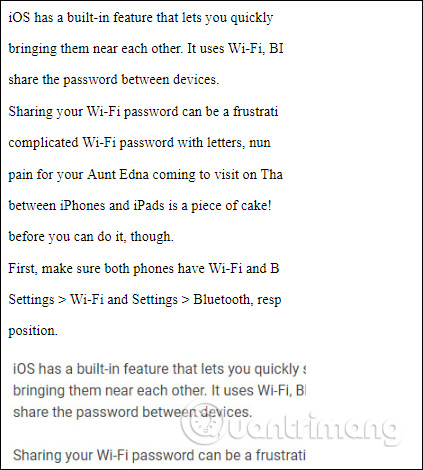
Currently new features are in the process of testing on Chrome, so there may be errors during use. If extracting Vietnamese text images, an error will occur.
I wish you all success!
 How to create presentations in Google Slides
How to create presentations in Google Slides The best Microsoft OneNote download sites
The best Microsoft OneNote download sites How to hide and hide sheets in Excel and show them again
How to hide and hide sheets in Excel and show them again The COUNTA function, how to use the function to count cells containing data in Excel
The COUNTA function, how to use the function to count cells containing data in Excel How to calculate the percentage change in Pivot Table in Excel
How to calculate the percentage change in Pivot Table in Excel Use Google applications more efficiently with Google Apps Script
Use Google applications more efficiently with Google Apps Script