How to export text in images using the OCR Text Detection Tool
Besides transferring images to PDF, converting images into text, exporting text in images into text is also much sought. Instead of having to manually type each content, we can use some image export applications such as OCR Text Detection Tool.
Application installed on Windows 10, capable of extracting text of many languages in the image, including Vietnamese. Besides, the application also supports pronunciation and language translation with 114 languages. The following article will show you how to use the OCR Text Detection Tool on Windows 10.
- How to export text from images using Easy Screen OCR
- Extract text from images (OCR)
- How to translate images, translate words on photos for Android
How to export text in pictures on Windows 10
Step 1:
Users click on the link below to install the OCR Text Detection Tool application.
- Download the OCR Text Detection Tool application
Step 2:
In the interface we can select the image or PDF file by clicking Select file or clicking Capture photo. The application supports many formats including JPEG, PNG8, PNG24, BMP, WEBP, RAW, ICO, TIFF, PDF.Note that users download PDF files no more than 20 pages.

Step 3:
After downloading the content, click Detect text to extract the content. The application supports extracting 56 languages in English, German, Chinese, French, Vietnamese, .

The result below will display the extracted content. We can click the Play icon to listen to the pronunciation, but only support English or other languages where the computer has the same pronunciation package installed.
Also when you click on the translation icon, you have the option of translating the language.

Step 4:
Here the language exported from the image will be in the left column, the language you want to translate is in the right column and the user can choose the language to translate.
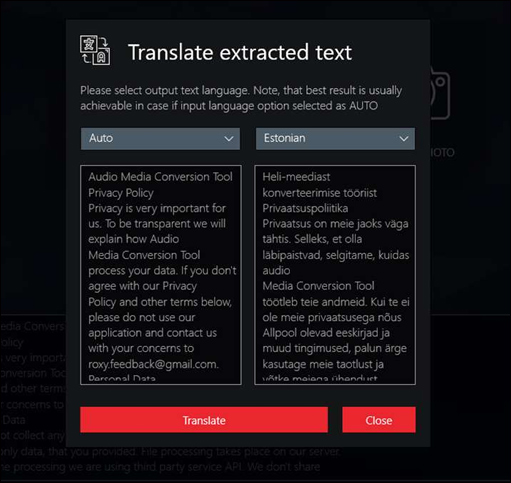
So with the OCR Text Detection Tool application on Widows 10, users can completely convert all the text in the image into text. In particular, the application also provides text translation mode, with multiple languages selected.
See more:
- Instructions for using the Office Lens application to convert image files into written words on Android
- How to translate text on photos for iPhone with Translate Photo
- How to extract images in Google Docs
I wish you all success!
 How to send email from Excel spreadsheet with VBA script
How to send email from Excel spreadsheet with VBA script How to insert text into images on Word
How to insert text into images on Word How to insert text into images in Excel
How to insert text into images in Excel How to count on multiple sheets of Google Sheets
How to count on multiple sheets of Google Sheets Should I choose Microsoft Office 2016, Office 2019 or Office 365?
Should I choose Microsoft Office 2016, Office 2019 or Office 365? How to type a @ handcuff from the keyboard
How to type a @ handcuff from the keyboard