Use Diskpart to remove the Read-Only attribute on Disk Windows 7
On Windows 7, users can assign Read-only properties to Disk to protect Disk. When other users access, can only read the contents on the Disk that cannot modify Disk.
To remove this attribute on Windows 7, please refer to the following article of Network Administrator.
Warning:
Make sure that you have selected the correct drive, if you choose the wrong drive, the Diskpart command can cause many other serious problems.
To remove the Read-Only attribute on Disk Windows 7 with Diskpart, follow the steps below:
1. Open Command Prompt, then enter Diskpart into it and press Enter.
2. Next run List Disk command and press Enter to see the list of Disk.
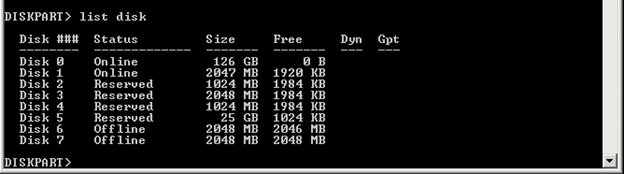
3. Consider which disk you want to edit, then run the Select Disk n command, where n is the Disk number you see in the Disk list in the previous step.

In the example below is Disk 1.
4. To see the Disk 1 properties selected, run the command: attributes disk .

As you can see, Disk is set to Read-only, so both Current Read-only State and Read-only properties are set to Yes.
5. To delete the Read-only property, run the command: attributes disk clear readonly .

Now you can see that the Current Read-only State and Read-only properties are set to No, and Disk is allowed to write (writeable).
To exit Diskpart, enter exit into the Command Prompt window and press Enter.
Refer to some of the following articles:
- How to perform Clean Boot on Windows 10/8/7
- Windows Defender is disabled or inactive, this is a fix
- Summary of tips to fix computer errors Windows 10/8 / 8.1 / 7 and Windows XP running slowly
Good luck!
 Instructions 3 how to install Windows 7 on Netbook
Instructions 3 how to install Windows 7 on Netbook How to share printers between Windows 7 computers without Homegroup?
How to share printers between Windows 7 computers without Homegroup? Kill viruses, Windows 7 trojans without downloading software
Kill viruses, Windows 7 trojans without downloading software 50 Registry tricks to help you become a true Windows 7 / Vista 'hacker' (Part 3)
50 Registry tricks to help you become a true Windows 7 / Vista 'hacker' (Part 3) 50 Registry tricks to help you become a true Windows 7 / Vista 'hacker' (Part 4)
50 Registry tricks to help you become a true Windows 7 / Vista 'hacker' (Part 4) 50 Registry tricks to help you become a true Windows 7 / Vista 'hacker' (Part 5)
50 Registry tricks to help you become a true Windows 7 / Vista 'hacker' (Part 5)