How to enter Windows XP mode from Windows 7 to Windows 10
Quite a lot of Windows 7 users and even businesses are delaying the upgrade of Windows 10, simply because they still have some old software installed on the Windows XP Mode virtual machine running in Windows 7. Leaving the software The important thing is that operating on a Windows 10 XP virtual machine will require an XP license, which is difficult to get at the moment, along with requiring reinstalling all software.
Importing an existing XP Mode VM from Windows 7 to Hyper-V in Windows 10 is a viable option for these users. However, you cannot copy XP Mode VHD and use it in Hyper-V. Moving XP Mode from Windows 7 as a virtual machine to Windows 10 is relatively difficult, because of the different drives and multiple files used.
This tutorial will show you an easy workaround, the whole process takes less than 10 minutes.
1. Bring existing XP Mode to the new VHD
1.1. In Windows 7, start the virtual machine XP Mode. On the XP Mode virtual machine, download and run Disk2VHD.
1.2. Make sure to select Prepare for use in Virtual PC and uncheck Use VHDX :
 Make sure to select Prepare for use in Virtual PC and uncheck Use VHDX
Make sure to select Prepare for use in Virtual PC and uncheck Use VHDX 1.3. Once Disk2VHD has created a new VHD file, copy it to the Windows 7 server.
2. Install XP Mode in Hyper-V
2.1. Upgrade to Windows 10, copy new Disk2VHD virtual hard drive to another Windows 10 computer.
2.2. Set up Hyper-V.
2.3. Set up the Hyper-V virtual machine Windows XP Mode as described in the Hyper-V tutorial above.
2.4. When creating the XP Mode VM, keep in mind that it must be Generation 1 :
 When creating the XP Mode VM, keep in mind that it must be Generation 1
When creating the XP Mode VM, keep in mind that it must be Generation 1 2.5. Instead of creating a new VHD, select Use existing virtual hard disk , browse to and select the XP Mode VHD created with Disk2VHD:
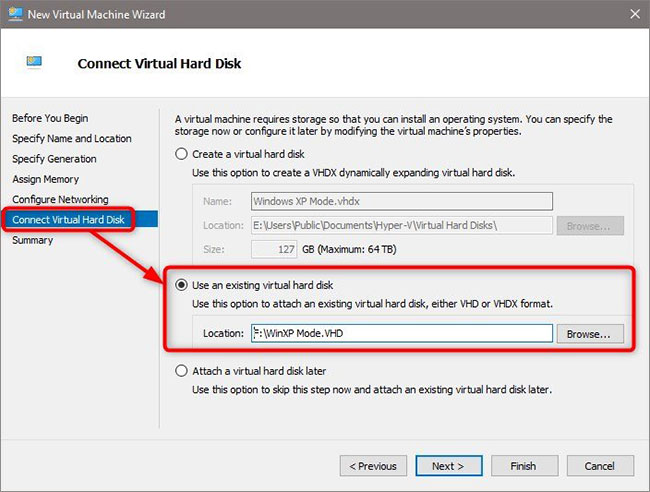 Select Use existing virtual hard disk
Select Use existing virtual hard disk 2.6. Start the Windows XP Mode VM.
2.7. The boot menu will appear. Select Disk2VHD Microsoft Windows XP Professional :
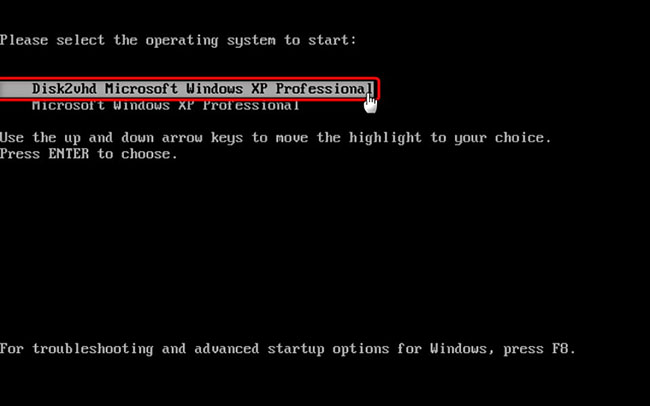 Select Disk2VHD Microsoft Windows XP Professional
Select Disk2VHD Microsoft Windows XP Professional 2.8. If you receive a notification that Windows needs to be activated, click Yes and select the option to activate by phone. You will get one that to activate VM Mode XP.
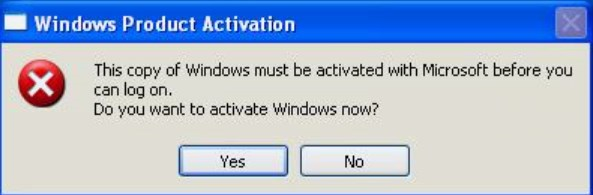 Click Yes and select the option to activate by phone
Click Yes and select the option to activate by phone 2.9. The XP Mode VM will be started. You can log in with your old, familiar information.
Windows XP mode is now being moved from Windows 7 to Windows 10. The settings, user data and activation status are still intact.
You should read it
- Enable, use, and disable Safe Mode in Windows 8
- How to activate S-Mode on Windows 10 ISO file
- Shortcuts to start Windows 10 in Hibernate mode or quickly turn off
- Windows XP mode on Windows 7
- How to switch Windows XP Mode from Windows 7 to Windows 10
- Microsoft's decision to turn Windows 10 S into a mode instead of an ordinary OS version
 How to change the color of the Taskbar in Windows 7
How to change the color of the Taskbar in Windows 7 How to change the logo and OEM name in Windows 10/8/7
How to change the logo and OEM name in Windows 10/8/7 How to Connect Two Monitors in Windows 7
How to Connect Two Monitors in Windows 7 How to Enable Cookies in Windows 7
How to Enable Cookies in Windows 7 How to Revert to the Classic Taskbar on Windows 7
How to Revert to the Classic Taskbar on Windows 7 How to Install Themes for Windows 7
How to Install Themes for Windows 7