Windows XP mode on Windows 7
There have long been rumors of rookie compatibility of Windows 7 for older applications.Will Windows 7 overcome Vista's notorious shadow?By turning into a new direction, Microsoft seems to have the answer to this problem .
Instead of trying to increase the compatibility of the new OS with older applications, Windows XP Mode (XPM) was born. XPM will work similar to a virtual machine which is quite familiar to us through software like VMWare, Virtual PC . The difference between XPM and traditional virtual machines is that XPM does not require you to run the environment. Virtual as an operating system is completely separate, instead XPM will be like a normal application running on Windows 7 and on which users can set up applications of XP, after installation is complete the application will run as 1 normal window.
This is probably a creative step to solve the eternal question when a new OS was born. With the XPM picture of Windows 7 compatibility looks bright, Microsoft giant can boldly tell users that Windows 7 is 100% compatible or at least nearly 100% with older applications. . However, XPM will not integrate with the OS but will be provided as a free download application on the Internet for users of Windows 7 Professional, Enterprise, and Ultimate.
Some pictures illustrate XPM
XPM installation process
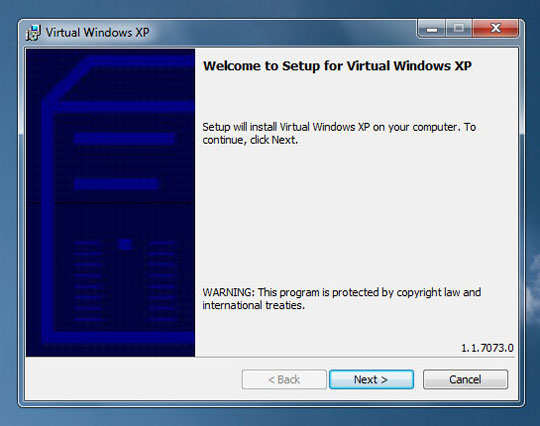
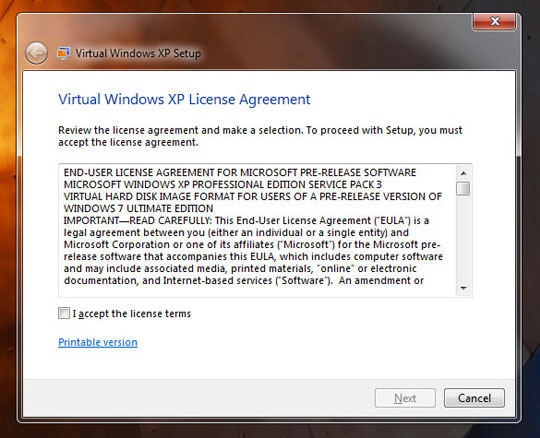
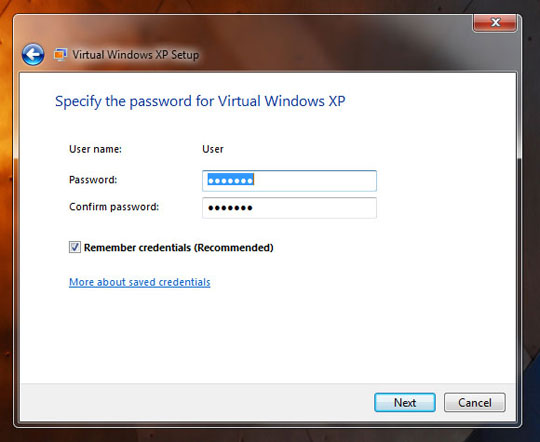

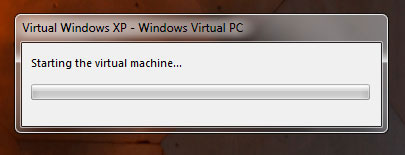
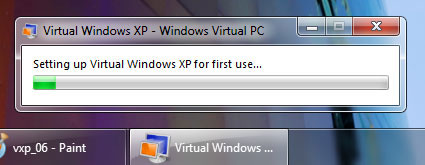
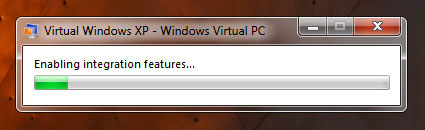
After installing the application will be similar to a normal application running on XP platform right in Windows 7.
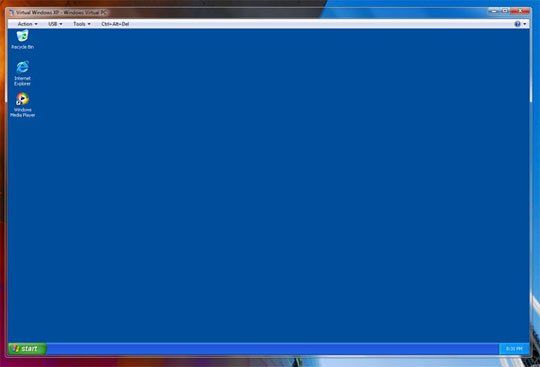
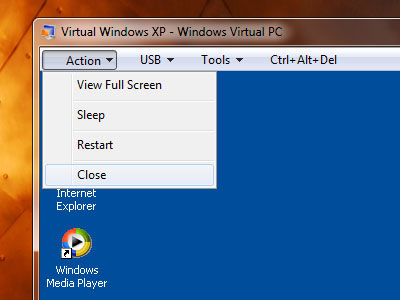

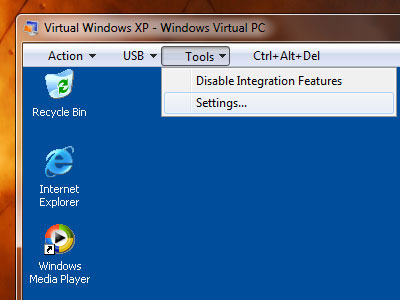
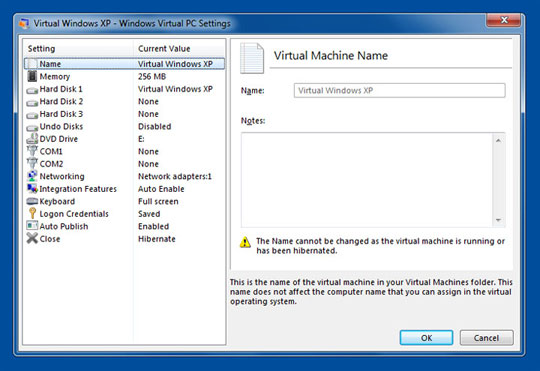
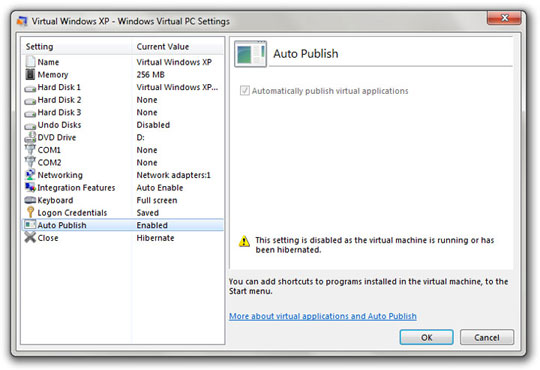
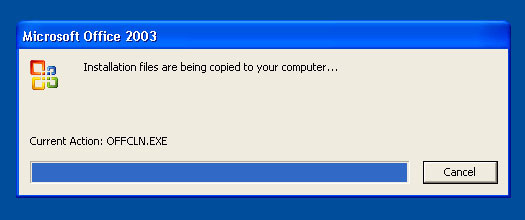

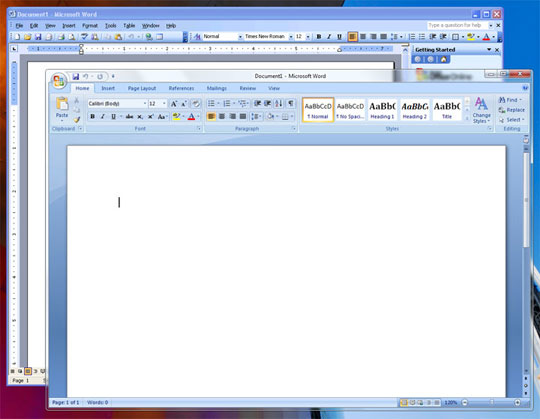
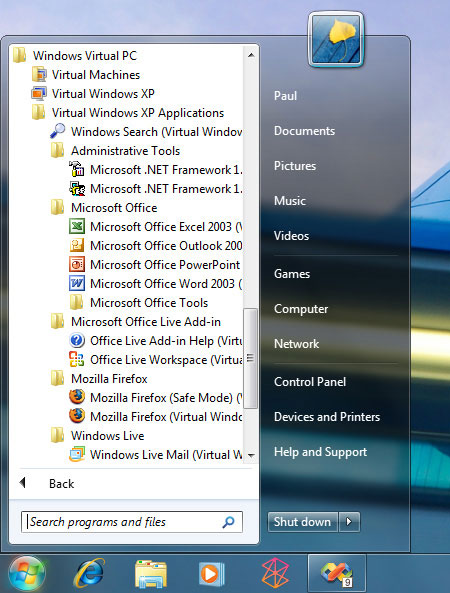
 10 things to do after installing Windows 7
10 things to do after installing Windows 7 Network connection with Windows 7 HomeGroup
Network connection with Windows 7 HomeGroup Activate Remote Desktop in Vista and Windows 7
Activate Remote Desktop in Vista and Windows 7 Optimize Windows 7 computers
Optimize Windows 7 computers Running XP Mode in Windows 7 does not require CPU support for virtualization
Running XP Mode in Windows 7 does not require CPU support for virtualization WindowBlinds 7 Final: 'master' beautifies Windows
WindowBlinds 7 Final: 'master' beautifies Windows