How to enable/disable Live Captions on Windows 11
Live Captions will help anyone, including those who are deaf or hard of hearing, better understand audio by viewing the subtitles of content. dung is said.
Subtitles are automatically generated on the device from any content with audio. Annotations can be displayed at the top or bottom of the screen or in a floating window. The caption window can be resized and the caption appearance can be personalized by applying or customizing styles. Microphone audio can be included, which can be useful in live chats.
This guide will show you how to enable or disable Live Captions for an account in Windows 11.
Method 1: Turn Live Captions on and off with Keyboard Shortcuts
Press the Win + Ctrl + L keys to enable or disable Live Captions.
Method 2: Turn Live Captions on and off in Quick Settings
1. Open Quick Settings ( Win + A ) and click on Accessibility.
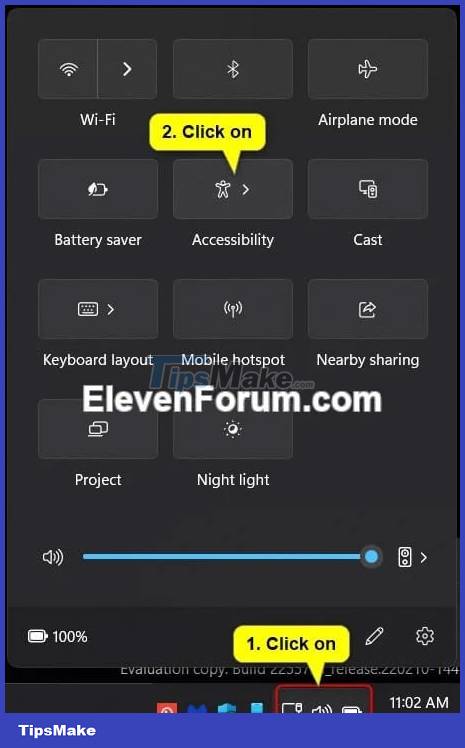
2. Enable or disable (default) Live Captions for the content you want.

Method 3: Turn Live Captions on and off in Settings
1. Open Settings.
2. Click Accessibility on the left and click Captions under Hearing on the right.
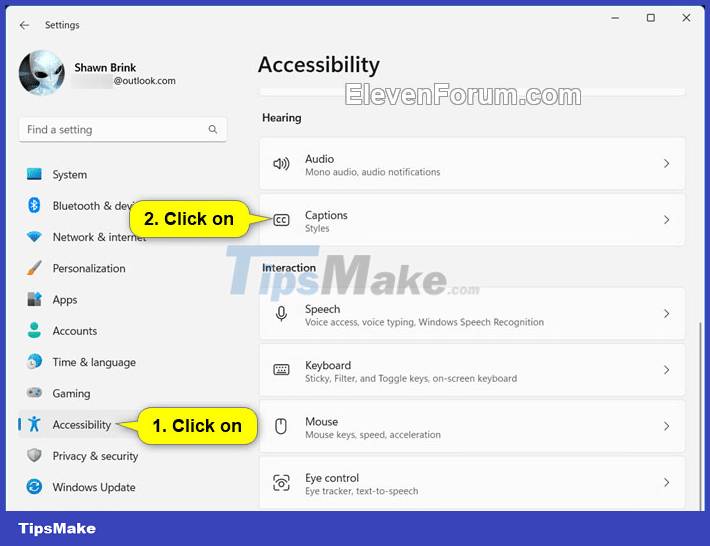
3. Enable or disable (default) Live Captions for the content you want.

4. Now you can close Settings if you want.
Method 4: Turn off Live Captions from the Live Captions bar
Close (X) the Live Captions bar.

Method 5: Turn off Live Captions in Task Manager
1. Open Task Manager ( Ctrl + Shift + Esc ).
2. Open the Processes or Details page in Task Manager.
3. Select the Live captions (Processes) or LiveCaptions.exe (Details) process in the Name column .
4. Click End task on the toolbar.
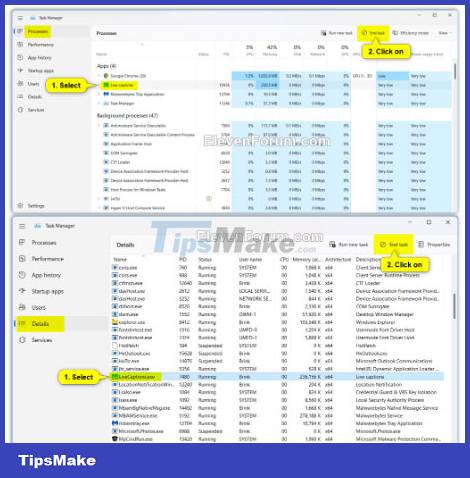
You should read it
- Google launched a feature that directly translates any video and audio on Android Q
- How to edit photo captions on WhatsApp
- Enjoy Windows Live Messenger 9.0
- Disable all Live Tile at the same time on Windows 10 Start Menu
- How to backup and restore data on Windows Live Mail?
- How to use live wallpapers on Windows 11
 Upcoming Windows 11 feature lets you switch to a cloud PC in a jiffy
Upcoming Windows 11 feature lets you switch to a cloud PC in a jiffy How to reset Windows Update in Windows 11
How to reset Windows Update in Windows 11 8 things you should avoid doing on Windows 11
8 things you should avoid doing on Windows 11 3 ways to disable USB Selective Suspend in Windows 11
3 ways to disable USB Selective Suspend in Windows 11 4 best password managers for Windows 11
4 best password managers for Windows 11 Steam opens new Start Menu 'mod' for sale for Windows 11
Steam opens new Start Menu 'mod' for sale for Windows 11