How to edit photo captions on WhatsApp
Images when sent in WhatsApp will have an additional forwarding option for us to share this image with others or send it to the WhatsApp chat group. This saves you from having to re-select images to send. And when forwarding photos on WhatsApp, there is also an additional option of captions so that the recipient of the photo knows the content of the photo, or the message you want to send in the image. The following article will guide you to edit transition photo captions in WhatsApp.
Instructions for editing WhatsApp forwarding photo captions
Step 1:
First you send the image in the chat on WhatsApp as usual. Or you open the chat with the image we want to forward. Next, press and hold on the image you want to forward and then select the arrow icon in the right corner as shown below.
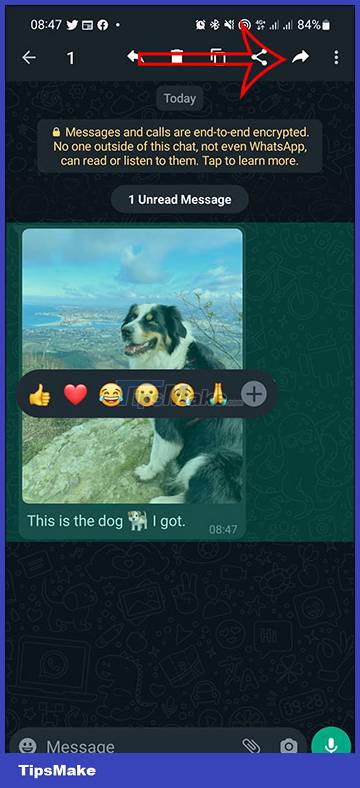
Step 2:
Show existing chats or group chats in your WhatsApp account that you have made. We click on the WhatsApp chat or group chat that you want to forward the selected image to.
Click the x icon in the image section below to change the photo title.
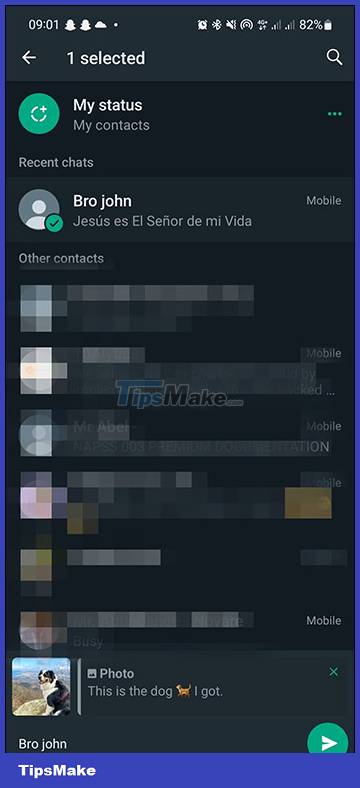
Step 3:
You can now delete the image caption to enter a new caption for the image you forward. After editing the new caption for the image, press the send button as usual.
The transition image will be sent with the brand new caption we changed.
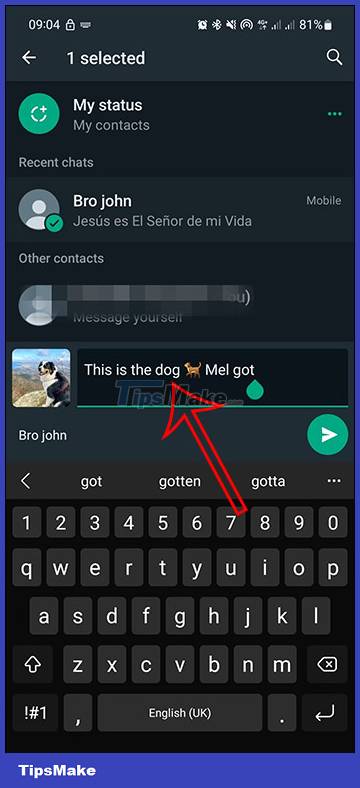
 How to create a Telegram group topic for discussion
How to create a Telegram group topic for discussion Instructions for reviewing WhatsApp group participants
Instructions for reviewing WhatsApp group participants How to adjust the quality of photos sent on WhatsApp
How to adjust the quality of photos sent on WhatsApp Soon to be able to send and receive iMessage on computers
Soon to be able to send and receive iMessage on computers Bing Chat will support many different chat modes, promising a variety of experiences
Bing Chat will support many different chat modes, promising a variety of experiences 4 tips for using WhatsApp web privacy settings
4 tips for using WhatsApp web privacy settings