How to enable speed warnings on Google Maps
The app will send a notification sound along with the content to let you know you are exceeding the speed limit. Currently, this feature has been updated to Android and iOS versions so that users can upgrade, according to the article below.
Instructions to turn on speed warnings on Google Maps
Step 1:
At the Google Maps map application interface, we click on the account avatar in the top right corner. Then the user clicks on the Settings item in the displayed list.
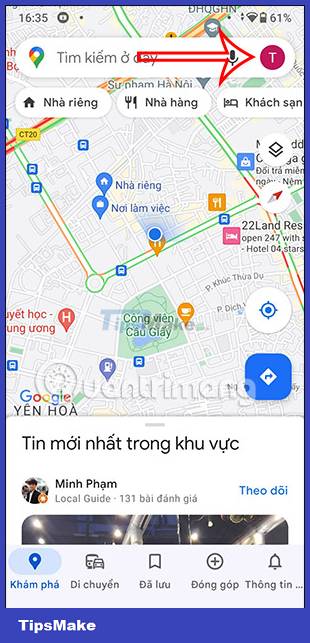
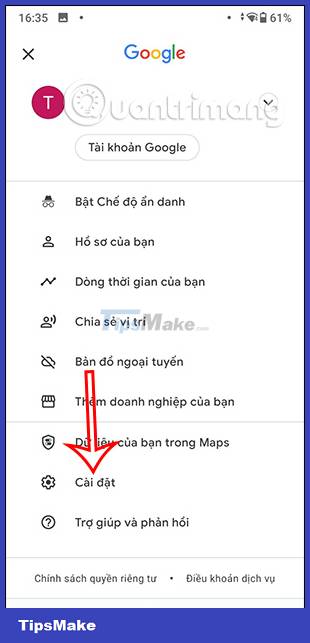
Step 2:
Switch to the interface of settings for the application. Here the user will click on the item Install how to follow the instructions located near the bottom of the interface.

Step 3:
Now the user will see all the settings for this mode. Users scroll down below to the section Driving options , click to turn on the Speedometer option .

In addition, you can also further adjust this mode with the notification option to receive notification sounds from Google Maps.
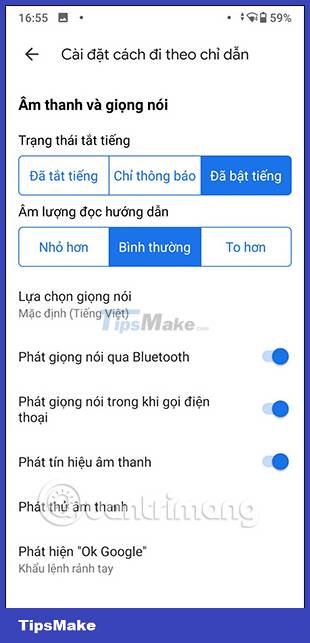
So when you move and turn on the Google Maps application, you will see a speedometer icon appear in the map journey.
Some note:
- The speedometer of the Google Maps app is shown for informational purposes only. To know the exact actual driving speed, be sure to check the speedometer on your vehicle.
- Google Maps speedometer may not match your actual speed due to external factors.
- To be on the safer side, you should ask a friend to check the speed displayed on the app using the vehicle's speedometer when using this feature for the first time.
You should read it
- How to turn off Google Maps location notification
- How to turn on Google Maps for CarPlay on iPhone
- How to find your way with Google Maps on your phone
- Google Maps allows users to warn that a road is 'speeding'
- How to find the way to Google Maps for motorcycles
- Google Maps can now accurately tell you how fast you are moving in real time
 How to Enable Location Services on iPhone iPad
How to Enable Location Services on iPhone iPad How to enable dark background in Google Maps on iPhone and iPad
How to enable dark background in Google Maps on iPhone and iPad Things to know about the Maps app on iOS 15
Things to know about the Maps app on iOS 15 How to fix GPS not working on iPhone
How to fix GPS not working on iPhone Google Maps update expands integrated music player
Google Maps update expands integrated music player How to create the Gallery collection on iPhone
How to create the Gallery collection on iPhone