How to enable speed limits on Google Maps
Google has updated Google Maps to add speed limit and speed and crash warning features on the go. The latest feature on Google's map navigation application is the speedometer, which displays the speed allowed on your route. Although your car already has a speedometer, you can quickly see your speed when looking at the application to check the direction.
Google has included speed meters in Maps, so you just have to wait to own this feature. You can check the application settings to see if this feature is available by looking at the instructions below.
- Useful features on the Google Maps app that you don't know yet
- How to share a trip on Google Maps
- Infinite zooming on Google Maps
1. How to turn on the speedometer in Google Maps
Step 1 . Open the Google Maps application.
Step 2 . Touch the three stacked lines and scroll down the screen.
Step 3 . Select Settings .
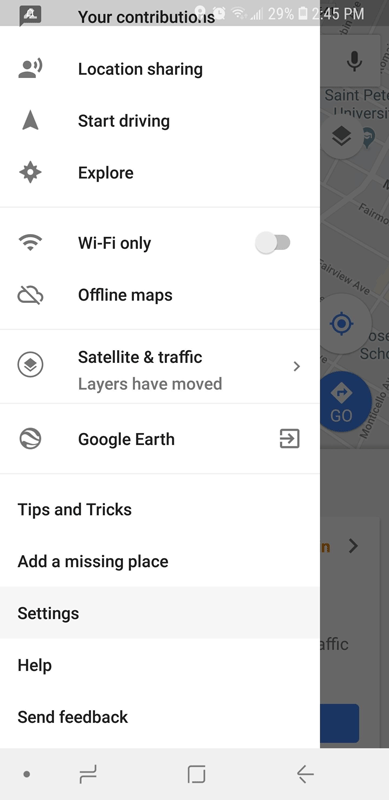
Step 4 . Touch Navigation Settings .
Step 5 . Scroll down to the Driving Options menu and turn on Speedometer . If you don't see this option, you probably don't have this new feature yet.
2. Report the route with the speed shot
Step 1 . Open the Google Maps application.
Step 2 . Enter your destination to start navigating. You can only report speed shooting if you are in navigation mode.
Step 3 . Touch the chat bubble icon with a plus sign.
Step 4 . Select Mobile speed camera .
Step 5 . A pop-up message will appear with "Camera mobile speed adding to the map".
Step 6 . If you do not intend to report anything, you have a few seconds to cancel by clicking on the circle with Undo content.
3. Report a car accident or traffic jam
Step 1 . Open the Google Maps application.
Step 2 . Enter your destination to start navigating. You can only report a problem if you are in navigation mode.
Step 3 . When you're on the road and you see an accident or traffic jam, click the chat bubble icon with a plus sign.
Step 4 . Touch Add a report .
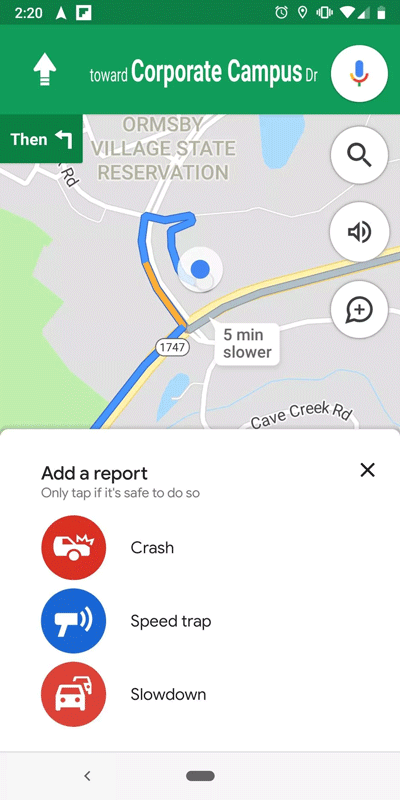
Step 5 . Select a crash or slowdown. A message will appear indicating "Adding [accident or traffic jam] to the map." You can click Undo if you do not want to send it.
Hope the article is useful to you!
You should read it
- Google Maps allows users to warn that a road is 'speeding'
- How to fix the error of not showing the speed limit on Apple Maps
- Google Maps can now accurately tell you how fast you are moving in real time
- How to find the way to Google Maps for motorcycles
- How to find your way with Google Maps on your phone
- How does Google Maps work?
 How to use iParking to find parking spots on the phone
How to use iParking to find parking spots on the phone The series of funny photos that Google Maps has recorded across the world streets
The series of funny photos that Google Maps has recorded across the world streets Delete saved places on Google Maps and Google Now
Delete saved places on Google Maps and Google Now How to use Google Maps without wasting space
How to use Google Maps without wasting space Instructions for Mario to be a guide on Google Maps
Instructions for Mario to be a guide on Google Maps Infinite zooming on Google Maps
Infinite zooming on Google Maps