How to enable Sets feature to combine tabs into a Windows 10 Build 17666 window
Windows 10 Build 17666 users have added new Sets feature with the ability to group running applications on the same window. Activities on each application still take place as usual, without interplay between applications in the same window.
Currently the Sets feature is applied to some people who join the Windows Insider Program with build 17666, not all people use the feature. However, users can still use the Sets feature even if they are not enabled under the article below.
- How to merge Windows application windows into one?
- How to use Screen Snip, a new screen capture feature on Windows 10
- How to use a virtual machine to test Windows 10 Insider builds does not worry about system failure
Instructions for experiencing Sets feature on Windows 10
Step 1:
First of all to be able to use the Sets feature, you need to install Windows 10 Build 17666. You should run it on a virtual machine because some features are still incomplete. How to install Windows 10 Build 17666 refer to the link below.
- Microsoft released Windows 10 (PC) Build 17661 for Insider Fast users
Step 2:
Next, download the Mach Management tool according to the link below and then extract it.
- https://www.fshare.vn/file/ELLUAIEAWIGJ

Step 3:
Open the Mach Management file decompression folder. In the File Explorer interface, click on the File button and select Open Windows PowerShell> Open Windows PowerShell as administrator .
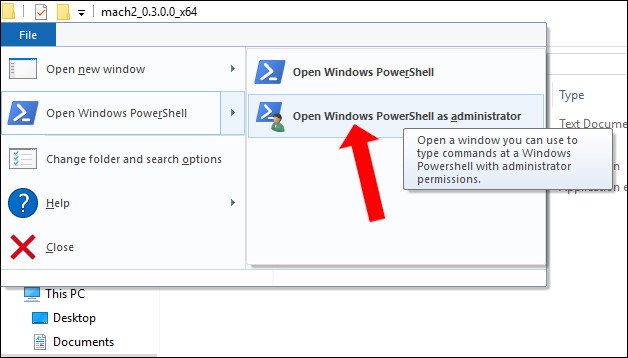
Step 4:
The Administrator interface appears: Windows PowerShell. Here, please enter the following 2 commands into the interface. Each time you press Enter to perform. In case of entering this command an error can be replaced .mach2 with mach2.
- .mach2 enable 13849566 -v 1
- .mach2 enable 10727725 -v 1
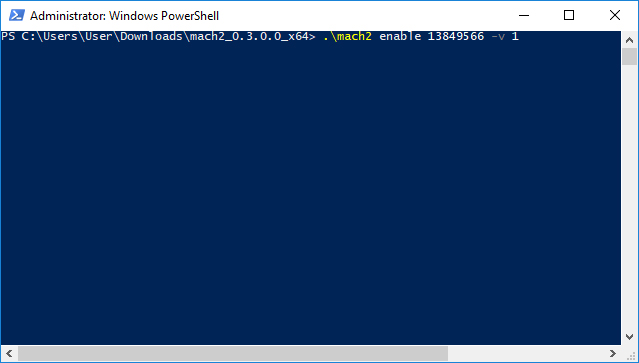
Finally restart the computer and the Sets feature will be applied on the computer.
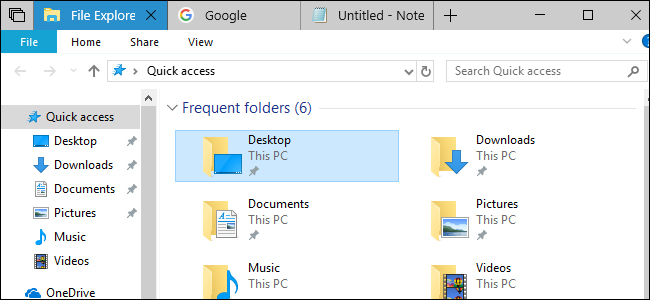
To avoid system failure, you should install Windows 10 Build 17666 on a virtual machine or other partition, due to the trial version, so it has not been working properly. We can then experience the Sets feature according to the above approach.
See more:
- Windows Defender in Windows 10 April 2018 Update What's new?
- Experience fast Windows 10 April 2018 Update
- How to uninstall Windows 10 April 2018 Update
I wish you all success!
You should read it
- Windows 10 Redstone 5: New features and changes are waiting for you
- Microsoft removed the feature to split Windows Sets tab from Windows 10
- Microsoft released Windows 10 Redstone update 5 build 17639, comprehensively improving Windows Sets
- Top 5 best 6 dishwashers from Bosch, Electrolux, Hafele, Teka, Toshiba
- How to manage files in tab format on Windows 10
- Microsoft released Windows 10 build 17074, providing operating systems with many new features
 How does Windows 10 change the way Alt + Tab works?
How does Windows 10 change the way Alt + Tab works? How to use the Sets feature to include tabs on a Windows 10 window
How to use the Sets feature to include tabs on a Windows 10 window Instructions for fixing errors do not turn off Windows 10 computers and laptops
Instructions for fixing errors do not turn off Windows 10 computers and laptops 21 best free software key finders
21 best free software key finders Forget Windows 10 password, this is how to break password Win 10 without using 3rd tool
Forget Windows 10 password, this is how to break password Win 10 without using 3rd tool How to rename Hyper-V virtual machines using PowerShell and Hyper-V Manager
How to rename Hyper-V virtual machines using PowerShell and Hyper-V Manager