Windows 10 Redstone 5: New features and changes are waiting for you
Microsoft recently released Windows 10 Build 17666 for PCs registered in Fast ring and on Skip Ahead lane. This is the eleventh preview that the company released in the "Redstone 5" update, which includes exciting new features and improvements, expected to be released by the end of the year.
This update introduces the Cloud Clipboard experience, a new dark theme preview for File Explorer and the first build for Your Phone application. In addition, Windows 10 incorporates many improvements for Sets, Search experience, Notepad and more.
In this article, we will dive into the new changes that Microsoft made for this new Windows 10 update.
New feature on Windows 10 Redstone 5
- Change on the Windows 10 Start menu
- Search and Cortana
- Task View
- File Explorer
- Sets
- Clipboard
- Settings
- Sets
- Clipboard
- Permissions & History
- Your Phone
- Notepad
- Screen Sketch
- Name of Windows 10 Redstone version 5
- Release date of Windows 10 Redstone 5
- Video of changes on Windows 10 Redstone 5
Change on the Windows 10 Start menu
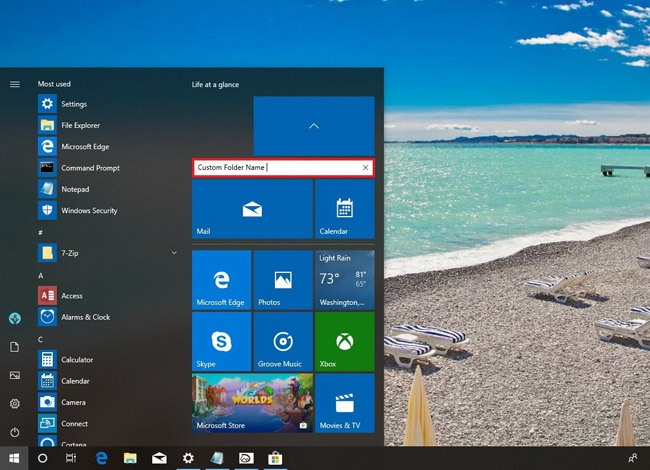
In this update, the Start menu has several small enhancements that allow users to add custom names to folders. (These are folders created when dragging and dropping cells together.)
Search and Cortana
The Search preview feature is available from Fall Creators Update, but is limited to web searches. With Build 17666, Windows 10 is bringing many new changes to support previews for applications and documents.
When you do a search on Windows 10, you'll see a new Search experience with a wider interface, allowing you to see more information about queries, applications or web documents.
For example, if you are looking for an application on the right, you will see some actions, similar to the options available in the context menu.
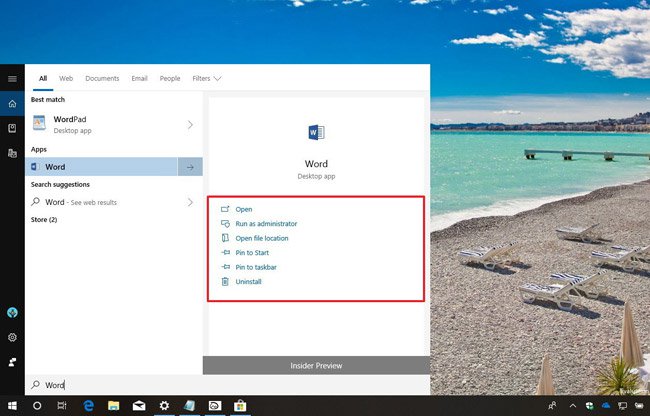
Depending on the application, you may find options, such as:
- Open
- Run as administrator
- Open file location
- Pin to Start
- Pin to taskbar
- Uninstall.
If you are looking for a document, you will find information such as file location, author and modification time along with context menu options, including:
- Open
- Open file location
- Copy full path.
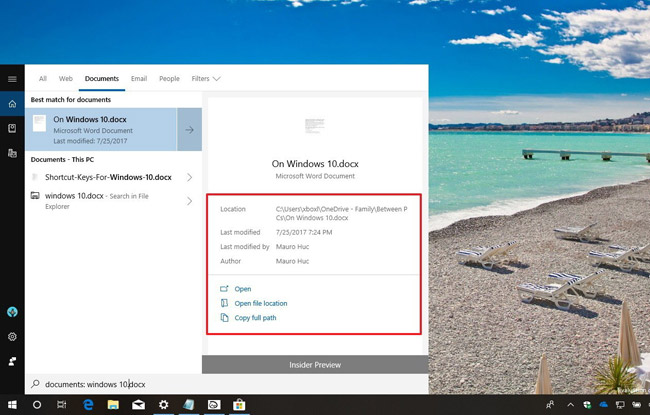
According to Microsoft, the expansion of preview support will help users start new tasks more efficiently, work faster and easily distinguish between files by looking at more information.
Along with improvements in Search, Cortana also has a wider interface, allowing users to interact with content more comfortably. Users even find their recent activities on the Timeline.
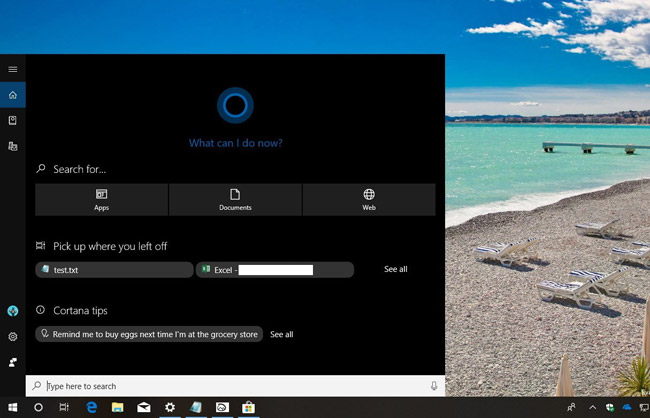
Task View
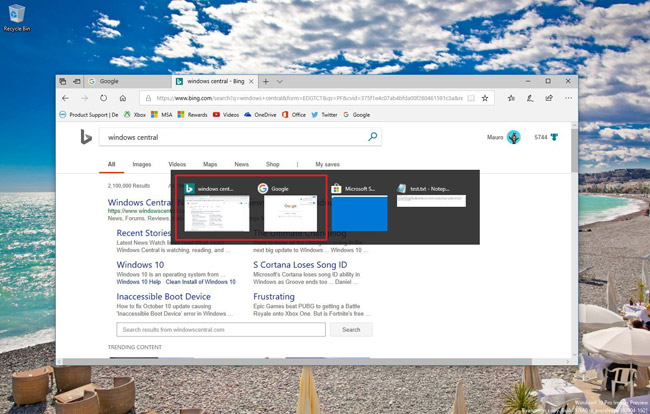
Using Alt + Tab shortcut to open Task View will now display individual clicks from Microsoft Edge, instead of just displaying the application list.
Of course, if you do not like this function, there is a new option in Multitasking settings that returns the old experience. As part of Timeline, users will see a divider on each active group.
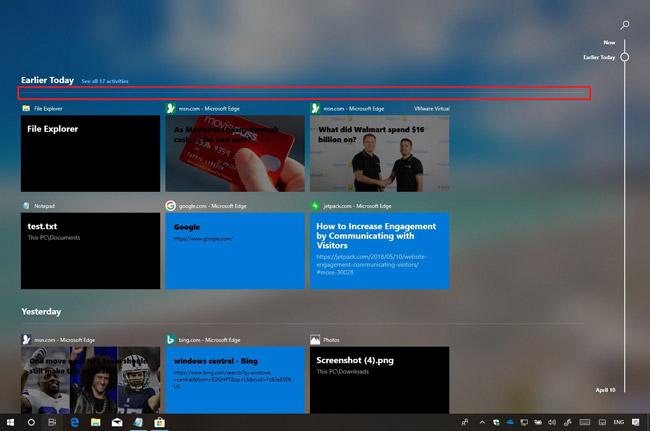
File Explorer
File Explorer officially has a dark theme. With Build 17666, Windows 10 is in the process of transitioning to the dark theme for File Explorer and this is installed by default. It will automatically switch to darker colors when you turn on the system's dark theme in Colors settings.

In addition, when using a dark theme, you will find that the context menu when right-clicking in File Explorer also has a dark background.
In addition, there are some new shortcuts in File Explorer that you can try:
- Ctrl + Windows + Tab: Switch to the next tab.
- Ctrl + Windows + Shift + Tab : Switch back to the previous tab.
- Ctrl + Windows + T : Open a new tab.
- Ctrl + Windows + W : Close the current tab.
- Alt + Tab : Move between open tabs.
- Ctrl + T : Open a new tab in File Explorer.
- Ctrl + N : Open a new File Explorer window.
- Ctrl + W : Close the window or tab.
Sets
On Windows 10, Sets is a new experience that allows you to group applications, documents and websites into tabs. In this update, there are a number of new enhancements including Acrylic material, part of Fluent Design that increases the transparency of the title bar, refined window borders and now it will be colored. Gray.
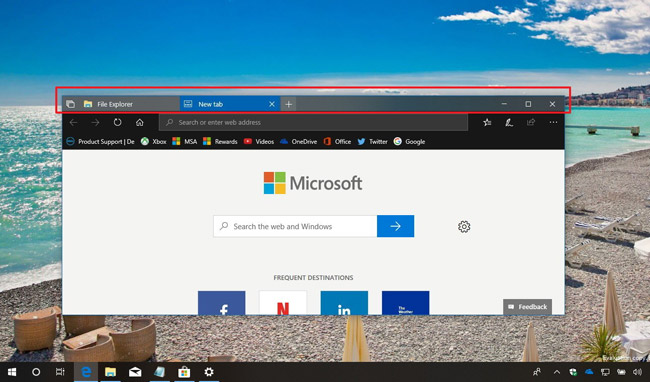
According to Microsoft, the tabs will now open and run in the background without using system resources until you click on them. This helps improve tab recovery performance.
In addition, users can decide whether the application and web page are open by default in new tabs or new windows. Now, users can mute the Microsoft Edge tab when using Sets - by clicking the sound button on the audio creation tab.
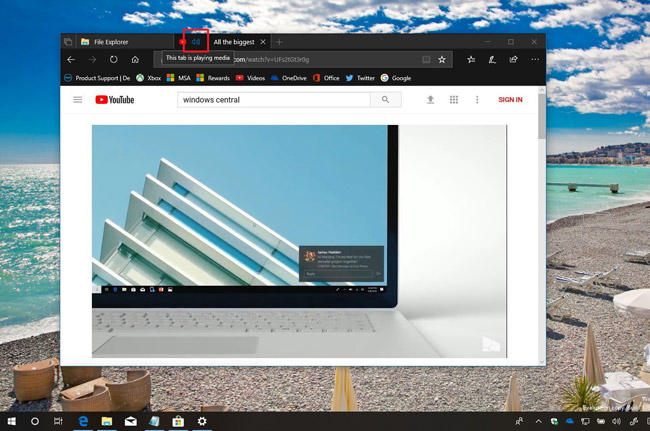
Finally, Microsoft has added some changes such as removing the ability to use Task Manager with Sets.
Clipboard
In this Redstone 5 preview, Windows 10 also introduces a new clipboard experience using the cloud to synchronize and roam clipboard history on devices that use the same technology to synchronize Timeline and Sets.
In Build 17666, by default, this experience will be disabled, but you can quickly turn it on in the new Clipboard settings page.
Users will continue to use Ctrl + C and Ctrl + V to copy and paste content, but more advanced, users can use the Windows + V shortcut to access the clipboard history.
- This is the new borderless Clipboard of Windows 10

In the new experience, users will find a list of copied content. Users can paste any content available in history and can even pin items to reuse any time.
Currently, users can copy and paste content on Windows 10 devices, but in the future, it is very likely that this can be applied on iOS and Android.
Settings
On Windows 10 Build 17666, users will also find an updated version of the Settings app with a few changes.
Also, based on user feedback, in this update, the "Have a question" section on the right will start displaying popular question links in Bing to answer questions about Settings instead. Because a link opens the Get Help application like before.
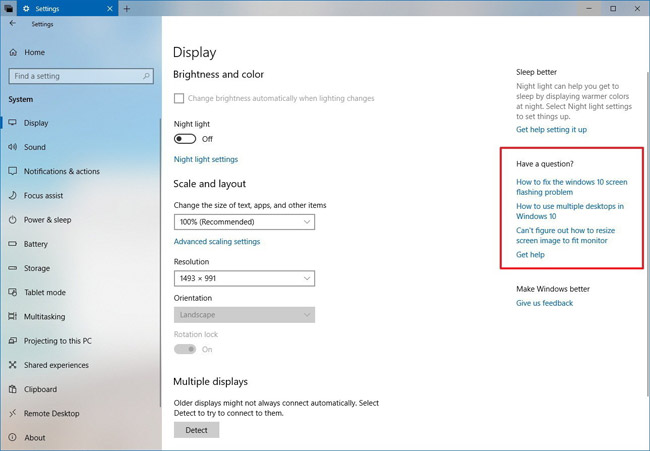
Sets
On Settings> System , Multitasking page has been updated, including new options to control Sets. In the updated Sets section, the option to turn off the feature is available.
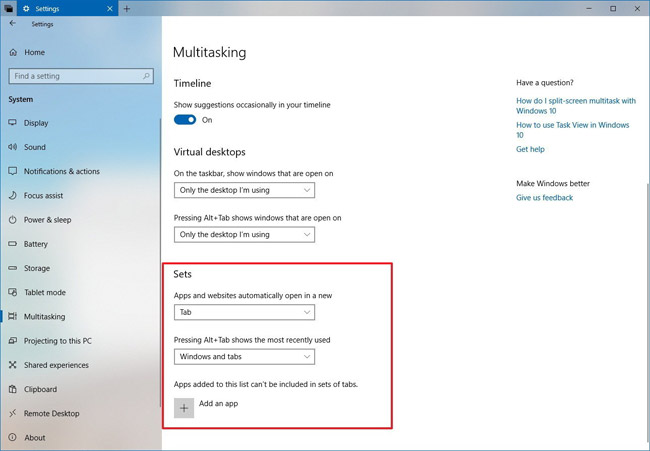
The new set of options includes a drop-down menu to set the application location and the website automatically opens in a new tab or window. An option to configure if you use Task View with Alt + Tab shortcut can switch between tabs or windows and tabs.
As before, users also have the option to turn off certain applications by using Sets and application selectors that have been updated with the new interface.
Clipboard
On Settings> System , the Clipboard page is renewed in Windows 10 and includes all the settings to control the temporary clipboard supported by the new cloud application.
In this page, there is an option to turn on or off clipboard history ( Windows + V key) and optionally allow Windows 10 to synchronize history with the cloud and make it visible on devices.

Using the synchronization option, users will also notice two additional settings that allow you to control how clipboard history syncs with the cloud:
- Automatic sync text that I copy - Text copied to the clipboard will automatically synchronize between devices.
- Never automatically sync text that I copy - Using this option, you will need to open the clipboard temporarily ( Windows + V key) and select the items you want to synchronize.
At the bottom of the page, you will find the Clear button to delete the clipboard history stored on the device and on the Microsoft server. However, Battery items will not be deleted.
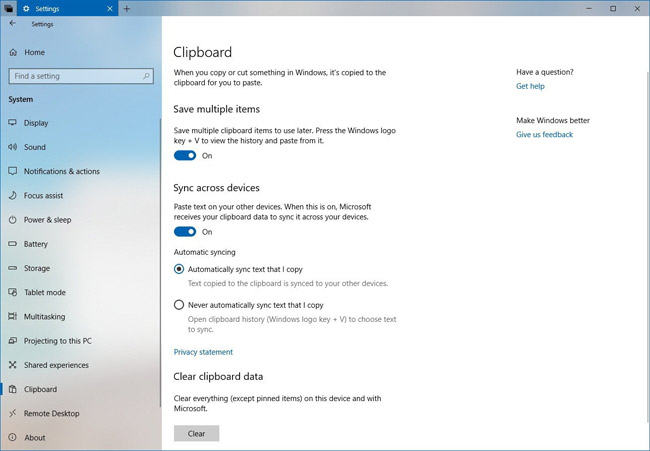
Permissions & History
In Settings> Cortana & Search , page Permissions & History has been updated to display the account being connected to Cortana. Clicking on an email address will open Cortana with the option to log out or log in with another account.
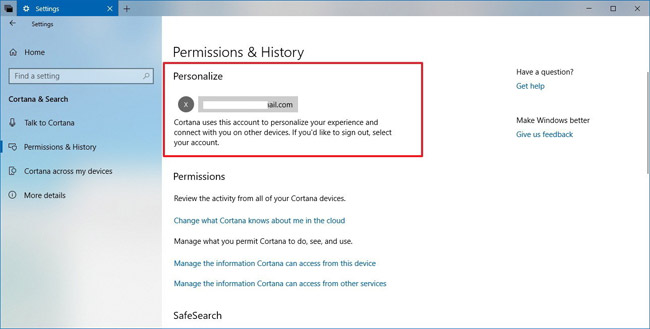
Your Phone
Windows 10 also introduces a new integrated application called "Your Phone", a modern application that allows you to connect your phone to your computer and instantly view text messages, photos and notifications. The app is designed to help users save time on their phones while completing work.
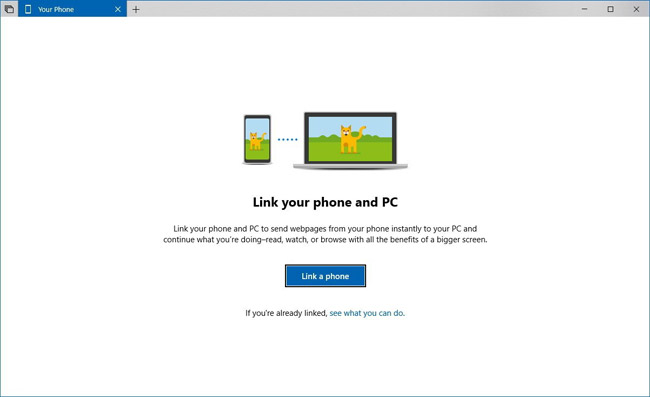
For example, using a new experience, you can read and reply to messages. You can also drag and drop photos. And you can see all your notifications with the same application on Windows 10 or the web browser - without the phone. Theoretically that is, but currently, the application will only allow phone links and open web pages to continue working from the moment you pause.
Notepad
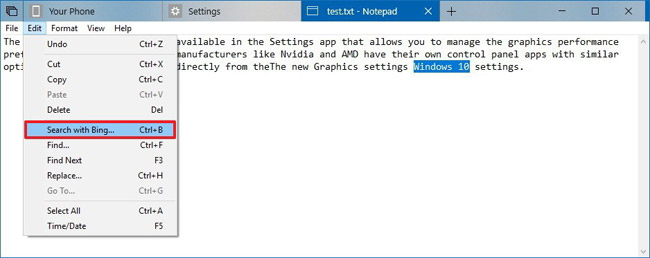
On Windows 10 Build 17666, Microsoft even updated Notepad. After many years, this simple note-taking application has also been slightly improved, including the ability to accurately display the content of text files created in Unix, Linux and macOS with new support for Unix / Linux. line endings (LF) and Macintosh line endings (CR).
Also, if you need to search for a word in a text file, you can use Search with Bingoption in the Edit menu.
Screen Sketch
Screen Sketch, the screen capture experience is not much improved, but you can change the theme color (bright or dark) through the configuration in Colors.
Build 17666 doesn't have all the features and changes Microsoft plans to introduce in the Redstone 5 update, but this is the best preview we've ever seen.
If you plan to test this preview of Windows 10, you should only do it on a backup computer or a virtual machine. Do not install on the main computer because it can cause errors, problems and data loss. Or at least you should create a full backup before installing, in case you need to restore the settings and previous files.
Name of Windows 10 Redstone version 5
Redstone 5 is just the code name for the next update of Windows 10, so hopefully Microsoft will give this version of Windows 10 a memorable name for users. Redstone's major updates were previously called 'Anniversary Update', 'Creators Update' and 'Fall Creators Update'. Quite a lot of people are surprised with these names.
Previously, many people predicted that Redstone 4 would be called "Spring Creators Update", however it was named 'April 2018 Update'. So then, many people think that Redstone 5 will be called 'October 2018 Update' or something similar.
Release date of Windows 10 Redstone 5

So, when will Windows 10 Redstone 5 be released? There is no exact date, but it is expected to be in late 2018, probably around September or October.
This will follow the model of issuing Redstone updates for Windows 10 before. The latest update is in 4/2018, so the possibility of the next update released at the end of the year is very high.
Microsoft has released the first trial version of Redstone 5 for some users who sign up for the Windows Insider program. However, Microsoft had a problem with April 2018 Update, so the release date of the next version may be delayed.
Video of changes on Windows 10 Redstone 5
The Windows Central page has made a detailed video of the changes in the upcoming major update of Windows 10, you turn on English subtitles and see.
What do you think about the Redstone 5 process with Build 17666? Let us know in the comment section below!
See more:
- Microsoft released an update of Windows 10 Build 17134.48 that fixed many errors, including offline installer
- How to use Screen Snip, a new screen capture feature on Windows 10
- How to fix DefaultUser0 for installing Windows 10 April 2018 Update
You should read it
- Things to know and prepare before upgrading to Windows 10 Redstone 4 (version 1803)
- Microsoft released Windows 10 Redstone update 5 build 17639, comprehensively improving Windows Sets
- How to use the Sets feature to include tabs on a Windows 10 window
- Microsoft confirmed that Windows 10 Build 17127 has no errors, please download and experience
- Windows 10 Troubleshooter has the ability to scan and detect errors automatically
- How to use Screen Snip, a new screen capture feature on Windows 10
 Instructions for changing username on Windows 10
Instructions for changing username on Windows 10 How to change the location of Taskbar on Windows 10
How to change the location of Taskbar on Windows 10 How to fix Timeline error on Windows 10 April 2018 Update
How to fix Timeline error on Windows 10 April 2018 Update How to uninstall Windows 10 April 2018 Update
How to uninstall Windows 10 April 2018 Update How to get Unsplash photos as Windows 10 wallpapers
How to get Unsplash photos as Windows 10 wallpapers How to create a clock waiting screen on Windows 10
How to create a clock waiting screen on Windows 10