How to use the Sets feature to include tabs on a Windows 10 window
The current Windows 10 Redstone 5 has been provided to users participating in the Test Insider Preview program, with many attractive features including Sets feature. The feature will help you merge open applications on your computer to the same window, similar to the browser. We can manage multiple tabs in one window quickly, perform tasks at the same time without affecting each other. The following article will show you how to use the Sets feature on Windows 10 Redstone 5.
- How to enable Sets feature to combine tabs into a Windows 10 Build 17666 window
- How to merge Windows application windows into one?
- How to use Screen Snip, a new screen capture feature on Windows 10
1. What are the Sets feature?
- Microsoft released Windows 10 (PC) Build 17661 for Insider Fast users
Combining tabs into the same window is no longer strange to users when this is a basic feature on current browsers. Thus, you can switch back and forth between the content that is working faster.

And this has been applied on computers with Windows 10 Redstone version 5, through the completely new Sets feature. Accordingly, this feature will organize, connect content related to each other in the same window so you can follow quickly. For example, Word and Excel groups are on the same window to conveniently track content, are in Word and just click Excel to open it.

In the process of use, you can optionally adjust the order of tabs to suit your work, or separate each tab when there is no need to use. Providing this Sets feature also changes the use of Alt + Tab.
Now Alt + Tab will be used to quickly change between application windows, instead of individual tabs as before.
- How does Windows 10 change the way Alt + Tab works?
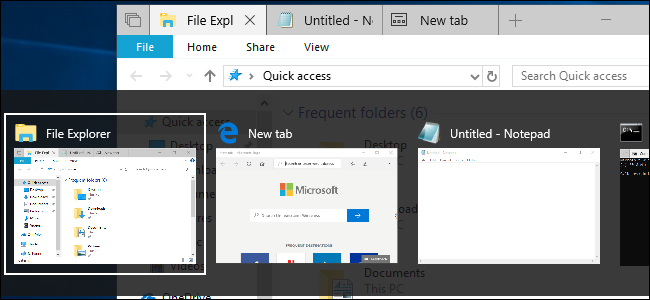
2. Which application can I run?
Currently Sets applies to all Windows applications, including Win32 applications and the latest version of Office. UWP (Universal Windows Platform) applications on the Microsoft Store platform also use this Sets feature.
However, for applications that do not have standard Windows title bars like Chrome, Firefox, Steam, iTunes will not be able to use Sets. Hopefully in the coming Windows 10 updates, Micorsft will change this issue again.
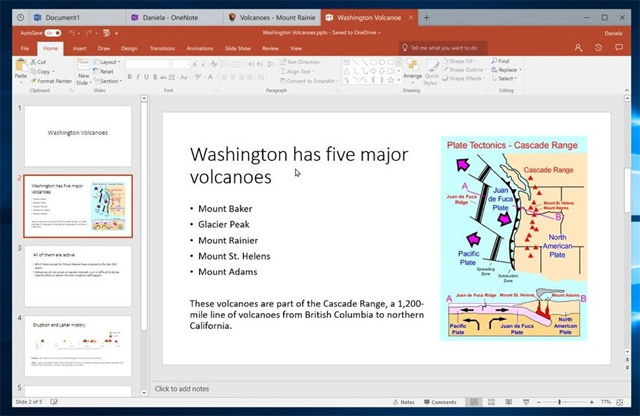
3. How to use the Sets feature
Usage of Sets on Windows is extremely simple, as well as when you open more tabs and a browser window. The tab bar will display with the plus button and the Previous tabs button.
You can understand how to use the image below. When opening File Explorer in a tab, you will see a plus to open a new tab. And the x to close the tab and close the window if there is only 1 active tab.

First of all we need to open each application separately and drag this application window and drop it into the other application's window title bar, to merge into a window with separate tabs.
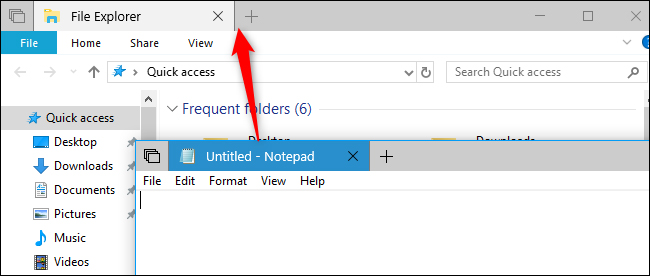
As for File Explorer, we will have more ways to add tabs. For example, you can press Ctrl + T to open a new tab. Or click File> Open New Window> Open New Tab to open a new tab.
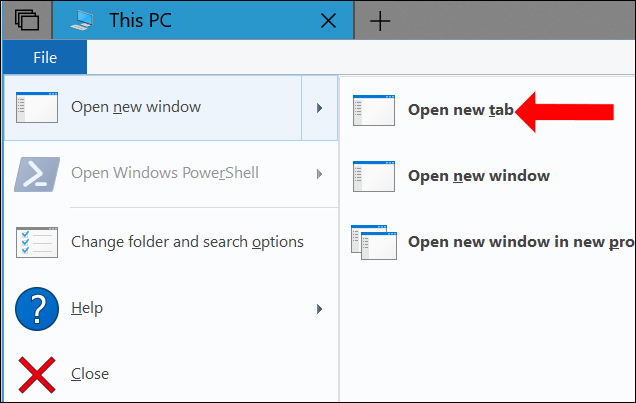
Or right-click on the folder and select Open in new tab to open a new tab.
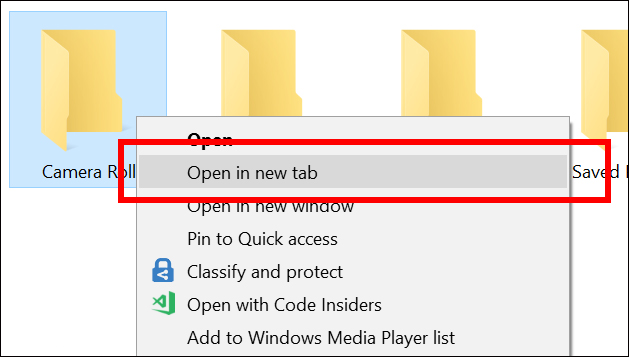
Also, right-clicking a tab will bring up a list of basic commands including Close Tab (close tabs), Close Other Tabs (close other tabs), Close Tabs to the Right (close the right tabs) and Move to New Window (switch tab to new window). Moving and changing tabs can be done via manual manipulation to arrange tabs in the same window or between two different windows.
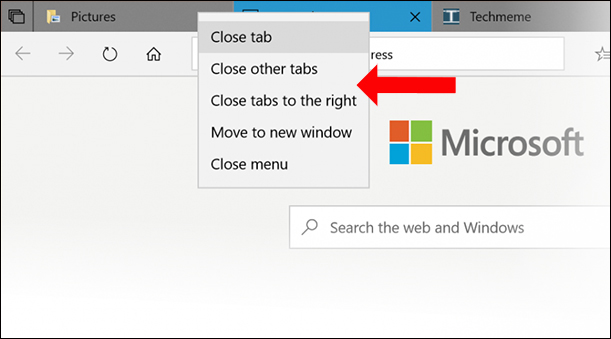
With tabs playing audio, users will see the speaker icon and simply press the icon to turn off and turn on the sound.
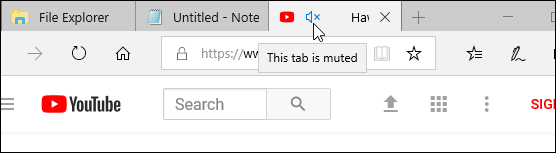
On the tabbed window you will see the overlapping tabs on the left of the tabs. This is the Previous tabs button to reopen the application tabs the previous time. For example, open Notepad and open the Edge browser to access certain web addresses, then close. And if you open Notepad again, click on the Previous tabs button, the user will be prompted to open the website before.

4. Use Sets by shortcut
Keyboard shortcuts will help you work more easily and quickly.
- Ctrl + Windows + Tab: Switch to a new tab.
- Ctrl + Windows + Shift + Tab: Switch to the previous tab.
- Ctrl + Windows + T: Open a new tab
- Ctr l + Windows + W: Close the active tab
- Ctrl + Windows + Shift + T: Re-open the last closed tab.
- Ctrl + Windows + 1-9: Quickly switch to the specific tab on the tab bar, calculated from left to right.
5. How to Enable Sets on Windows 10
- How to check the Sets feature is enabled on Windows 10 Insider Preview build
When you visit the Multitasking section in Settings then navigate to the Sets item and you will see three options.
Apps and websites automatically open in a new : Select to open the application or website currently used in the Tab (default) or new window (Windows) when pressing the plus button.
Pressing Alt + Tab shows most recently used : Choose to display tabs and windows (Windwows + Tab), or just windows (Windows Only) when using Alt + Tab.
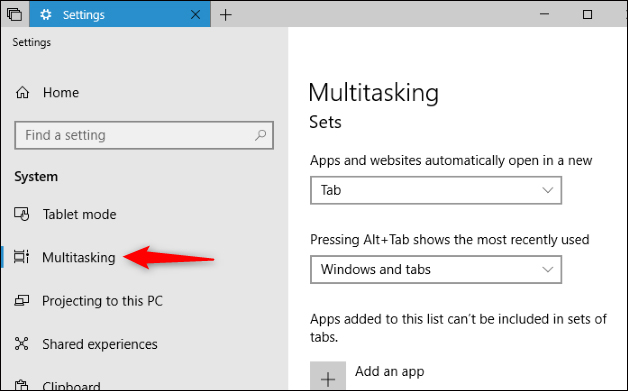
Apps added to list này không thể được đặt trong các tập tin Sets: Turn off the Sets feature on certain apps, depending on the user. Click Add an App and select the applications that disable the Sets feature.
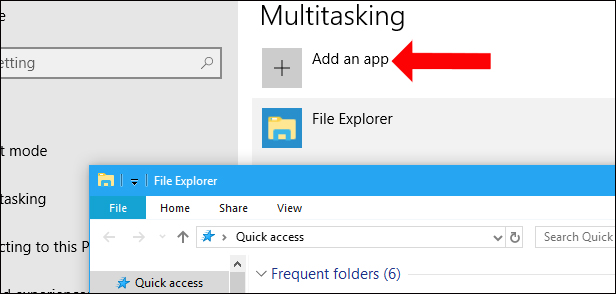
Basically, the Sets feature will not be too complicated, very easy and familiar as when using a browser. Hopefully, in subsequent updates, Microsoft will apply more Sets to most Windows applications, including browsers.
See more:
- Windows 10 Redstone 5: New features and changes are waiting for you
- How to check the unified Windows application version (UWP) in Windows 10
- 5 ways to 'Show desktop' super fast for Windows
Hope this article is useful to you!
You should read it
- How does Windows 10 change the way Alt + Tab works?
- How to manage files in tab format on Windows 10
- How to get Tab on File Explorer in Windows 10
- Microsoft released Windows 10 Redstone update 5 build 17639, comprehensively improving Windows Sets
- Windows 10 Redstone 4: New features and changes are waiting for you?
- Windows 10 Redstone 5: New features and changes are waiting for you
 Instructions for fixing errors do not turn off Windows 10 computers and laptops
Instructions for fixing errors do not turn off Windows 10 computers and laptops 21 best free software key finders
21 best free software key finders Forget Windows 10 password, this is how to break password Win 10 without using 3rd tool
Forget Windows 10 password, this is how to break password Win 10 without using 3rd tool How to rename Hyper-V virtual machines using PowerShell and Hyper-V Manager
How to rename Hyper-V virtual machines using PowerShell and Hyper-V Manager How to make transparent Taskbar on Windows 10 using TranslucentTB
How to make transparent Taskbar on Windows 10 using TranslucentTB How to change the download folder Windows Update in Windows 10
How to change the download folder Windows Update in Windows 10