How to manage files in tab format on Windows 10
Some current versions of Windows 10 have used the Sets feature, merging applications into the same window with different tabs. If you want to experience that feature, you can use the My Computer application.
My Computer is an application on Windows 10 that can manage files on a computer in a tab style. We can also combine tabs into one window for easier and faster management. The following article will show you how to use the My Computer application on Windows 10.
- How to merge Windows application windows into one?
- How to split the screen on Google Chrome
- How to use Virtual Desktop on Windows 10?
How to manage files by tab on Windows 10
Step 1:
You download the application according to the link below and then proceed with the installation.
- Download the My Computer Windows application
Step 2:
When you open the application, you will see familiar disk and directory systems such as on File Explorer.
In the address bar there will be navigation buttons, access back, reload interface. On the left interface will be the search box, along with the application as well as websites for quick access. These websites will be opened by the default browser of the established system.

Step 3:
To open a new tab, click on the folder, the system partition on the interface to open each tab.

In addition, the application also has a pin location feature. Open the folder you want to bookmark and click the star icon in the address bar. Now the folder will appear on the My Computer interface. Press the star icon again to unpin the folder.
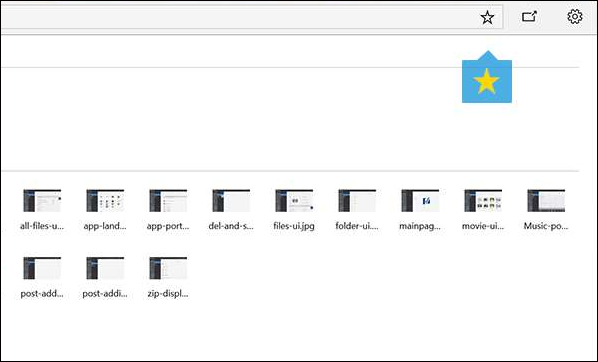
Step 4:
In case the user wants to increase the space on My Computer, hide the hard drive partitions, then click on the gear icon and turn off the Broad File System Access option .

See more:
- How to use multiple monitors on one computer
- How to enable Sets feature to combine tabs into a Windows 10 Build 17666 window
- How to bring tab features to iPhone Safari
I wish you all success!
You should read it
- How to include multiple applications in one window
- How to enable Sets feature to combine tabs into a Windows 10 Build 17666 window
- How to merge applications into a window on Windows
- How to open multiple Word file tabs on one interface
- How does Windows 10 change the way Alt + Tab works?
- How to use Switch Workstation to manage tabs on Chrome
 Classwiz Casio 580 VNX computer simulation application for free on Android
Classwiz Casio 580 VNX computer simulation application for free on Android 12 Android apps you can replace with Google applications
12 Android apps you can replace with Google applications Instructions for creating music videos with B612
Instructions for creating music videos with B612 10 creative ways to use Google Keep every day
10 creative ways to use Google Keep every day 25 Free File Shredder software deletes security data for computers
25 Free File Shredder software deletes security data for computers Vellum Wallpapers, super beautiful Full HD wallpaper download application for iPhone, free
Vellum Wallpapers, super beautiful Full HD wallpaper download application for iPhone, free