How to enable Game Mode on Windows 10
Game mode is one of the special features on Windows 10 that allows us to optimize settings when playing games on Windows 10. Let's find out how to enable this feature in the following article.

To enable Game mode on Windows 10, follow these steps:
Step 1: Open the Start menu (1) => select Settings (2) .
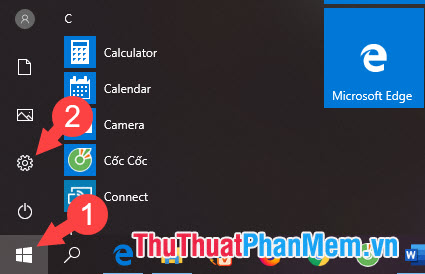
Step 2: Select the Gaming section .
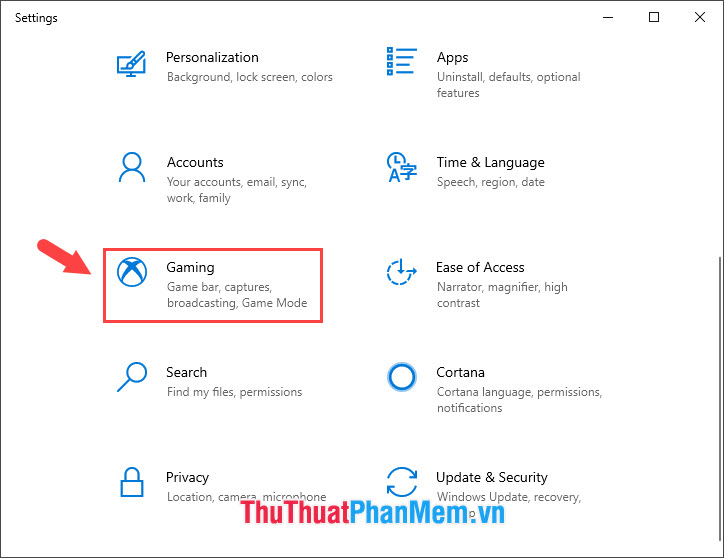
Step 3: Select Game mode => switch the Game mode switch to On .

With instructions on enabling game mode in the article, TipsMake.com hopes you have a more enjoyable and smoother gaming experience with this feature. Good luck!
5 ★ | 1 Vote
You should read it
- How to enable experimental Windows 11 Mode on Google Chrome
- How to enable Hibernate mode on Windows 11
- How to enable Dark Mode in Notepad on Windows 10/11
- What is Developer Mode on Windows 10? How to activate this mode?
- Activate the 'Write Protection' mode of USB on Windows 10
- How to activate S-Mode on Windows 10 ISO file
 How to optimize Win 10 to play the smoothest game
How to optimize Win 10 to play the smoothest game Detailed instructions on how to Fake IP on Windows 10
Detailed instructions on how to Fake IP on Windows 10 Ways to open Task Manager on Windows 10
Ways to open Task Manager on Windows 10 Summary of tips to adjust Windows 10 very well
Summary of tips to adjust Windows 10 very well How to speed up internet Win 10 thoroughly
How to speed up internet Win 10 thoroughly How to download Windows 10 from Microsoft
How to download Windows 10 from Microsoft