Instructions for activating Game Mode on Windows 10
Windows is constantly being integrated and improved with many features so that users can experience new features. On the Creator Updates update, which is about to be released, Microsoft integrates Game Mode for gamers on the version. When you enable this mode, Windows 10 will prioritize games and close other applications running on the operating system to reduce the load of resources on the computer.
Resources are "pouring in" so users can play games smoother. Game Mode works on Xbox as well as Win32 games.
In the following article, Network Administrator will guide you through the steps to enable and disable Game Mode on Windows 10.
The Game Mode feature is in beta and available on Insider, but Microsoft is trying to add this feature to its Creator Updates update, which will be released in April 2017.
1. Game Mode on Windows 10
Step 1:
Press the Windows + G key combination to open the confirmation bar before launching Game Bar. A message will appear on the screen: "Do you want to open game bar?" as shown below.

Step 2:
Check the box Yes, this is a game .
Step 3:
Your task is to find and click the Settings jag icon .
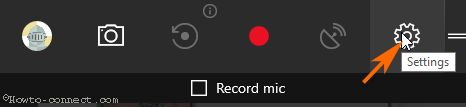
Step 4:
After clicking the Settings icon, the screen will display a popup window for Game Bar settings.
2. Activate Game Mode
Step 5:
Check in the option box called Use game mode for this game to activate Game Mode for games running on Windows 10.
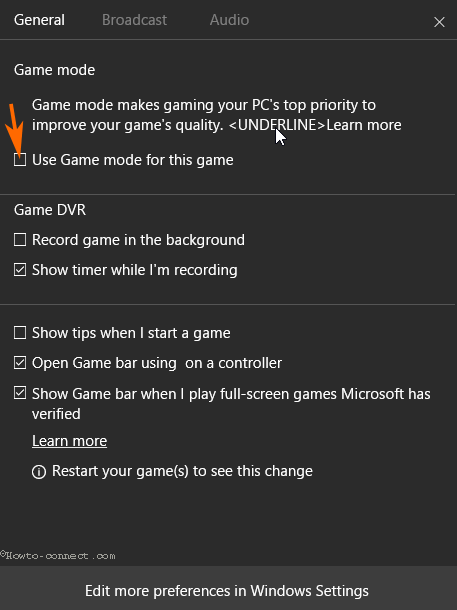
3. Disable Game Mode
To disable Game Mode, leave the option Use game mode for this game .
Game Mode is unified to work on Xbox and Win32 games or other game applications that you download from the Internet.
In addition, readers can refer to the detailed instructions on how to activate and disable Game Mode on Windows 10 in the video below:
Refer to some of the following articles:
- Instructions to disable Cortana on Windows 10 Anniversary Update
- On Windows 10 you should disable these features
- Free memory space after updating Windows 10 Anniversary
Good luck!
You should read it
- How to fix the error does not activate Game Mode Windows 10
- How to enable Game Mode on Windows 10
- 10 hidden modes in Windows and how to use them
- Instructions for activating and using Game Tools mode on Samsung
- How to optimize Win 10 to play the smoothest game
- How to fix 100% disk error on Windows 10 Creator Updates
 How to enable High-DPI support for Windows 10 applications
How to enable High-DPI support for Windows 10 applications Summary of some ways to fix black screen of Windows 10
Summary of some ways to fix black screen of Windows 10 Summary of several ways to quickly access the Settings application on Windows 10
Summary of several ways to quickly access the Settings application on Windows 10 Add Take Ownership option to Right-click Menu on Windows 10
Add Take Ownership option to Right-click Menu on Windows 10 Instructions for fixing errors: 'You Have Been Denied Permission To Access This Folder' on Windows 10
Instructions for fixing errors: 'You Have Been Denied Permission To Access This Folder' on Windows 10 3 ways to enable or disable Network Discovery on Windows 7/8/10
3 ways to enable or disable Network Discovery on Windows 7/8/10