How to enable full URL display in Google Chrome
So after a long wait, Google has finally released Chrome 83 update on all supported platforms. This is an important update, containing many major platform changes, directly impacting the Chrome browser user experience.
Highlights of Chrome 83 include new tab management features, a redesigned user interface, blocking third-party cookies in Incognito mode, and a number of other major improvements. But along with that, Chrome 83 also comes with a change that many users don't really want, which is shortening (not showing) the http and www tags in the URL bar, meaning you only look see the domain name and the page I'm currently visiting.
The cause of this change is also quite 'silly'. Https is the most commonly used hypertext transfer protocol on the internet, so Google thinks that nearly all websites have now moved to this standard, which means that Show Https in the URL bar as "redundant". At the same time, people who are still using http will be flagged as 'unsafe' by Chrome as a way of warning users that they are visiting a link that may contain security risks. .
If you don't like this shortened URL and want to see the full URL, fortunately, there is a fairly simple way for you to 'ask' Chrome to show the URL in Chrome 83 again. , by following the instructions below, you can easily re-enable the full URL information in the Chrome address bar like previous versions - something many users still find useful.
The first thing you need to do is make sure you are using the latest version of Google Chrome. Then click on the address bar and enter the following code:
chrome://flagsThis code will launch Chrome's test flag screen, allowing you to enable and disable hidden functions, which are not listed in the settings menu.
Use the search box at the top to find the following flag:
Context menu show full URLsThe default value of this flag is set to disabled, you just need to turn it to enabled.
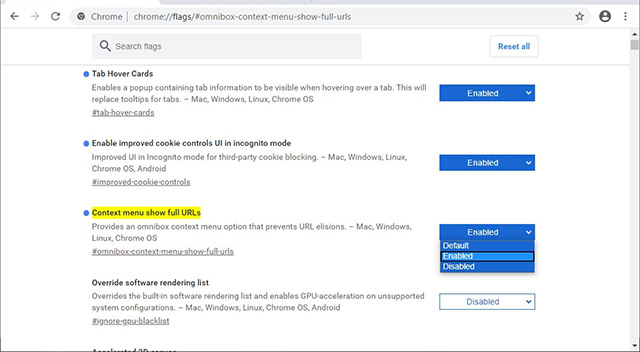 Switch to enabled
Switch to enabled If you want to use keyboard shortcuts without having to manually search for the flag above, simply copy and paste the following URL into Chrome's address bar:
chrome://flags/#omnibox-context-menu-show-full-urlsAs such, the full URL information has been displayed again in the Chrome search bar.
You should read it
- Google Chrome will block the Tab-Under behavior used to display ads, directing users to other websites
- 5 simple steps to activate Flash in Chrome
- Enable Web browsing mode without Internet connection on Chrome
- How to enable and use Guest Mode on Chrome
- The default navigation protocol on Google Chrome is coming to be HTTPS
- How to download Chrome full installer, Chrome portable
 How to accelerate file downloads in Firefox
How to accelerate file downloads in Firefox The 7 most common problems in Internet Explorer
The 7 most common problems in Internet Explorer How to enable / disable Show Suggestions from Pinterest in Collections in Microsoft Edge Chromium
How to enable / disable Show Suggestions from Pinterest in Collections in Microsoft Edge Chromium Microsoft Edge Canary can pronounce PDF document content
Microsoft Edge Canary can pronounce PDF document content How to share tab groups on Microsoft Edge
How to share tab groups on Microsoft Edge