Instructions to turn off tab content display on Google Chrome
When opening multiple tabs in a web browser, Google Chrome helps you distinguish between tabs by displaying the tab title when hovered over. However, starting from version 78, in addition to the tab title is displayed as always, you will see the URL of the site appears. This is the most visible improvement of this version which is rated to be quite useful.
This feature is turned on by default, however, if you don't like it and find it takes up too much space on the screen, you can easily turn it off by disabling Tab Hover Cards in Chrome Flag.
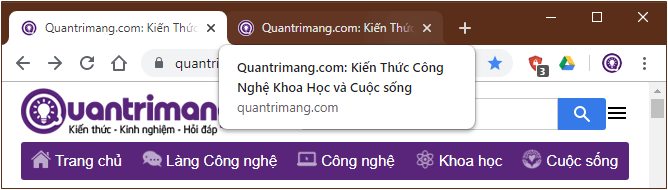
So how to do? Follow the instructions below of TipsMake.com to turn off tab content display on Google Chrome!
Disable showing Google Chrome tab content when hovered over
Step 1 : Open the Chrome browser on your computer.
Step 2 : Next, enter the following in the address bar and press Enter.
chrome://flags At this point the screen displays the list of Experiments available. Understandably, this is a section that contains features during the testing phase of Google Chrome, so it can be removed at any time if inappropriate.
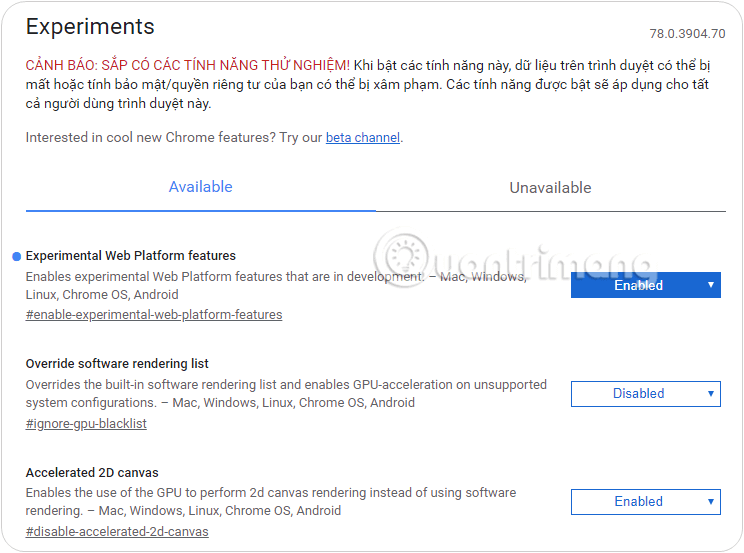
Step 3 : Next find Tab Hover Cards by entering the keyword "hover", click from the drop-down menu to the left of the Disabled option.
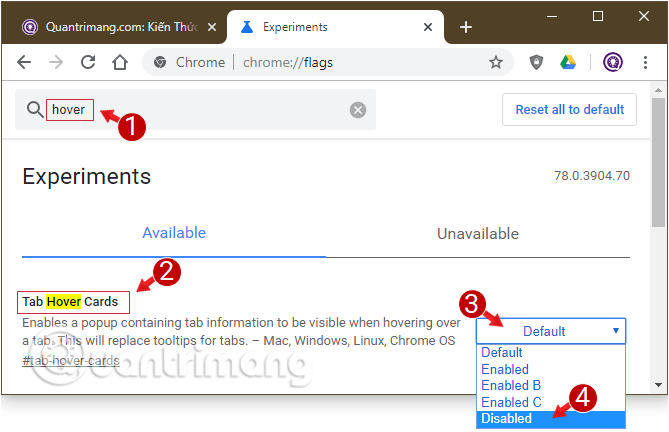
Step 4 : Finally, click the new Relaunch button in the browser window to let Chrome recognize the changes you've just set.
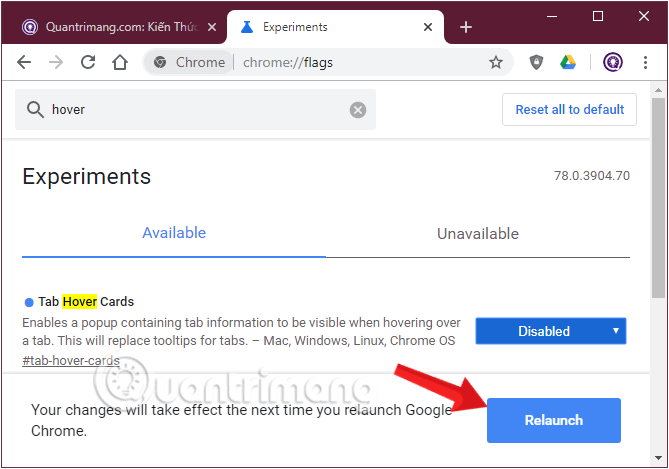
Please open the browser again to check, the content on the Chrome tab will display the same as before.
If you want to reactivate the feature, do the same and select the Default option in step 3.
Simple as that. Please try it!
Good luck!
 How to hide text, information on images
How to hide text, information on images How to create your own browser
How to create your own browser How to automatically delete web data on Edge Chromium
How to automatically delete web data on Edge Chromium How to translate words in photos on Chrome using Translate Man Plus
How to translate words in photos on Chrome using Translate Man Plus How to sync tabs on Chrome using Flowbar
How to sync tabs on Chrome using Flowbar How to always open Chrome as a guest
How to always open Chrome as a guest