How to enable Friendly Dates in Windows 10 File Explorer
Starting with Windows 10 build 1903, Windows File Explorer will introduce a new feature that allows displaying relevant dates on files stored in the system, this feature is called Use Friendly Dates.It helps replace the traditional legacy date and month format and replaces it with a more readable new format, for example: January, 1 2019. It's a small but quite useful change, especially in Search or sort files based on timelines.
- Microsoft launched 19H1 build 18305 for Windows 10 Insider on the Fast Ring
How to enable the Friendly Dates feature in File Explorer on Windows 10
Step 1a : Access File Explorer and click on the View tab. Then click on the Options button in the right corner of the ribbon bar, then click the Change folder and search options item in the menu.
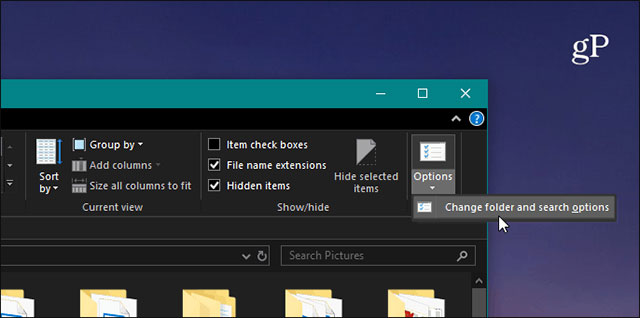
Step 1b : Also, you can enable this feature without opening File Explorer first, just press Windows key and type Folder Options keyword, then select the result for File Explorer Options at the top.

Step 2: When the Folder Option dialog box opens, select the View tab, scroll down the list, and check the Use friendly dates option , then click OK and close the Folder Options dialog box .
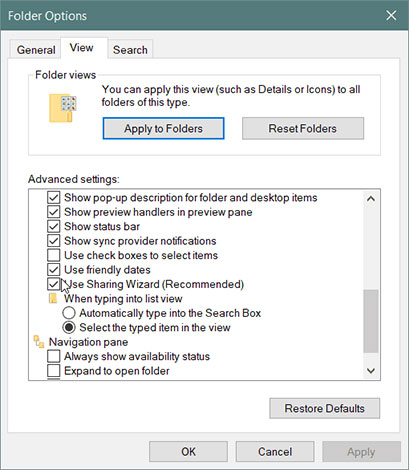
You can also organize your files with friendly names names like you usually do by clicking on the Date Modified column and viewing the date documents modified in ascending or descending order. .But with the Friendly Dates option enabled, you will be able to find documents more easily by reading through the naming convention by a specific date and time.
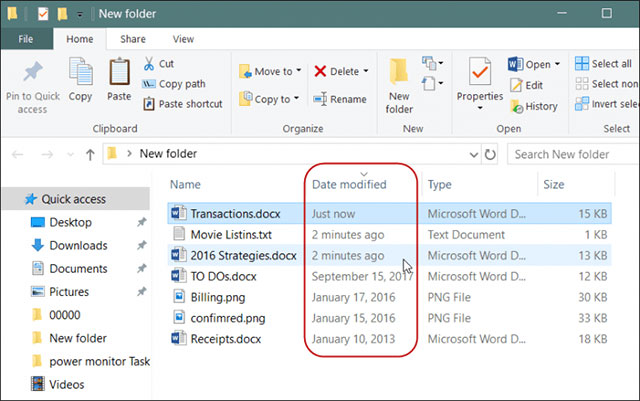
Remember that this is a new option and will only be available from Windows 10 build 1903, so if your computer doesn't have this option, try updating to the new version.
See more:
- How to change the default shortcut in Windows 10
- How to pause updates on Windows 10 Home
- Fix the error of not running VMware virtual machine, VirtualBox on Windows 10
- How to map network drives in Windows 10
You should read it
- How to Compare Two Dates in Java
- 8 free apps that help build an environmentally friendly lifestyle
- How to convert numeric dates to text on Google Sheets
- How to sort dates in ascending and descending ways in Excel
- Format dates in Excel
- How to subtract dates, months, and years in Excel - Calculate the distance between two dates in Excel
 How to make Windows 10 look like Windows 7
How to make Windows 10 look like Windows 7 How to backup Taskbar on Windows
How to backup Taskbar on Windows Ways to use Desktop Dynamic Wallpapers Unsplash backgrounds
Ways to use Desktop Dynamic Wallpapers Unsplash backgrounds How to download Windows XP / 7 Solitaire game on Windows 10
How to download Windows XP / 7 Solitaire game on Windows 10 How to remotely lock a PC on Windows 10
How to remotely lock a PC on Windows 10 Fix problem of displaying 'No Internet, Secured' message on Windows 10
Fix problem of displaying 'No Internet, Secured' message on Windows 10