How to sort dates in ascending and descending ways in Excel
The following article helps you to arrange date in ascending or descending order in Excel quickly and effectively
Method 1:
Step 1: Select the data column containing the dates to sort -> on the Data tab -> Sort A to Z to sort the dates in ascending order (or choose Sort Z to A sorted in descending order ):

Step 2: A dialog box appears and click Expand the selection -> Sort:
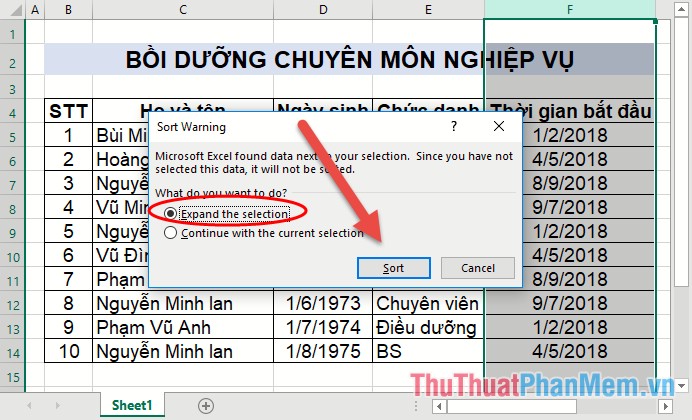
The results have sorted dates in ascending order:

Method 2:
Step 1: Select the data area you want to sort the dates in descending or ascending order -> Data -> Sort:

Step 2: The dialog box appears in the Sort by section select the column header containing the dates to sort:

Step 3: In the Order section, select the sorting in ascending order (Oldest to Newest) or descending (Newest to Oldest), finally click OK:

The results you have sorted the dates in the desired order:

Method 3:
Step 1: Select the data area to sort on the Data tab -> Filter:
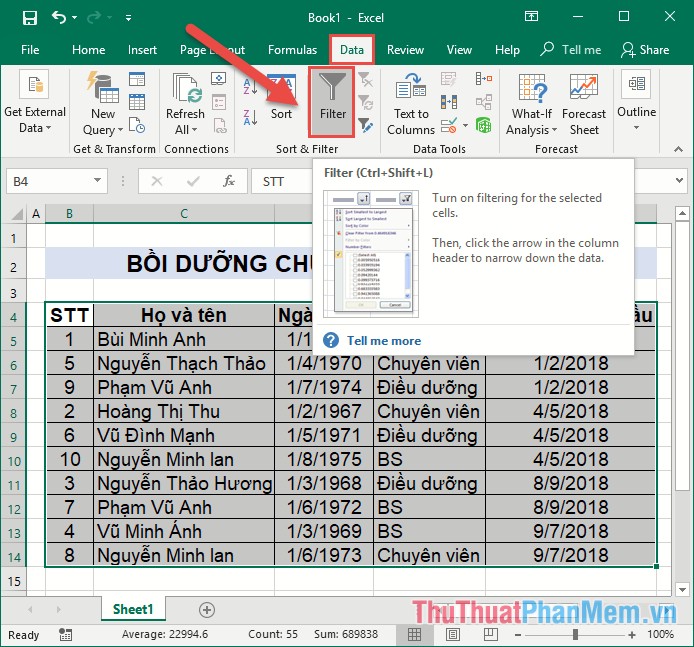
Step 2: Right-click the date column to sort sorted Oldest to Newest to sort in ascending order or click Sort Newest to Oldest if you want to sort dates in descending order:

The results you have arranged dates in ascending order:

So with a few very simple ways you have sorted the dates in the desired order. Note when creating your data to the correct date data type. Good luck!
 How to convert Vietnamese accented into unsigned very fast like Unikey
How to convert Vietnamese accented into unsigned very fast like Unikey Typing, abbreviation in Word, Excel with AutoCorrect
Typing, abbreviation in Word, Excel with AutoCorrect How to use Highlight in Word - Create and delete Highlight in Word?
How to use Highlight in Word - Create and delete Highlight in Word? How to change the size of rows, columns, cells equally in Word, Excel
How to change the size of rows, columns, cells equally in Word, Excel How to write exponentials, square meters, cubic meters, index under chemical formulas in Word
How to write exponentials, square meters, cubic meters, index under chemical formulas in Word How to do automatic table of contents in Word 2013, 2016
How to do automatic table of contents in Word 2013, 2016