How to enable Focus Mode on Windows 11 computers
Focus mode is a useful feature brought by Microsoft to its Windows 11. First released in the Windows 10 2018 update, Focus mode helps you focus on your desktop work as much as possible by turning off notifications, so you're not bothered by sounds or the message panel. complex. Today, I will show you how to enable focus mode on Windows 11 computers .
How to enable focus mode on computer
Step 1: Press the Windows + I key combination to quickly open the Settings application.
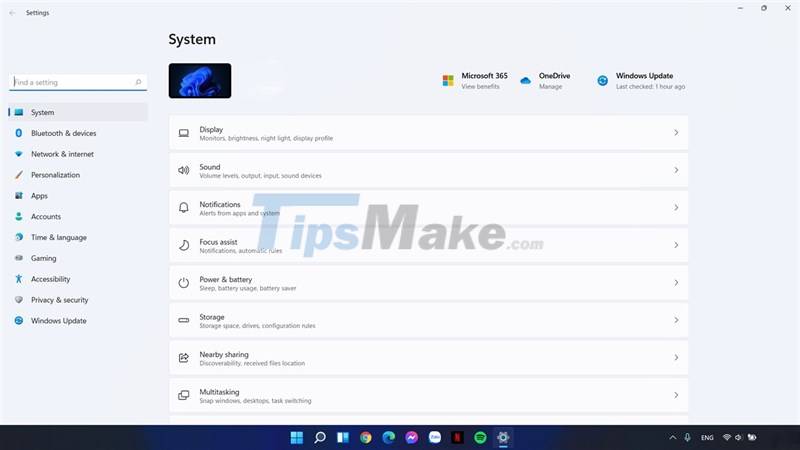
Step 2: Select the System item and then select Focus Assistant.
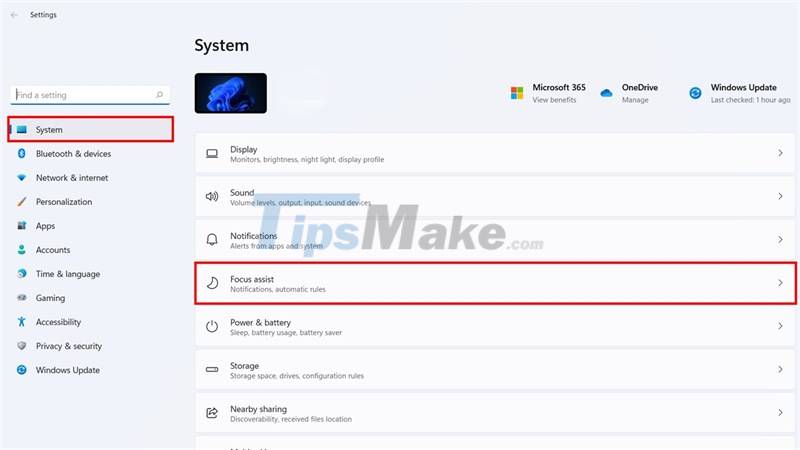
Step 3: Focus mode allows you to turn on in 2 modes. If you enable Priority only mode, you will only allow certain notifications that you have preset
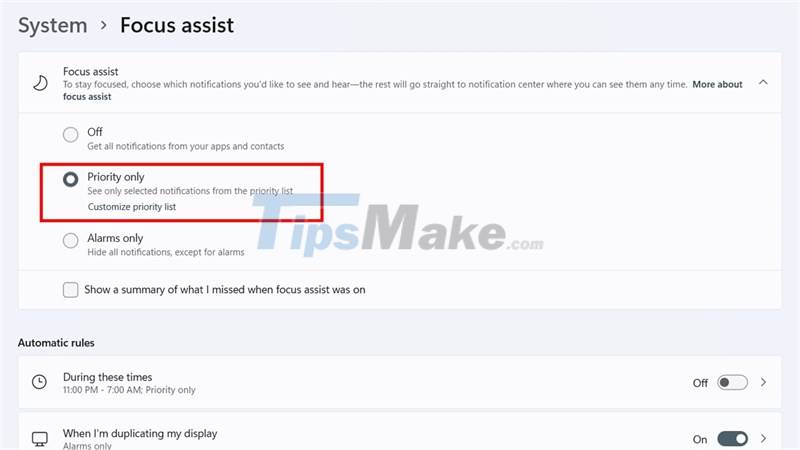
As for Alarms only, you will only receive notifications from alarms, other notifications will be turned off completely.

In addition, you can also choose a number of other features such as setting a schedule to automatically turn on Focus mode according to the selected schedule, turning on automatic Focus mode when in Full screen state.
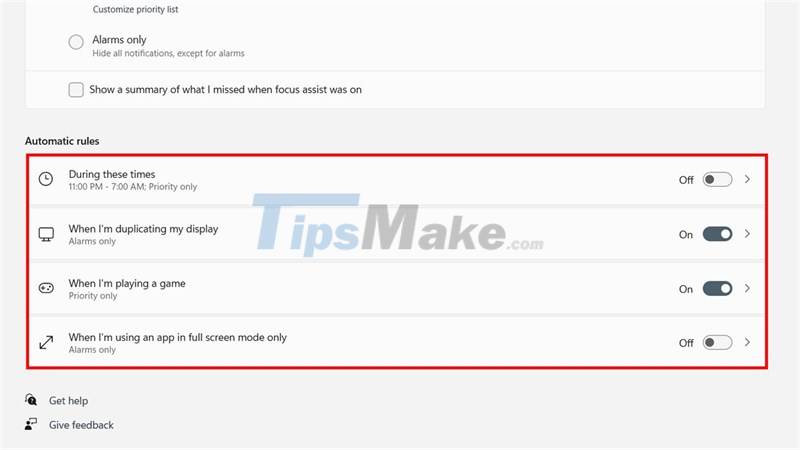
Good luck. If you find it interesting, don't forget to leave a like and share to support me in the following posts.
You should read it
- How to turn Focus Mode on Word for Mac
- How to turn Focus Mode on Chrome
- How to enter and exit Focus Mode in Windows Terminal
- How to turn on Dark Mode with Focus on iPhone
- How to use Focus Mode on Android
- Zoom adds Focus mode, helping learners not to be distracted
- 10 hidden modes in Windows and how to use them
- How to take a Portrait mode on Android
May be interested
- How to enable Game Mode on Windows 10
 how to enable game mode on windows 10. game mode is one of the special features on windows 10 that allows us to optimize settings when playing games on windows 10. let's learn how to enable this feature. in the following article.
how to enable game mode on windows 10. game mode is one of the special features on windows 10 that allows us to optimize settings when playing games on windows 10. let's learn how to enable this feature. in the following article. - How to use Focus Mode on Android
 focus mode is a tool to eliminate distractions. it is similar to do not disturb but less complicated and more focused.
focus mode is a tool to eliminate distractions. it is similar to do not disturb but less complicated and more focused. - 10 hidden modes in Windows and how to use them
 did you know that windows has many hidden modes, activating additional functions, helping you troubleshoot or improve performance for certain tasks?
did you know that windows has many hidden modes, activating additional functions, helping you troubleshoot or improve performance for certain tasks? - How to enable experimental Windows 11 Mode on Google Chrome
 with the latest release, google has added a few experimental new features to the popular browser for windows. chrome 96 now has a windows 11 mode that lets you use a windows 11-style menu where possible.
with the latest release, google has added a few experimental new features to the popular browser for windows. chrome 96 now has a windows 11 mode that lets you use a windows 11-style menu where possible. - Zoom adds Focus mode, helping learners not to be distracted
 the pandemic has forced schools to switch to online learning and zoom has become the leading tool. to help teachers and students focus on lessons, zoom launches the focus feature.
the pandemic has forced schools to switch to online learning and zoom has become the leading tool. to help teachers and students focus on lessons, zoom launches the focus feature. - How to enable Hibernate mode on Windows 11
 microsoft removed hibernation from the default power menu in windows 11, but you can still restore it and extend your system's battery life.
microsoft removed hibernation from the default power menu in windows 11, but you can still restore it and extend your system's battery life. - How to enable Dark Mode in Notepad on Windows 10/11
 in recent years, dark mode in applications and operating systems has become more popular, mainly because of its aesthetics and the ability to be easier to see when the sun goes down.
in recent years, dark mode in applications and operating systems has become more popular, mainly because of its aesthetics and the ability to be easier to see when the sun goes down. - What is Developer Mode on Windows 10? How to activate this mode?
 developer mode is a new feature developed on windows 10 operating system. with this feature you do not require you to have a developer license to develop, test or install the application. just enable developer modes mode on windows 10 and everything will be set up.
developer mode is a new feature developed on windows 10 operating system. with this feature you do not require you to have a developer license to develop, test or install the application. just enable developer modes mode on windows 10 and everything will be set up. - How to turn on Dark Mode with Focus on iPhone
 on this new ios 16 version, users can turn on dark mode on iphone with focus mode, turning the iphone screen automatically to a dark background when we activate this focus mode.
on this new ios 16 version, users can turn on dark mode on iphone with focus mode, turning the iphone screen automatically to a dark background when we activate this focus mode. - How to take a Portrait mode on Android
 dual camera technology in smartphones makes it easier to take portrait photos with portrait mode and background blur. but each manufacturer has a way to implement this feature separately. so this article will show you how to enable portrait mode on some android devices.
dual camera technology in smartphones makes it easier to take portrait photos with portrait mode and background blur. but each manufacturer has a way to implement this feature separately. so this article will show you how to enable portrait mode on some android devices.










 Ways to enable sleep mode on Windows 11 PCs
Ways to enable sleep mode on Windows 11 PCs How to use live wallpapers on Windows 11
How to use live wallpapers on Windows 11 This tool can help install Android APK files on Windows 11
This tool can help install Android APK files on Windows 11 How to Factory Reset Windows 11 PC
How to Factory Reset Windows 11 PC Windows 11 SE is officially out, and here's everything you need to know about Windows 11 SE
Windows 11 SE is officially out, and here's everything you need to know about Windows 11 SE How to disable touch screen in Windows 11
How to disable touch screen in Windows 11