How to enable Android 10 Focus Mode
Android 10 version updates a lot of useful features for users, including Focus Mode to limit the distraction of users in applications that focus on work. When the user activates this mode, applications installed on Android will pause, do not send any notifications even though you are connected to WiFi. We can select all installed applications or select applications such as Facebook, Instagram or Zalo to stop working until we turn off Focus Mode, activate the application again. The following article will guide you how to activate Focus Mode Android 10.
- Find out what's new with Android 10
- Instructions for downloading and installing Android 10 on your phone
- How to install the Android 10 interface on all Android phones
- How to record Android Q screen video (Android 10)
1. How to activate Focus Mode via notification
Step 1:
Users drag the notification bar at the top of the interface down and then select the pen icon in the left corner to proceed to edit the notification interface and customize on Android.
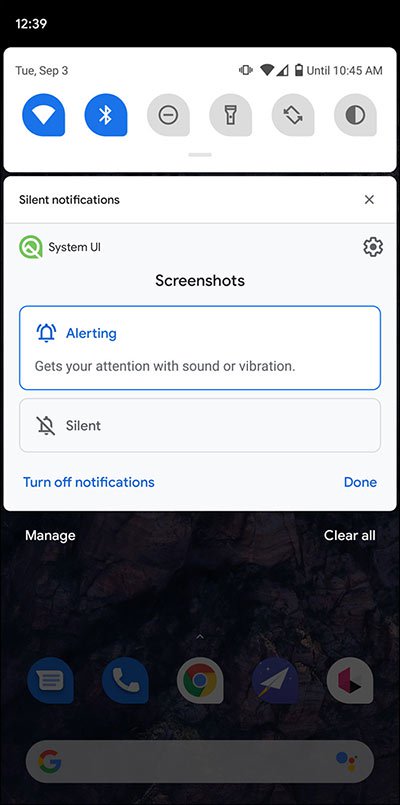
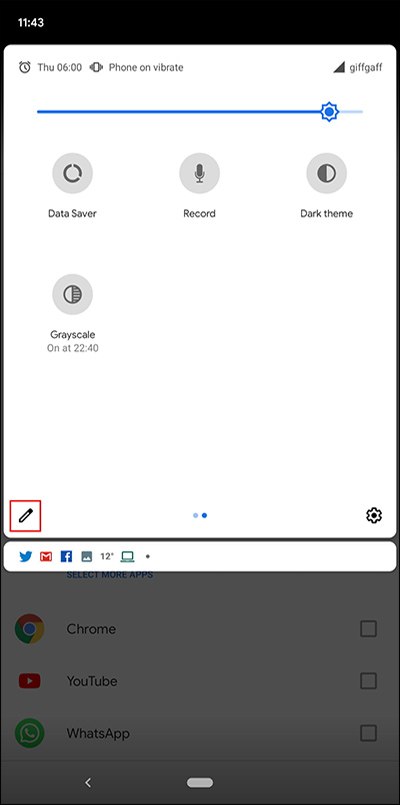
Step 2:
Show quick access interface with icons displayed in the notification bar. Looking down, users find Focus Mode and then drag the icon into the interface of quick settings .
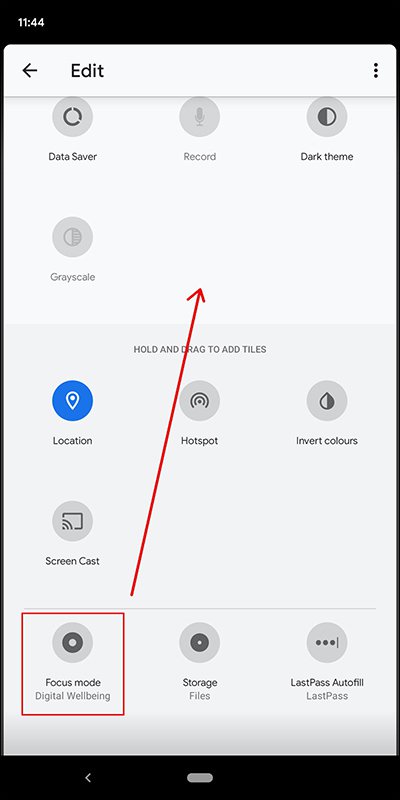
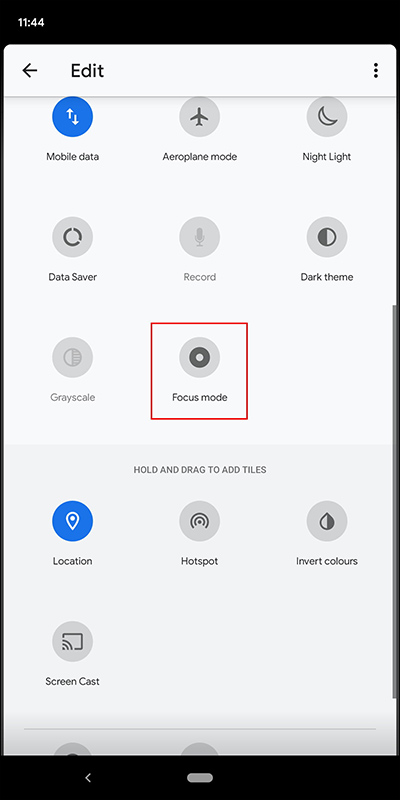
2. Turn on Android 10 Focus Mode with Digital Wellbeing
Step 1:
In the interface on the user device, click Settings to switch to the new interface. In the list of settings for Android 10, click Digital Wellbeing .
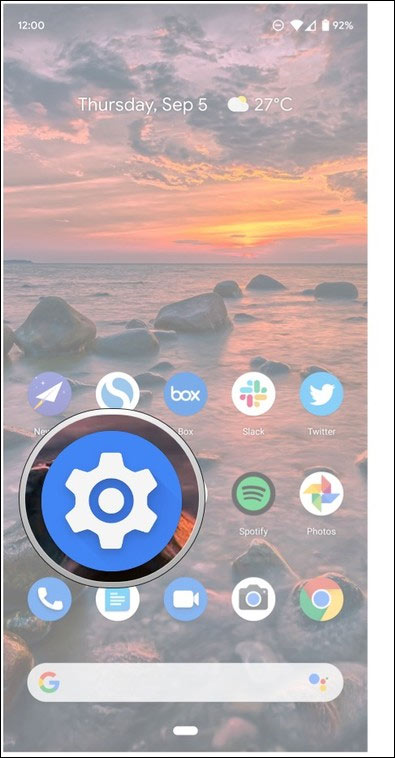
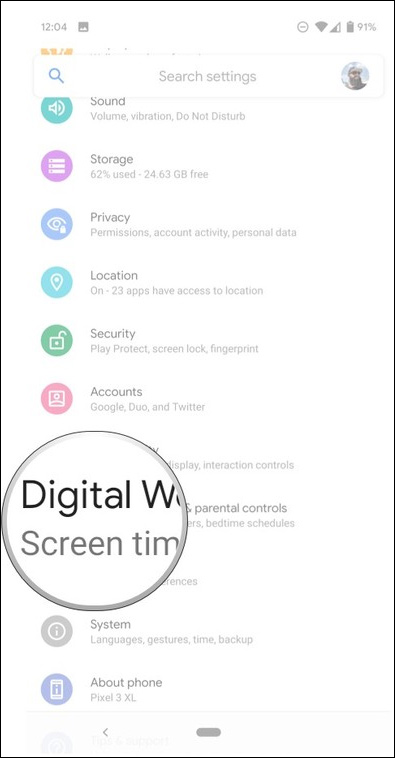
Step 2:
Switch to the new interface you find Focus mode to set this mode. In the Focus mode interface, you will see the applications installed on the computer. If you want the app to pause , check the box next to it. Then click Turn on now to activate the mode.
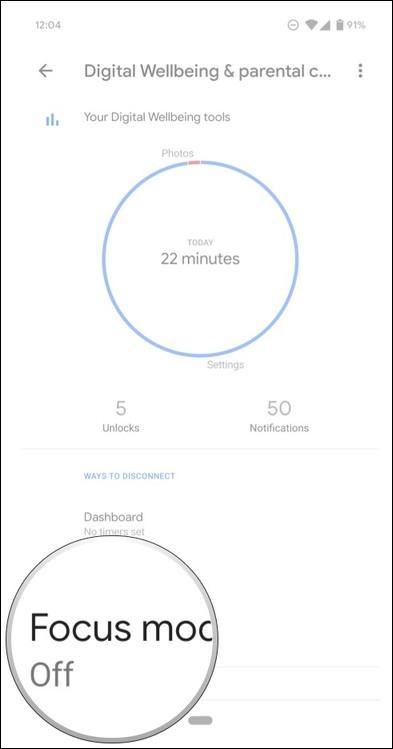
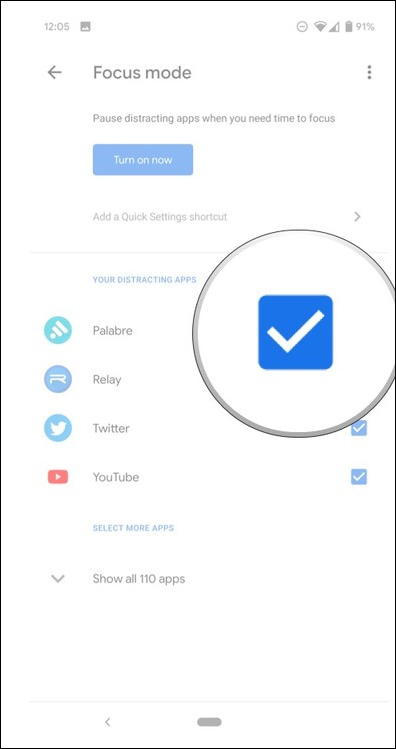
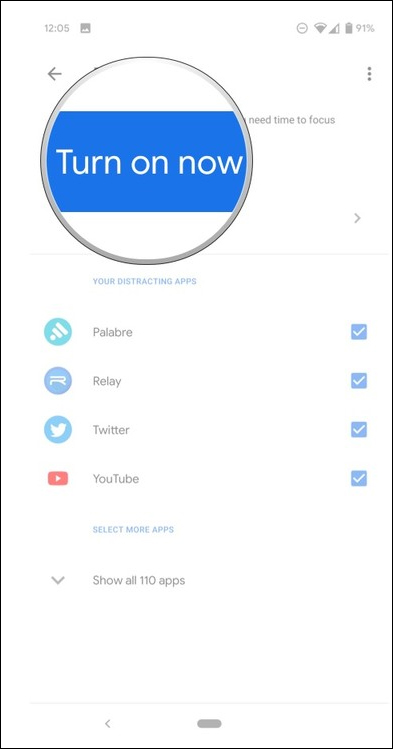
Thus, users have 2 different ways to turn on Focus Mode on Android 10. With the first way, users will have quick access to the mode right in Quick Settings on the device.
I wish you successful implementation!
 How to quickly turn on dark mode on iPhone using Control Center
How to quickly turn on dark mode on iPhone using Control Center Instructions to reset iPad whole episode
Instructions to reset iPad whole episode How to turn off 3D Touch on iOS 13
How to turn off 3D Touch on iOS 13 Great tips on iOS 13 you may not know
Great tips on iOS 13 you may not know How does Sign in with Apple work?
How does Sign in with Apple work? How to choose the right iPad storage space
How to choose the right iPad storage space