How to turn on Dark Mode with Focus on iPhone
This will save users a lot of time without you having to manually turn on the dark background on your iPhone. The following article will guide you to turn on Dark Mode with Focus on iPhone.
Instructions to turn on Dark Mode with Focus on iPhone
Step 1:
At the interface on the phone, click on Settings then click on Focus to adjust this mode. Next, the user clicks on the specific Focus mode you want to use.
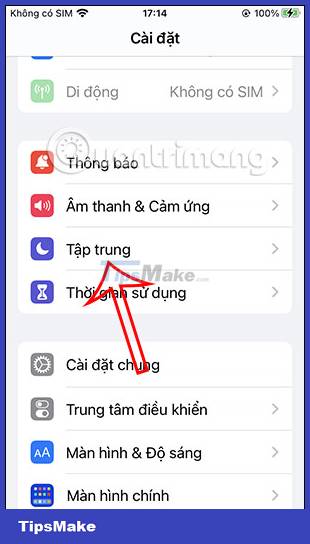
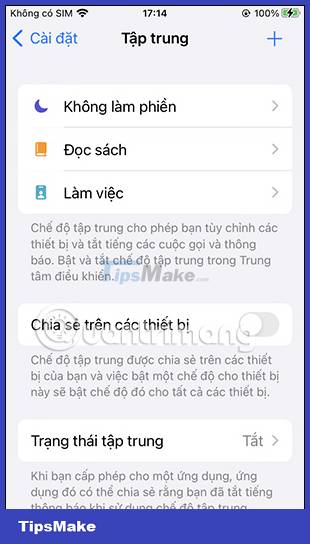
Step 2:
In the custom interface for this dark background mode, click on Add filter to create a filter for this mode. Now in the filter interface for this Focus mode you will see the System Filters section and the Appearance option .


Step 3:
Here users will click on Dark mode to switch the iPhone interface to a dark background automatically every time this mode is activated, and then press the Add button in the right corner of the screen to add a new filter.

Step 4:
As a result, you have created the filter for this Focus mode. When activating Focus mode, the dark background on iPhone is automatically activated.
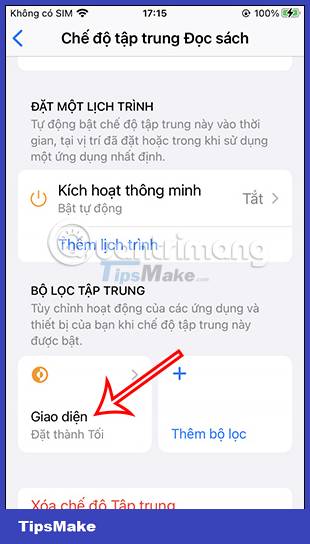
Step 5:
In case you want to adjust the dark background filter for Focus mode, click on the filter. Here you can turn off this mode if needed or delete the filter when you no longer need to use it.
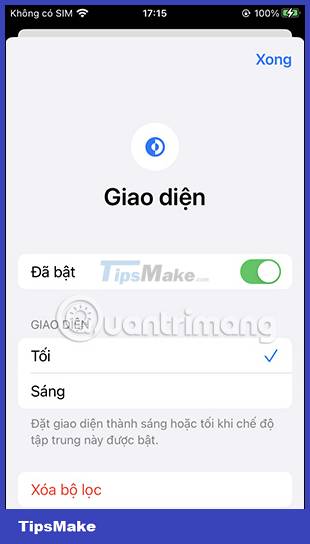
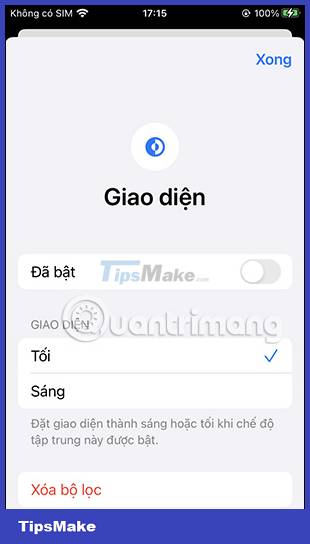
You should read it
- How to enable Android 10 Focus Mode
- How to activate Dark Mode on iPhone
- How to activate Dark Theme on YouTube for iPhone
- How to turn on the dark background interface on iPhone applications
- How to turn on dark mode by tapping on the back of iPhone
- How to turn on Dark Mode on Google Keep and Google Calendar
 One UI 5.1 update causes faster battery drain on some Samsung Galaxy models
One UI 5.1 update causes faster battery drain on some Samsung Galaxy models Apple reveals the number of iPhones that have been updated to iOS 16
Apple reveals the number of iPhones that have been updated to iOS 16 11 useful tips for a productive Figma workflow
11 useful tips for a productive Figma workflow How to insert emoji into photos on iPhone is very simple
How to insert emoji into photos on iPhone is very simple The most useful free Figma plugins
The most useful free Figma plugins How to fix AirDrop not working error on iOS 16
How to fix AirDrop not working error on iOS 16