How to turn Focus Mode on Word for Mac
Microsoft Word is still a editing tool that many people use, whether with Windows or macOS. With the Word 2016 version on Macs, users will be able to use the Focus Mode feature to help them focus more on their work.
Specifically, this feature will hide commands and navigation bars such as the scroll bar on the system interface. Now the interface on Word will be somewhat similar to the iA Writer or WriteRoom application. In this article, you will learn more about how to use the Focus Mode feature in Word 2016 and Word 365 for Mac.
1. How to use Focus Mode on Word 365 for Mac:
Step 1:
Enabling Focus Mode Word on Mac is simple with 2 ways to do it. We can click on the View tab and then click on the Focus feature to use Focus Mode.

Or users can click on Focus mode icon located on the status bar (Status bar).
Step 2:
After successfully activating Focus Mode, the text content interface will change. We will see the document content in a white background surrounded by a black background. Not only navigation bars on Word, but also macOS interface navigation bars like Menu bar, Dock bar will also be hidden from the interface.

Step 3:
To access the setup options on Word, users hover over the top of the window. You will see a list of options appear again.
To exit Focus Mode, press the Esc key or hover your mouse over the top corner of the left interface and press Exit .

2. How to activate Focus Mode on Word 2016 for Mac:
Focus Mode in Word 2016 is a full-screen mode.
To enable this mode, the user presses the icon of two symmetrical arrows Maximize at the top left of the interface.

Or we can access the link View> Enter Full Screen (Command + Alt + F) .

Also, if the user wants to collapse the Ribbon on the Word 2016 interface like on Word 365, you can click the arrow icon to turn up at the top right corner of the interface. So the Ribbon will be compacted. If you want to display the Ribbon again, you can also press the arrow again.
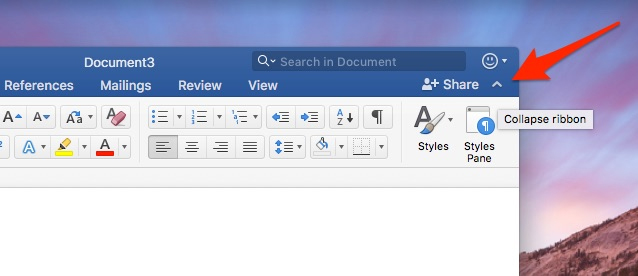
With Focus Mode on Word, users will be easier to perform their work, when they can focus on content. In particular, this feature can also hide the navigation bar, the command bar executed on Word. The text interface will then appear with full screen mode for convenient monitoring and working.
Refer to the following articles:
- Old Mac acceleration runs as fast as when you first bought it with these tips
- 2 ways to convert PDF files to Docx for free on Mac
- Option keys on Mac that you don't know
 How to use macar summarize feature
How to use macar summarize feature How to use the Tyke macOS note application
How to use the Tyke macOS note application 7 perfect text typing applications for Mac, suitable for all levels
7 perfect text typing applications for Mac, suitable for all levels How to quickly create new blank text files on Windows, Mac and Linux
How to quickly create new blank text files on Windows, Mac and Linux How to use conditional formatting in Numbers on Mac
How to use conditional formatting in Numbers on Mac