How to enable File Explorer new interface on Windows 10 Creators Update
The new interface of the File Explorer application has been experienced by many Windows Insider users. And in the Windows 10 Creators Update operating system version, users will also be able to use a completely new File Explorer interface. However, to experience it you need to take action to activate it on the system. So how to enable File Explorer hidden on Windows 10 Creators Update?
- How to enable Dynamic Lock in Windows 10 Creators Update
- How to use the Fresh Start feature to restore Windows 10 Creators Update settings
- 7 ways to do, customize in post will help your Windows 10 "as fast as wind"
Step 1:
First of all, we start File Explorer on the computer and then copy the following path into the folder access bar, press Enter .
C: WindowsSystemAppsMicrosoft.Windows.FileExplorer_cw5n1h2txyewy

Step 2:
Once you have opened the Microsoft.Windows.FileExplorer_cw5n1h2txyewy folder, we will see a list of files, especially the FileExplorer.exe file .

Step 3:
Go back to the on-screen interface, right-click and select New> Shortcut .
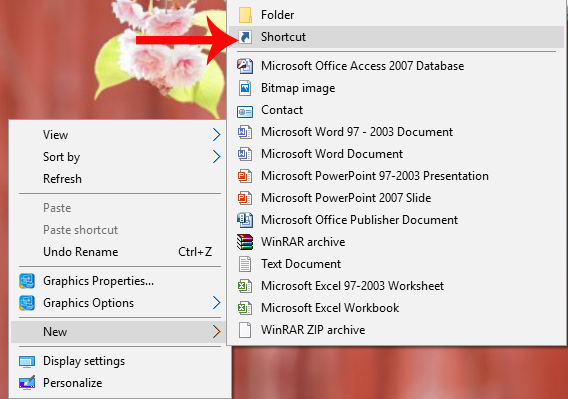
Step 4:
The Create Shortcut dialog box appears. Here, the user will enter the following command line in the Type the location of the item section , then click Next .
explorer shell: AppsFolderc5e2524a-ea46-4f67-841f-6a9465d9d515_cw5n1h2txyewy! App
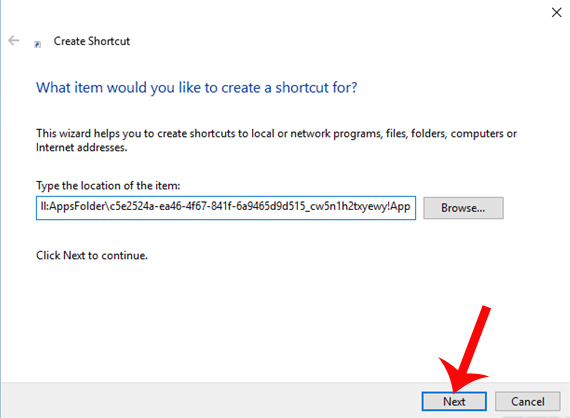
Step 5:
Next, we will create a shortcut with a new name on the computer interface. Enter a new name for the shortcut and click Finish at the bottom to save it.
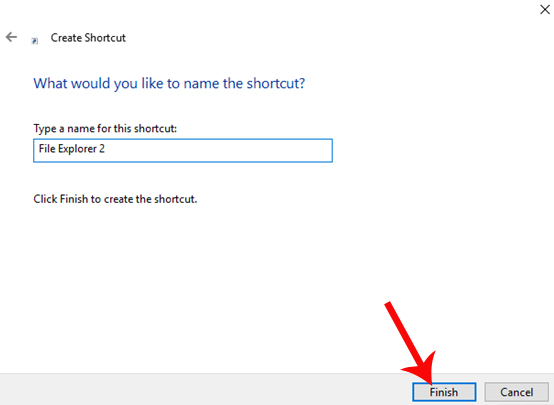
Step 6:
When you return to the computer interface, you will see the shortcut you just created to launch the File Explorer launch of the new interface on Windows 10 Creators Update. To start this File Explorer, double click the shortcut .

Step 7:
App File Explorer interface appears with folders on the computer. It can be seen that this new interface of File Explorer is completely different from the old interface, providing an interesting, optimized experience especially for those who use touch screens.
The drive partitions have moved to the folder icon, rather than the drive icon.

On the left end of the interface is This PC quick access icon designed by default.
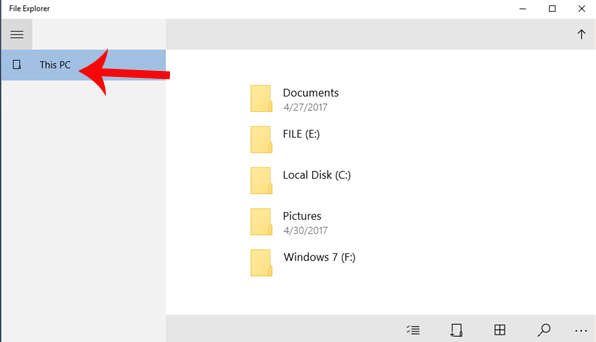
Step 8:
You try to access any folder and the directory interface is very simple. There are not so many options as before. Clicking on the 3 dots icon will add some other adjustments. These adjustments are relatively basic for users to easily use.

Step 9:
When you click a file or select multiple files, there will be additional adjustments such as Rename, Properties, File ownership, .
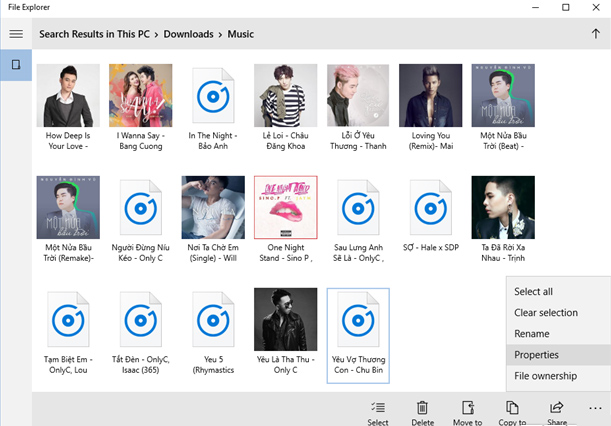
When we right-click on the file there will be simple options as shown below. Right-click menu when clicking on the file on this new File Explorer interface has greatly reduced.

Step 10:
When you click the Share file sharing option, you will also see suggested applications to send files or install some other file-sending applications from Store.
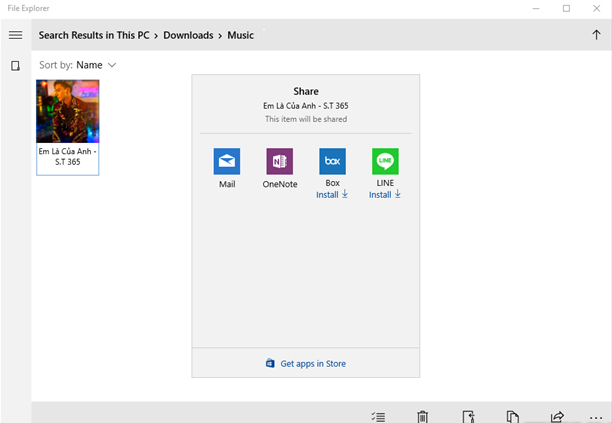
Step 11:
Creating a new folder on the File Explorer new interface is similar to that done on the old File Explorer. Create a new name for the folder and click Ok to create it.

Expanded directory information including folder size, directory creation time, number of files in the directory.

Check information of the file as shown below.
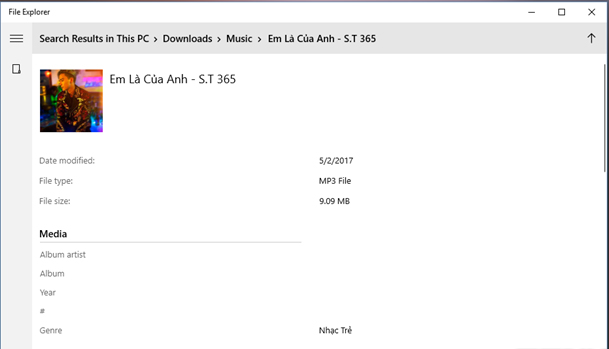
Step 12:
If the user wants to transfer the File Explorer interface to the dark background, follow the link Settings> Personalization> Colors> Choose your app mode> Dark .
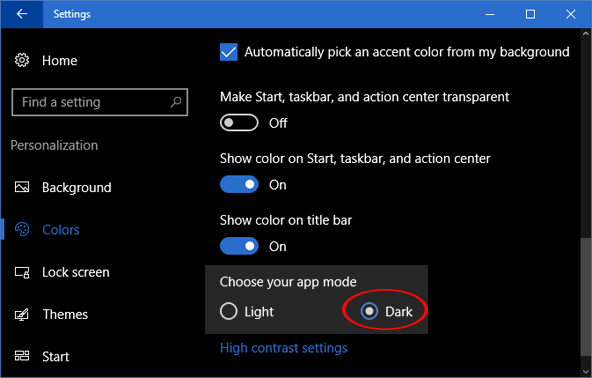
When checking in the Task Manager interface, you will see resources that the File Explorer application takes up very little space on the computer.

A fairly new experience for those who use the Windows 10 Creators Update operating system version. File Explorer with this new interface is relatively simple, there are not too many options but most are basic adjustments only. And especially, this hidden File Explorer works only 1/3 of the traditional File Explorer.
I wish you all success!
You should read it
- How to enable Dynamic Lock in Windows 10 Creators Update
- How to optimize the system Windows 10 Creators Update
- How to kill viruses with Windows Defender Offline on Windows 10 Creators
- How to fix some errors on Windows 10 Creators
- How to turn on Dark Theme for File Explorer on Windows 10
- How to enable Picture in Picture Windows 10 Creators
 How to enable Dynamic Lock in Windows 10 Creators Update
How to enable Dynamic Lock in Windows 10 Creators Update How to fix 100% disk error on Windows 10 Creator Updates
How to fix 100% disk error on Windows 10 Creator Updates How to disable Windows 10 Creators Update ads
How to disable Windows 10 Creators Update ads Don't miss out on useful tools available on Windows 10!
Don't miss out on useful tools available on Windows 10! 4 ways to lock Windows 10 computers super fast
4 ways to lock Windows 10 computers super fast How to fix application downloads on Store when upgrading Windows 10 Creators Update
How to fix application downloads on Store when upgrading Windows 10 Creators Update