How to optimize the system Windows 10 Creators Update
Immediately after the release of the official version of Windows 10 Creators from Microsoft, many computers upgraded this new version to experience the updated features, as well as upgrade than before. However, if your computer has a low profile, the installation and use of features on Windows 10 Creators will be a bit difficult.
To overcome this situation, users can optimize the operating system on the computer to increase the workability and performance of the computer system when installing Windows 10 Creators.
- How to use the Fresh Start feature to restore Windows 10 Creators Update settings
- Don't miss out on useful tools available on Windows 10!
- How to disable Windows 10 Creators Update ads
1. Clean up junk files on Windows 10 Creators:
Step 1:
At the interface on the computer, we access Settings later, select the System setting.
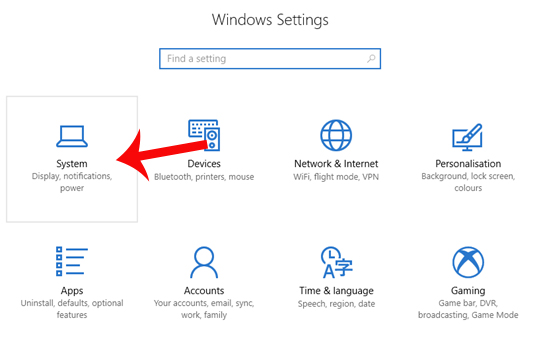
Step 2:
In the System interface in the list to the left of the interface, we find the Storage settings section.

Step 3:
In the right content, users find down below and at the Storage sense section, switch to On mode by swiping the horizontal bar to the right. Continue you click on Change how we free up space .
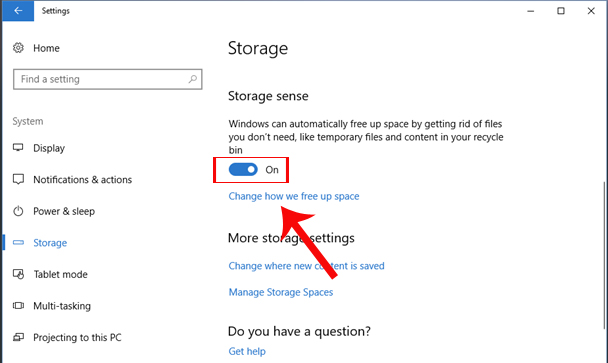
Step 4:
In this new interface we will have 2 options for system compacting including:
- Delete the temporary files that my apps aren't using: choose to delete all temporary files that are not in demand on the system.
- Delete files that have been in the recycle bin for over 30 days: choose to delete files that exist in the Recycle bin when it is past 30 days.
Users will switch to On mode in both of these options to clean up files that do not need to be used on the computer. Then click Clean now to finish deleting files, cleaning up junk files on your computer.
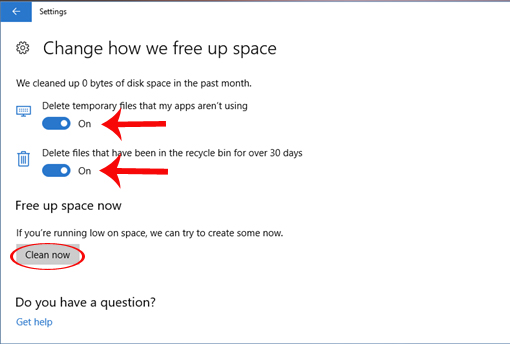
2. Speed up Windows 10 Creators system:
Step 1:
When you enable the Storage Sense feature on Windows 10 Creators, delete junk files to increase the space for the system, users continue to adjust the system speed. At Cortana, enter the System keyword and click on the search result.
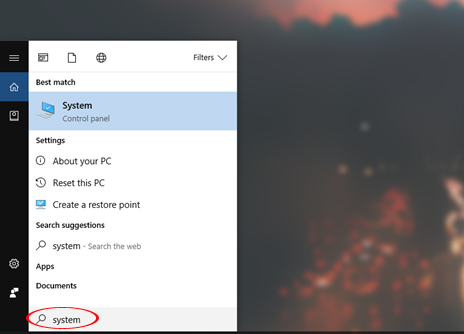
Step 2:
In the system information view, navigate to the Advanced System Settings option on the leftmost menu list of the interface.

Step 3:
Appears the System Properties interface, click on the Advcanced tab and then click on the Settings button below the Performance section.
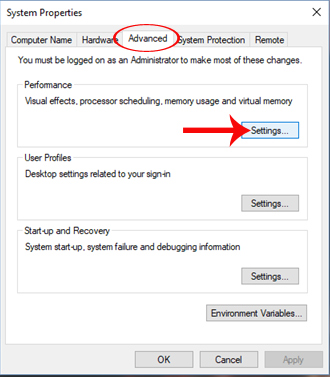
Step 4:
Switch to Performance Options interface, we continue to click on Advanced button and click on Change . in Virtual memory section below.

Step 5:
Virtual Memory dialog box, uncheck the box at Automatically manage paging file size for all drivers . Then click on the C drive partition in the list below and select Custom size.
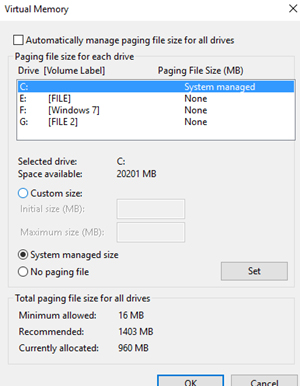
Step 6:
Here the user will proceed to adjust the capacity in the Custom size section. Depending on the current available volume on the computer, we change the values to Initial size (MB) and Maximun size (MB). We can enter Initial size of 2048 and Maximum size of 4096.
Finally click the Set button below to change the new settings.
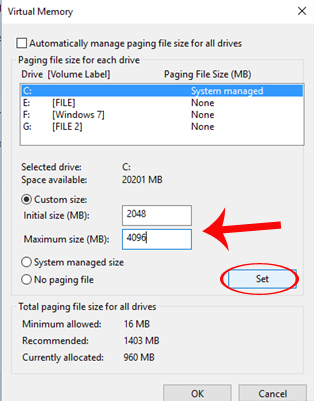
As soon as the user has cleaned up the junk files, as well as adjusted the system, the computer will operate more smoothly, remedy the slow running situation in weakly configured computers, when installing the operating system. Windows 10 Creators Update
I wish you all success!
You should read it
- How to fix some errors on Windows 10 Creators
- How to disable Windows 10 Creators Update ads
- How to hide setup options in Windows 10 Creators Update Settings
- How to control application installation on Windows 10 Creators Update
- How to use Storage Sense on Windows 10 Spring Creators Update
- How to enable Dynamic Lock in Windows 10 Creators Update
 How to kill viruses with Windows Defender Offline on Windows 10 Creators
How to kill viruses with Windows Defender Offline on Windows 10 Creators Create and customize application shortcuts on win 10
Create and customize application shortcuts on win 10 How to speed up old software and games on Windows 10 Creators Update
How to speed up old software and games on Windows 10 Creators Update How to create a folder and hide the Start menu application list Windows 10 Creators
How to create a folder and hide the Start menu application list Windows 10 Creators Microsoft has just released the Control Center feature for Windows 10
Microsoft has just released the Control Center feature for Windows 10 How to download Windows 10 Fall Creators Update via Insider Preview
How to download Windows 10 Fall Creators Update via Insider Preview