How to fix some errors on Windows 10 Creators
Some computers after upgrading to Windows 10 Creators often encounter errors. Or during installation on this new version, the screen suddenly appears an error message with the error code attached, making the upgrade process completely stopped. If your device has problems upgrading, or during the process of using Windows 10 Creators, you can refer to some of the remedies in the article below.
1. Notice Update is not available:
For those who are in the old Windows 10 version but have not upgraded to Windows 10 Creators, you will see this error message appear.
This error is actually due to Microsoft's policy, checking the models before deciding to release a new update. This will limit the possibility of hardware conflicts, so not all devices can upgrade to Windows 10 Creators.
So if you have not seen updates through Windows Update, try checking Settings> Update and security> Windows Update> Check for updates to wait for an update from Microsoft.
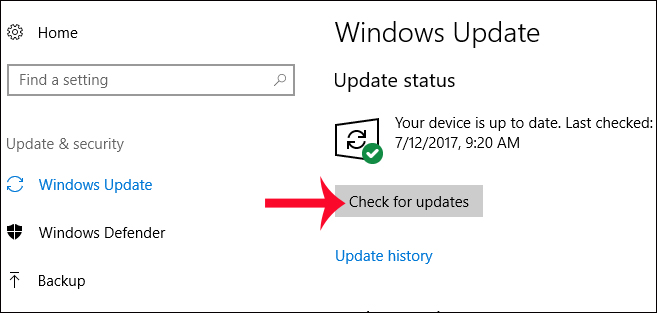
In case you want to install it yourself, go to the following page to download the ISO file to your computer according to the link below.
- https://www.microsoft.com/en-us/software-download/windows10
2. Fix Windows 10 Creators upgrade errors:
The errors that occur during the installation of Windows 10 Creators are quite a lot. Errors will often be accompanied by error codes so that users can check and fix errors more quickly.
1. Error code 0x80070070 - 0x50011, 0x80070070 - 0x50012, 0x80070070 - 0x60000, 0x80070008
During installation, if you see one of the above 4 error codes, it is possible that the drive on the device does not have enough space to install. When doing upate, you will need a 8GB hard drive to store the temporary files first and then install Windows 10 Creators.
So before you upgrade to Windows 10 Creators, or any new version of Windows, clean up your computer. Then prepare a USB device with 8GB or more of free space, so that Windows automatically recognizes the drive as a temporary memory.
2. Error code 0x80073712:
When you see this error code, it means that the installation file has been corrupted. It is possible that during the process of downloading files and files that are missing data, other programs on the computer affect files that cause the information to go wrong, so Windows cannot recognize it to proceed with the installation.
We will enter the Disk Cleanup keyword on the Windows search bar, then select the installation drive. In the Disk Cleanup interface, delete the entries in the Temporary Windows installation files to clean up the drive. Then go to Settings> Update and security> Windows Update> Check for updates , check the update from Microsoft and reinstall it from scratch.
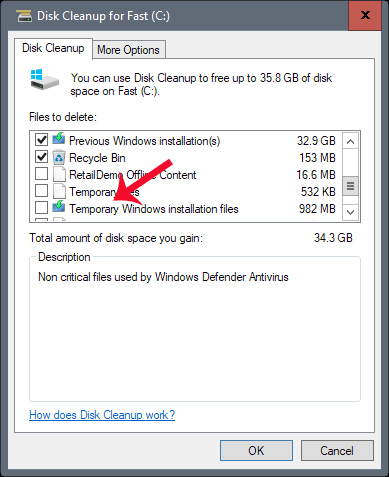
3. Error code 0xC1900200 - 0x20008, 0xC1900202 - 0x20008:
To be able to install Windows 10 Creators, Microsoft will give you some conditions with the machines you want to upgrade. If not enough, when installing the computer will appear with 1 of 2 errors above.
This error is mainly due to incompatibility with hardware. Windows 10 Creators require the machine to have at least 2GB of ram with 32-bit machines. Mini PC models will not be able to upgrade.
4. Error starting with 0xC1900101:
This error relates to the hardware driver. We need to update the driver to the latest version. You can search the manufacturer's website and find the download link for the latest drivers for Windows. Or you can use some of the new automated check and upadate tools for Windows drivers. Refer to some links below.
- 5 basic ways to update, update drivers for computers
- How to automatically update drivers on Windows using SnailDriver
- Automatically update drivers for Windows with Snappy Driver Installer
3. Use Troubleshoot tool to find errors on Windows:
After the upgrade to Windows 10 Creators was successful, but when using again encountered some errors such as WiFi, audio, then you can use the Troubleshoot error detection tool on Windows 10 Creators. This tool is responsible for debugging what's happening on the system and then correcting errors for users.
We go to Settings> Update and security> Troubleshoot . Select the problem that the device is on the list. Then click Run the troubleshooter to get the tool to detect and diagnose errors.
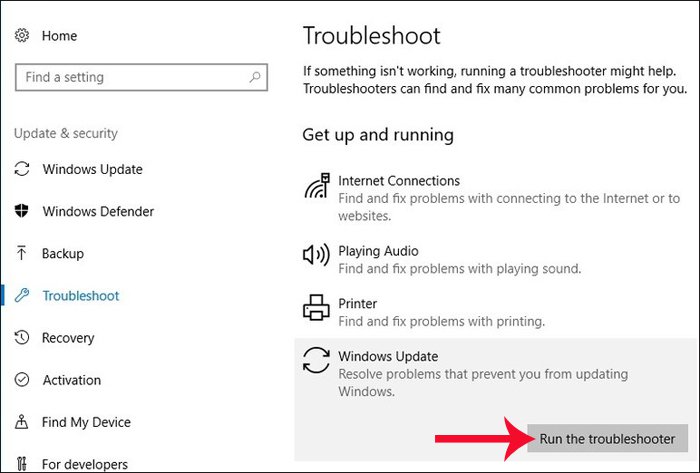
4. Mouse error when running the application:
When you run an application full screen, the mouse has a stalling phenomenon, does not run anymore, especially for computers with low resolution screens. We can reinstall the NVIDIA driver for the computer. Refer to how to upgrade the NVIDIA driver according to the article below.
- How to update the driver for NVIDIA video card
5. Windows Defender error:
Some computers after upgrading to Windows 10 Creators, the error does not update malware data on Windows Defender, endangering the computer system. When conducting an update, the application automatically exits.
First, try to check whether the network connection is stable or not. If this is not possible, it is necessary to reset Windows Defender.
First click the Windows + R key combination to open the Run dialog box, then enter the cmd keyword and click OK to open.
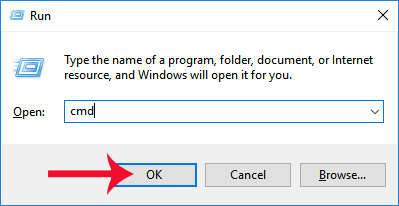
In the next window, enter the following 2 commands. When finished entering 1 command press Enter and then enter the second command.
- net stop wuauserv
- net start wuauserv
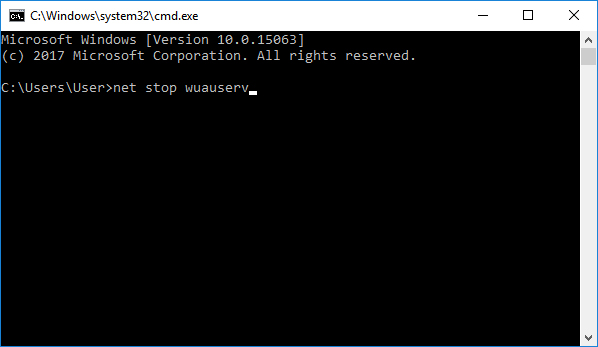
If not, try downloading the malware definition updates of Windows Defender from Microsoft's home page, according to the link below.
- https://www.microsoft.com/en-us/wdsi/definitions
However, if you use this way, you must regularly perform, if a time does not update, Windows Defender will not be updated, cannot scan the virus.
6. Windows does not turn off completely:
After installing Windows 10 Creators, the system will automatically run Fast Startup mode of Windows, meaning that the computer will be put into Hibernate-like state when you issue the shutdown command. Although it may help to boot the computer faster, it may lead to some other errors.
To fix this problem, open Command Prompt and right-click and select Run as administrator , open it under Admin.
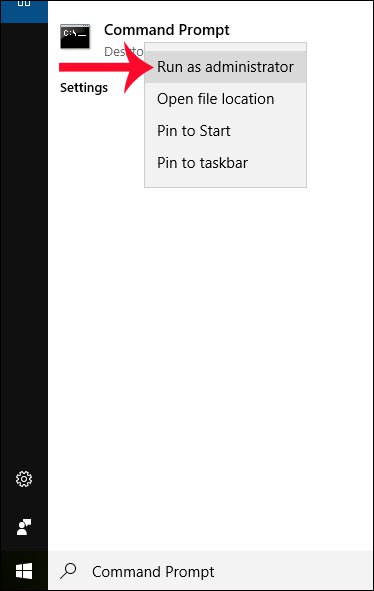
Then in the Administrator interface: Command Prompt, enter the command below and press Enter.
- powercfg / h off
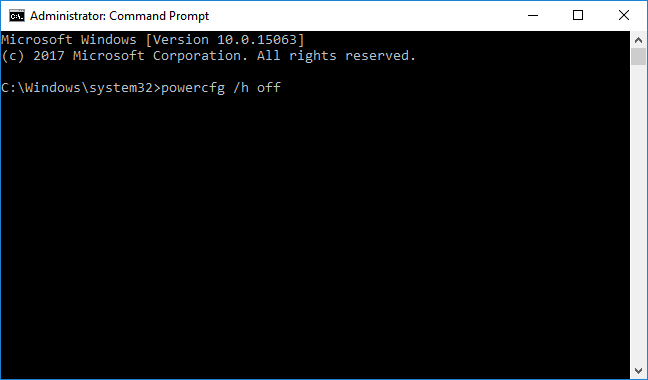
These are some of the errors that are frequently encountered during the upgrade process, installing on Windows 10 Creators, and some errors during use. When you encounter some of the above errors, you do not need to downgrade to the old Windows version but just need to edit the system according to the above instructions.
I wish you all success!
You should read it
- How to control application installation on Windows 10 Creators Update
- How to fix application downloads on Store when upgrading Windows 10 Creators Update
- How to hide setup options in Windows 10 Creators Update Settings
- How to enable Dynamic Lock in Windows 10 Creators Update
- Instructions for delaying updating Windows 10 Spring Creators Update in 365 days
- How to kill viruses with Windows Defender Offline on Windows 10 Creators
 Instructions to turn off some automatic features of Snap on Windows 10
Instructions to turn off some automatic features of Snap on Windows 10 How to customize Quick Access menus in Windows 10 and 8
How to customize Quick Access menus in Windows 10 and 8 Offers unique meme theme for Windows 7, 8.1 and 10
Offers unique meme theme for Windows 7, 8.1 and 10 Increase the protection of Windows Defender with the following small changes
Increase the protection of Windows Defender with the following small changes How to change the system font after updating Windows 10 Creator's Update
How to change the system font after updating Windows 10 Creator's Update 5 customizations make the Windows interface more attractive
5 customizations make the Windows interface more attractive