How to enable Dark Mode for Gmail
Dark Mode trends are showing no signs of stopping and Gmail is one of the latest apps to receive a dark background design.
It has been a few months since iOS 13 and Android 10 came out, with dark backgrounds all over the system. While very popular on both operating systems, Gmail is one of the last major applications to receive Dark Mode.
Dark background for Gmail is available on both computers and mobile devices.
There are many reasons to try this mode. First, Google's own research indicates that darker pixels consume significantly less power than white ones, meaning dark background for Gmail will make your battery last longer than one. little bit.
You can also see a darker background design that is better for the eyes than the full white option, which provides more contrast between read and unread messages, making managing your inbox easier.
Finally, it looks very nice. Google didn't rush to release a dark background for Gmail, and in our opinion, the extra time spent on its design is really valuable.
How to enable Dark Mode for Gmail on the desktop
To enable dark background for Gmail on your computer, go to Gmail.com and click the Settings icon (shaped like a gear) at the top right, under your avatar. Select Themes , scroll through the different image themes, and click on the black thumbnail (the Dark label appears when you hover over it).
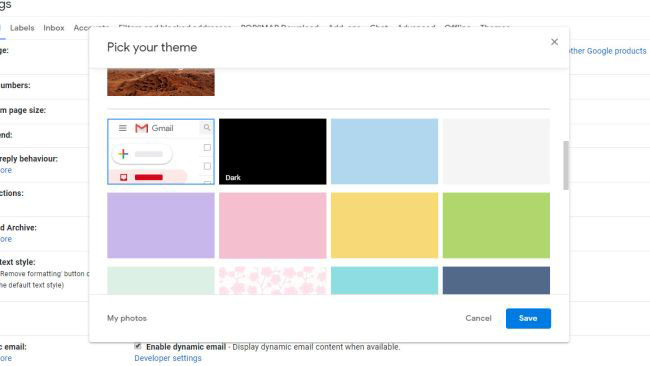
How to enable dark background in Gmail for Android
First, make sure you have the latest version of the Gmail app installed, by visiting its page on the Google Play Store and checking the Update button . If no such button appears, you are ready to move on.
If you've turned on the dark background throughout the system of Android 10, the application will automatically switch to the new interface. Alternatively, you can manually activate by clicking the menu icon at the top left, scroll down and press Settings , then General settings . Here, you can change the Gmail theme to the default light, dark or system.
Sadly, dark background mode is not available if you are using Android Pie or an older operating system, but you can still use Gmail in the dark if you visit Gmail.com in a web browser with Dark Mode be activated. This option is available in Chrome for Android and Firefox Preview.
Note : The article will update you when dark mode for Gmail on iOS is available globally
 How to create unlimited virtual emails with LastMX
How to create unlimited virtual emails with LastMX How to create a virtual email on Nada Temp Mail
How to create a virtual email on Nada Temp Mail How to create temporary email addresses quickly with YOPmail
How to create temporary email addresses quickly with YOPmail How to customize a Gmail address
How to customize a Gmail address How to automatically delete Gmail emails from any sender
How to automatically delete Gmail emails from any sender How to manage Gmail email with Twobird
How to manage Gmail email with Twobird