How to enable dark background in Slack desktop version
Slack is probably an application that is no stranger to many people, especially those who are working in an office environment.
Developed and launched in August 2013 by developer Stewart Butterfield, Slack has quickly become one of the most commonly used cloud-based team management tools and services on world today. In a more straightforward way, you can imagine Slack as a 'common chat room' for all employees in your company.
In harmony with the atmosphere 'the home refers to dark mode, dark mode users', in March, Slack launched a dark background for its iOS and Android applications. For now, this feature has been officially introduced on desktop application platforms running on a number of popular operating systems such as Windows, Mac and Linux.
- How to install Slack on Linux
 Dark background mode on Slack for desktop
Dark background mode on Slack for desktop
To use the dark background option, you'll have to update your Slack app to version 4.0.3 for Mac or 4.0.2 for Windows and Linux. So please check the status of your application updates before coming to the next step.
To check the status of application updates, click the menu icon (three horizontal lines) and navigate to Help> About Slack . In addition, the Slack Help Menu also has a Check for updates option that allows you to check for current updates, and remind you to update to a new version if needed.
- 13 great integrations for the Slack app you shouldn't overlook
After you've updated your Slack app to the latest version, you can follow these steps to enable dark background:
Step 1 : Launch the Slack application on your desktop.
Step 2 : Click on your name in the sidebar.
Step 3 : Navigate to Preferences> Themes.
Step 4 : Click the Dark option, as shown in the image below.
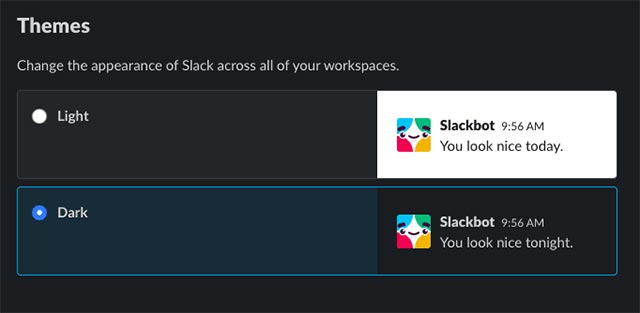 Select dark background mode on Slack application for desktop
Select dark background mode on Slack application for desktop
Slack developers say they have implemented some of the tweaks needed for existing themes on the app to fit this new dark mode.
- How to Slack works with your favorite services
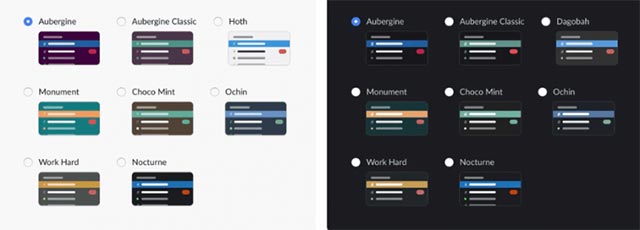 Compare themes between dark and light background modes on the Slack desktop application
Compare themes between dark and light background modes on the Slack desktop application
If you want to enable dark background on Slack for mobile devices, please refer to the following article: 'How to turn on dark mode for Slack on iPhone and Android'
Wish you have an enjoyable experience with this new interface!
 What is the token on Lotus, how to use it, how to use it, and how to earn it?
What is the token on Lotus, how to use it, how to use it, and how to earn it? 5 best Clipboard managers for Chromebooks
5 best Clipboard managers for Chromebooks How to convert multiple websites into PDFs with Wget
How to convert multiple websites into PDFs with Wget 9 best Kodi alternatives
9 best Kodi alternatives How to control Kodi by voice
How to control Kodi by voice Should you download the desktop application or the Microsoft Store application?
Should you download the desktop application or the Microsoft Store application?