How to enable dark background in Google Maps on iPhone and iPad
With dark mode in the Snapchat Android app, you can make your entire interactive experience more novel and eye-friendly. In addition, this interface is also very useful if you often use Google Maps to drive at night, as well as help save battery. The way to activate is as follows.
Enable dark mode on Google Maps iPhone and iPad apps
The Google Maps app supports a dark theme for devices running iOS 13 or iPadOS 13 or later. Also, make sure you've updated the Google Maps app to the latest version on your device.
To enable dark mode in Google Maps, you need to do it inside the app the first time. (The dark mode in Google Maps can then be automatically activated when the interface setup on your device switches to dark mode, helping with synchronization.) First, open the Google Maps app and tap the photo your profile in the top right corner.
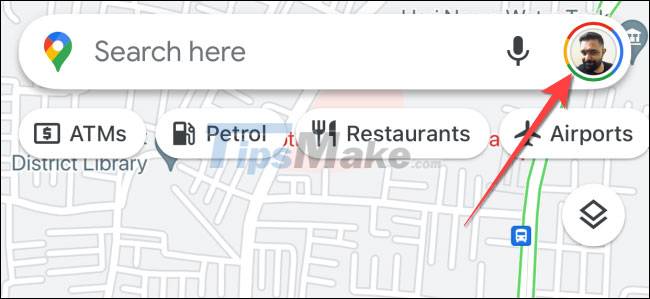
In the menu that appears, select 'Settings'.

Under 'Using Maps', tap 'Dark Mode'.

In the Dark Mode option, select 'On' to enable the dark theme.

Alternatively, you can also select the 'Same As Device Setting' option to have Google Maps automatically activate the dark background theme whenever you enable it on your iPhone and iPad.
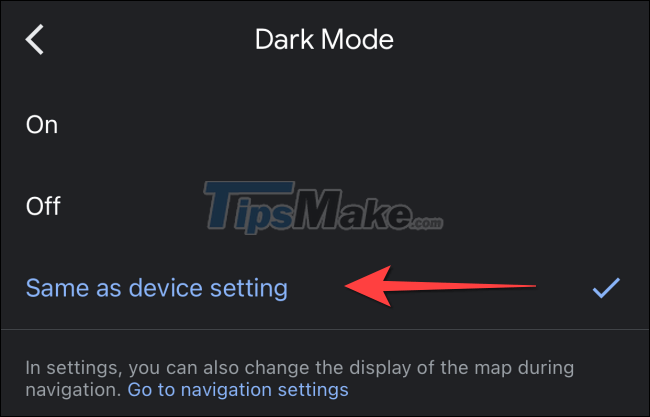
It's all simply that. Remember that to use the Google Maps widgets with a dark theme, you also need to enable dark mode on your iPhone and iPad.
You should read it
- How to activate Dark Theme on YouTube for Android
- Activate Dark Mode on Telegram
- How to turn on Dark Mode on Google Keep and Google Calendar
- How to activate Dark Theme on YouTube for iPhone
- What is the dark mode (dark mode)? Benefits and harms that dark background mode brings?
- How to turn on, activate the dark mode on Windows 10 Dark Mode
 Things to know about the Maps app on iOS 15
Things to know about the Maps app on iOS 15 How to fix GPS not working on iPhone
How to fix GPS not working on iPhone Google Maps update expands integrated music player
Google Maps update expands integrated music player How to create the Gallery collection on iPhone
How to create the Gallery collection on iPhone How to look around in the iPhone Map application
How to look around in the iPhone Map application How to use Collections feature in Apple Maps
How to use Collections feature in Apple Maps