How to activate Dark Mode on iPhone
In addition to the main features upgraded in the new iOS 11 version, introduced by Apple during the WWDC 2017 Conference, there are many other features that Apple still has to "hide" including Redesigned Invert Colors.
Understanding the Redesigned Invert Colors feature is to enable Dark Mode on the device. This mode will bring apps on iPhone / iPad device iOS 11 to the black background mode. However, Dark Mode does not have your eye protection when using night-side devices such as Night Shift mode.
But when switching to a black background, it also reduces screen brightness, does not affect the users' eyes and those around them too much. How to enable Dark Mode on iOS 11 will be included in the article below.
- Can download and upgrade iOS 11 on iPhone / iPad
- What is the difference between iOS 11 and iOS 10?
Instructions to turn on Dark Mode on iPhone
Step 1:
At the interface on the device, the user accesses the Settings icon and then select General .
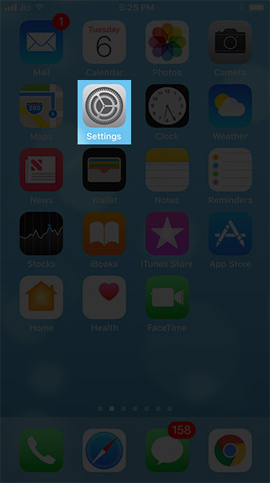
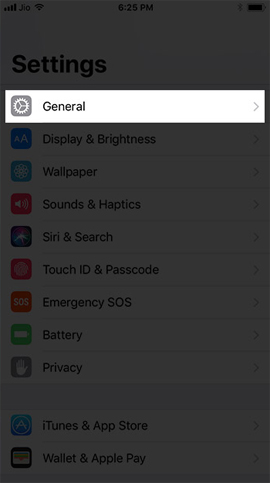
Step 2:
Next, click on the Accessibility item.
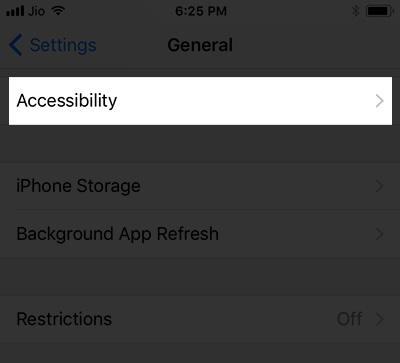
Step 3:
In the Accessibility interface, click Display Accommodations .
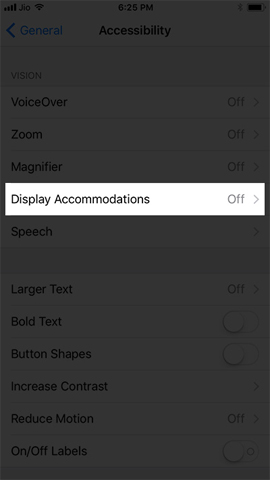
Step 4:
The user then clicks on Invert Colors .
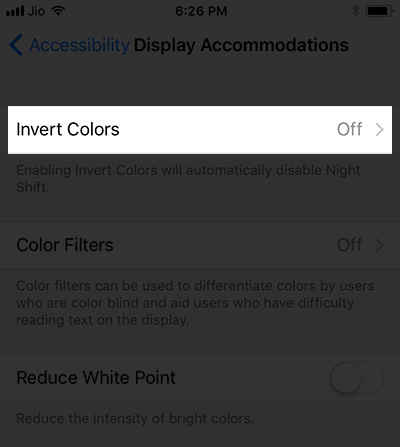
Switch to the new interface, users will see two different options:
- Smart Invert: when activating this mode, it will reverse the color of the display on the device to dark, except media files, images, icons, . This mode also works with applications on the device.
- Classic Invert: This mode simply reverses the color of the screen.
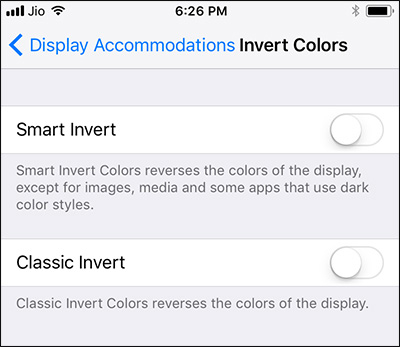
So to switch the device to a dark background color, we will activate the Samrt Invert mode .
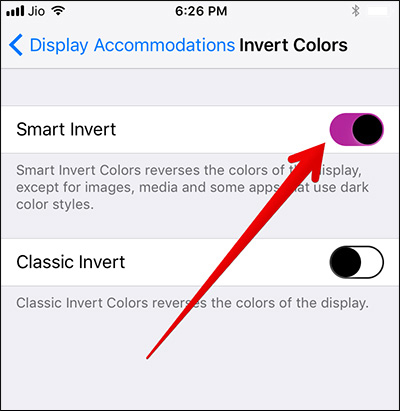
The interface of iOS 11 device when switching to dark background will be as shown below.
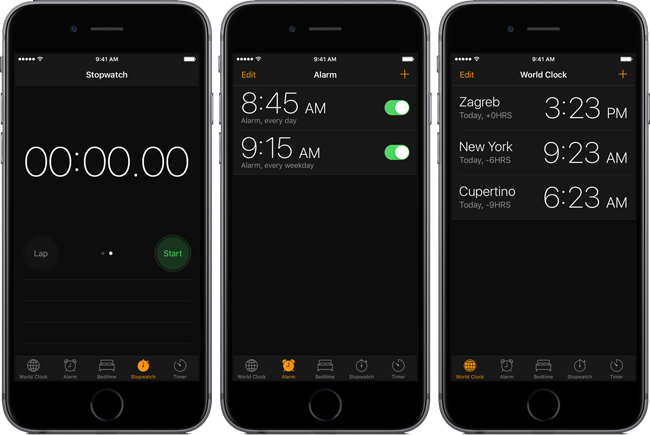
Although the Redesigned Invert Colors or Smart Invert feature does not reduce the damage of screen lighting when we use the device during the night, it also somewhat reduces the intensity of the light, making the screen soften. In particular, when activating Smart Invert, some other icons will not be transferred to the dark background.
Video tutorial turns on dark background on iPhone
I wish you all success!
 Instructions for video editing right on iPhone and iPad
Instructions for video editing right on iPhone and iPad Ways to find songs when you don't know the name
Ways to find songs when you don't know the name How to split the screen on iPhone
How to split the screen on iPhone Use Low Power Mode to save battery on iOS
Use Low Power Mode to save battery on iOS How to use Dict Box to translate and look up words on iPhone
How to use Dict Box to translate and look up words on iPhone How to create fake calls on iPhone
How to create fake calls on iPhone