How to enable cookies on Android phones
How to enable Android cookies on Google Chrome
Enabling cookies is often the default option in web browsers to give you more usability. If cookies are disabled, it is possible to re-enable them on Android devices. Here's how to do it if you use Google Chrome on an Android phone.
Step 1. Open Chrome on the Android device.
Step 2. Click on the three dashes icon .
Step 3. Select Settings .
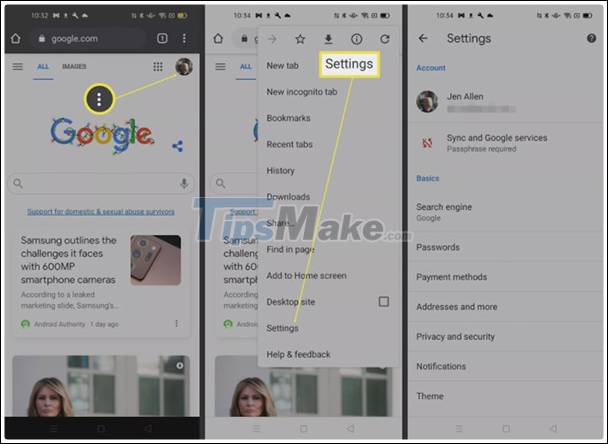
Step 4. Scroll down and select Site Settings .
Step 5. Click Cookies .
Step 6. Click on Allow Cookies .
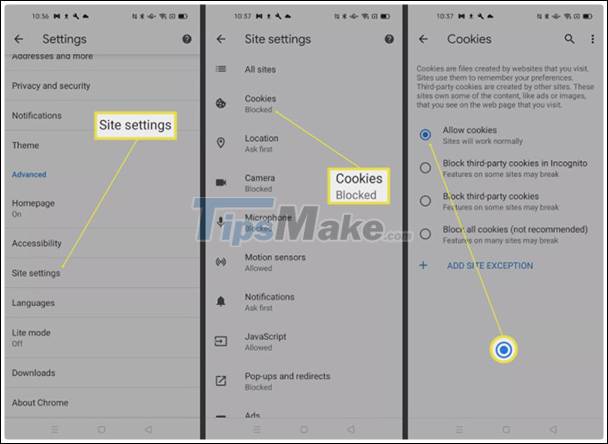
How to enable Android cookies in Mozilla Firefox
If you use Firefox a lot on Android, then enabling cookies in this web browser is as easy as it is on Chrome. Here's how.
Step 1. Open Firefox on Android.
Step 2. Click on the three dashes icon .
Step 3. Select Settings .
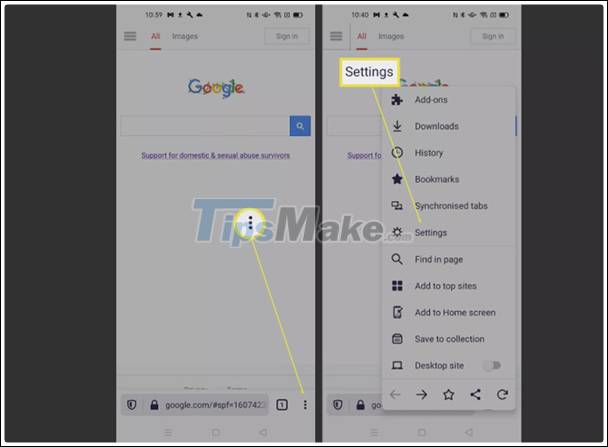
Step 4. Scroll down and select Enhanced Tracking Protection .
Step 5. Select the setting you feel most comfortable with. Standards enable cookies while Strict disables most of them and can impair functionality on certain websites.
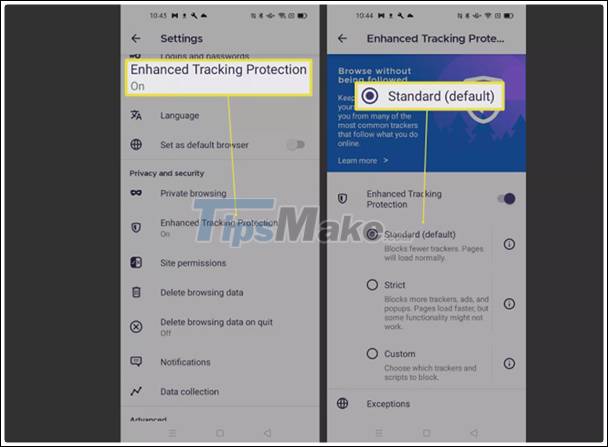
How to delete Android cookies on Google Chrome
From time to time you can delete cookies in Android on Google Chrome by following these steps:
Step 1. Open Chrome .
Step 2. Click on the 3 dashes icon .
Step 3. Select Settings .
Step 4. Click on Privacy and Security .
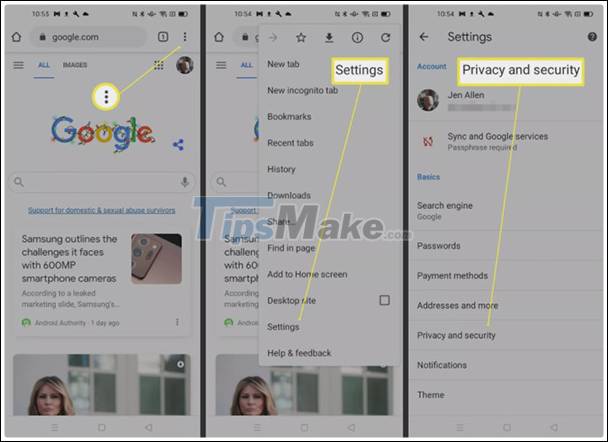
Step 5. Select Clear Browsing Data .
Step 6. Select Clear Data .

How to delete Android cookies in Firefox
In addition to enabling cookies, you may learn how to delete cookies in Firefox for your occasional use.
Step 1. Open Firefox .
Step 2. Click on the 3 dashes icon .
Step 3. Select Settings .
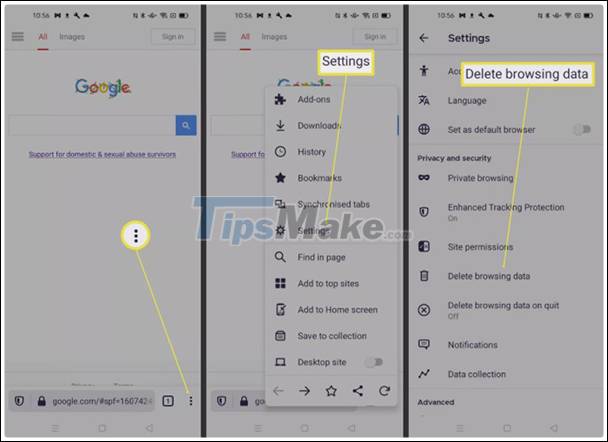
Step 4. Scroll down and select Delete Browsing Data .
Step 5. Click Delete .
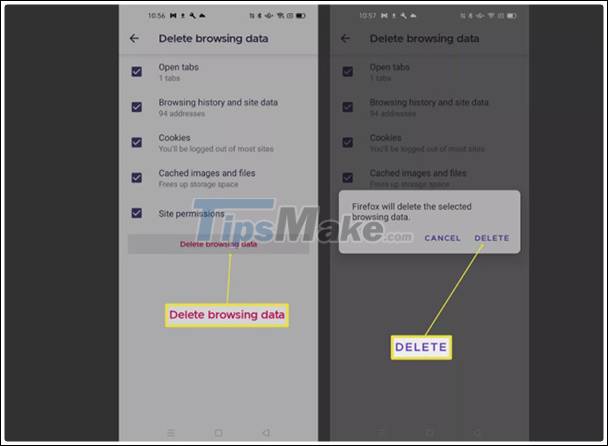
Why should cookies be enabled on Android?
Cookies are an essential part of surfing the web almost all of the time. They are used to help web sites remember when you have visited the site and to provide relevant information.
Cookies will remember your login data on some familiar websites. They help keep track of what you have been, are considering buying online, sometimes making you uncomfortable because of the feeling of being tracked all the time. Normally, cookies save users a lot of time and effort remembering what to log in and of course, should be left on at all times.
 Xiaomi Mi 11 5G launched, competing with iPhone 12 Mini, Galaxy Note 20
Xiaomi Mi 11 5G launched, competing with iPhone 12 Mini, Galaxy Note 20 Redmi K40 Pro 5G The world's most powerful Android smartphone
Redmi K40 Pro 5G The world's most powerful Android smartphone Google announced 6 new features on Android, practical and useful
Google announced 6 new features on Android, practical and useful How to send SMS text messages from iPad
How to send SMS text messages from iPad Top 10 tips you can do on Samsung Galaxy S21
Top 10 tips you can do on Samsung Galaxy S21 7 ways to fix Android System WebView not updating
7 ways to fix Android System WebView not updating