How to enable Circle To Copilot on Microsoft Edge
Microsoft Edge browser has a hidden Circle To Copilot feature, which circles certain content to search on Copilot like Samsung's Circle to Search feature. Then you just need to localize the content you want to search on Copilot, especially with images that you do not need to download. Below are instructions for enabling Circle To Copilot on Microsoft Edge.
Instructions for enabling Circle To Copilot on Microsoft Edge
Step 1:
First you need to update Microsoft Edge Canary browser to the latest version. Next, right-click on the Microsoft Edge Canary icon and select Properties .
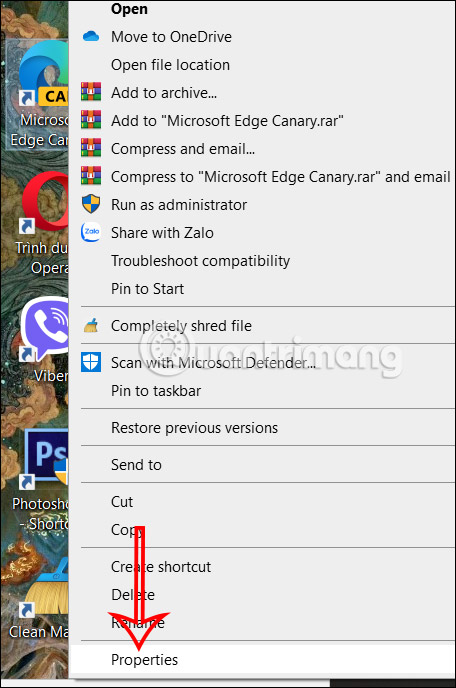
Step 2:
Next, display the new interface, in the Target section , press space and then enter the link below.
–enable-features=msEdgeCircleToSearchDefaultEnabled,msEdgeCircleToSearchSupported,After adding the path, click Apply to apply and click OK to save.

Step 3:
Return to the Microsoft Edge Canry interface and click on the 3-dot icon and select Settings in the displayed list.
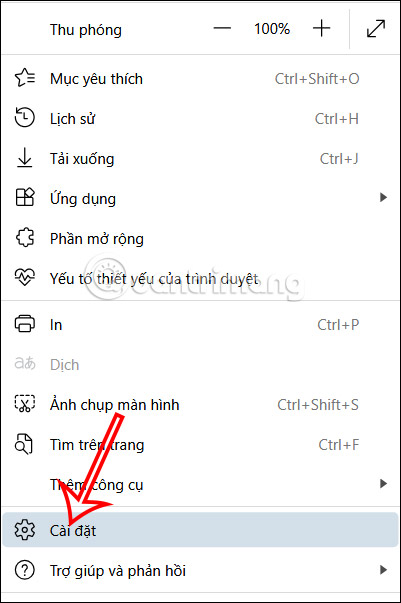
In the new interface, click on Interface to adjust.
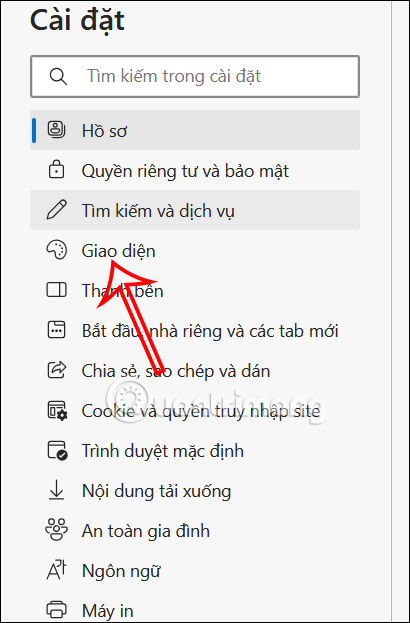
Step 4:
Next, look at the content next to it and activate the settings for Circle to Copilot . You enable 2 settings to use. Then tap Configure Circle to Copilot to set up the keyboard shortcut.
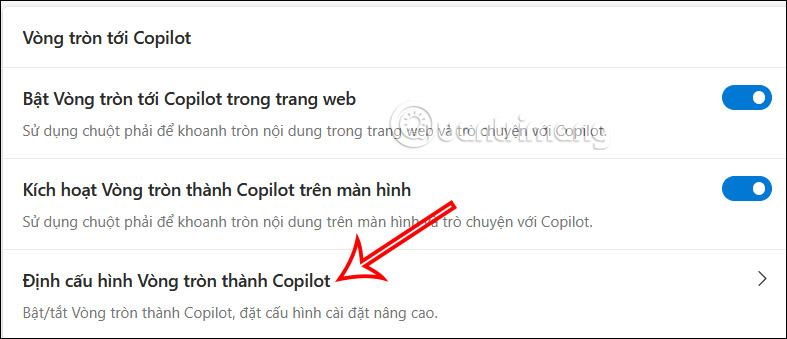
You will now see the shortcut to set up the Circle To Copilot tool on Microsoft Edge .
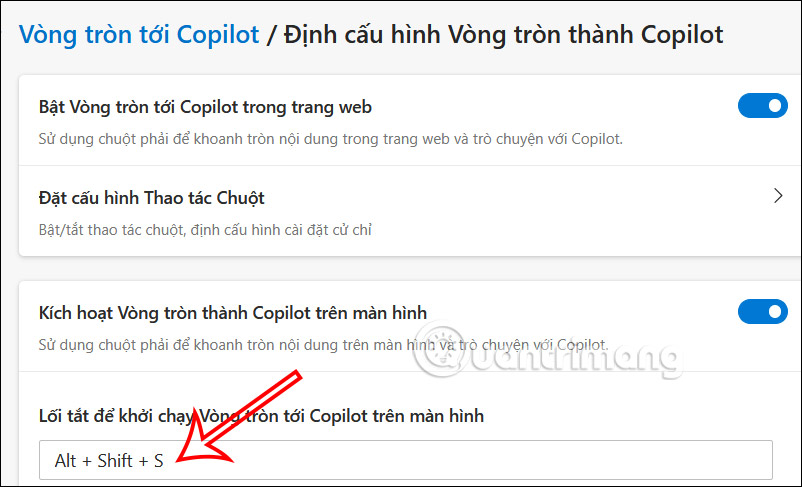
Step 5:
Now you just need to press the shortcut key combination , then hold down the right mouse button and select the area and click Ask Copilot to search for any image or information on the browser.
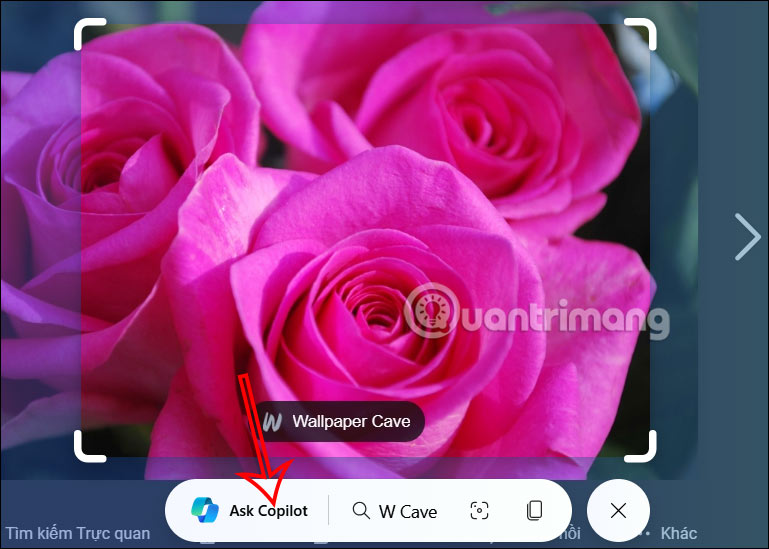
Immediately after that, on the right edge of the screen you will see the Copilot interface appear with the photo or content you have selected.
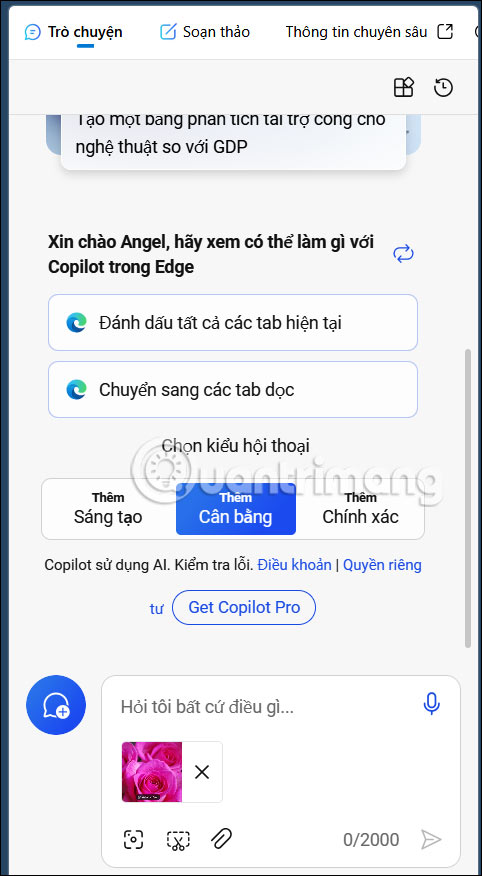
Now you can chat with Copilot for the content you want to search.
You should read it
- How to add Copilot to Microsoft Office 365
- Chatbot Microsoft Copilot claims to be the master, calling users slaves
- What to do when Copilot cannot be found on Windows 11?
- Microsoft explains why you need Copilot on Windows 11 and 10 even if you don't want to
- Instructions for using Copilot in Outlook
- Instructions for canceling Copilot Pro subscription
 Google Chrome error automatically opens new tab and how to fix it on Windows
Google Chrome error automatically opens new tab and how to fix it on Windows How to use Cookie Cutter by Neeva to block cookies when opening the web
How to use Cookie Cutter by Neeva to block cookies when opening the web How to change Google wallpaper, install Chrome wallpaper on computer
How to change Google wallpaper, install Chrome wallpaper on computer Can you remove Microsoft Edge from Windows (and should you)?
Can you remove Microsoft Edge from Windows (and should you)? How to enable/disable Enhance Images in Microsoft Edge
How to enable/disable Enhance Images in Microsoft Edge The Google search bar is missing and the fix is simple
The Google search bar is missing and the fix is simple