How to enable battery saving mode on Opera
The battery saving mode on Opera works to help the computer save battery, reduce background applications, plug-ins, . The battery saving icon on Opera will work when we do not plug in the charger. Thus, users can easily turn on battery saving mode on Opera. In addition, you can also manage this battery saving mode to activate when not plugged in or with how much battery power. The following article will guide you to turn on battery saving mode on Opera.
Instructions to enable battery saving mode on Opera
Step 1:
At the interface on Opera next to the search box and address in the Opera browser, you will see the battery bar displayed .
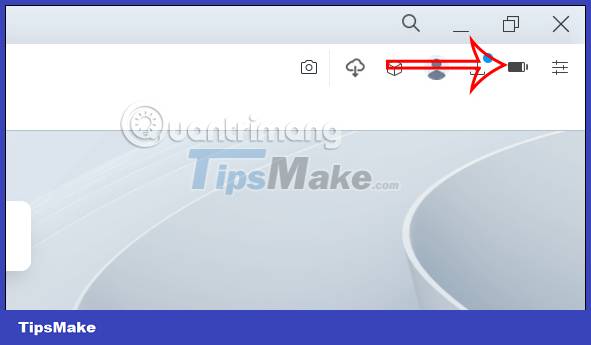
Step 2:
You will now see the option to enable battery saving mode on Opera.
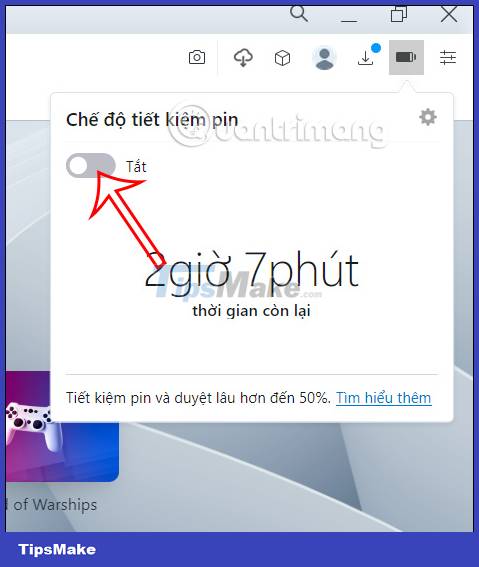
We push the horizontal bar to the right to activate the battery saving mode on the browser.

Step 3:
To adjust the battery saving mode on the Opera browser, click on the gear icon in the toolbar on the left side of the interface.

Looking at the interface of settings options for the browser, you scroll down and then click Advanced to expand the settings for the browser.
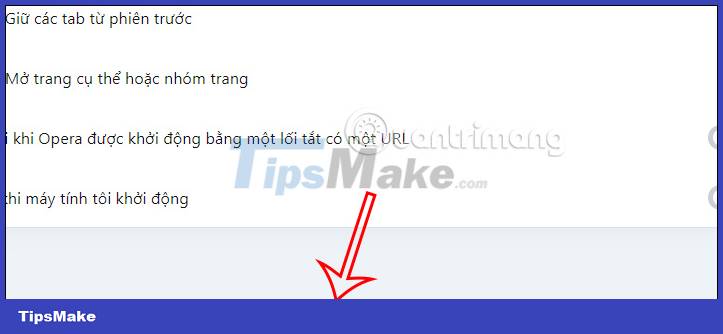
Step 5:
You scroll down to the section Manage Battery Saver Mode . Here users will see the section Automatically save battery to enable automatic battery saving mode on the browser. By default, the browser will automatically activate battery saving mode when you unplug the charger. We can change to when the battery capacity % is how much.
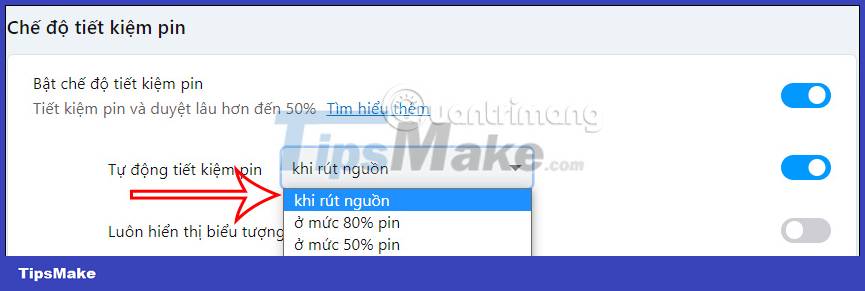
You should read it
- How to enable Lucid Mode in Opera
- How to customize battery saving mode on Android Oreo
- Tips to increase battery life for iPhone 5
- 11 tips for maximum battery saving for your phone
- Steps to enable battery saving mode (Battery Saver) on Windows 11
- Instructions to enable / disable Windows 10 Battery Saver (Battery Saver) feature
 How to enable spell check in Microsoft Edge
How to enable spell check in Microsoft Edge Instructions for using Opera Pinboards tool
Instructions for using Opera Pinboards tool Fix Opera installer crashes downloading on Windows
Fix Opera installer crashes downloading on Windows How to enable Lucid Mode in Opera
How to enable Lucid Mode in Opera How to fix RESULT_CODE_HUNG error in Google Chrome
How to fix RESULT_CODE_HUNG error in Google Chrome Top 5 Firefox add-ons to download videos
Top 5 Firefox add-ons to download videos