How to turn off battery saving mode on Android, Samsung, Xiaomi phones
Battery saving mode on the phone allows us to extend battery life by reducing the visual effects, preventing apps from running in the background. In the following article, TipsMake.com shows you how to enable, disable battery saving mode on Samsung, Xiaomi Android phone models simply and easily.

1. Turn on / off battery saving mode on Samsung devices
Method 1: Turn on / off battery saving mode on Action Center
Step 1: You swipe the screen from top to bottom to open the action center and continue dragging down to expand the notification center. You then touch the Power save button .
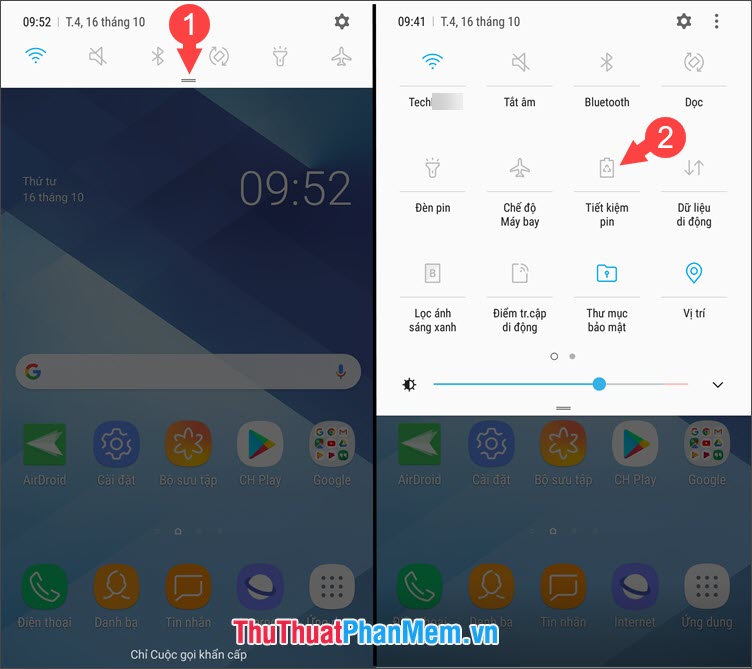
Step 2: Click Apply to turn on battery saving mode and the green tick icon appears to be successful. To turn off this feature, you do the first step and the power saving mode will automatically turn off.
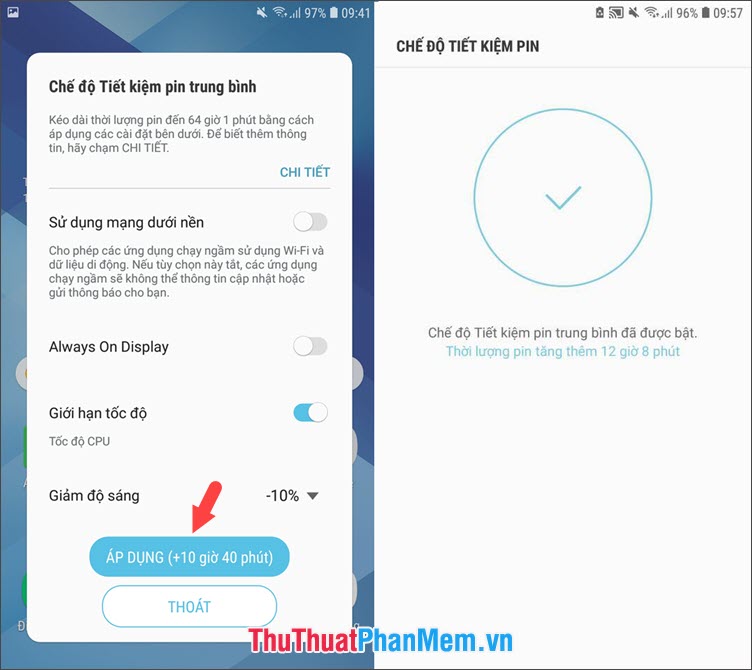
Method 2: Turn on / off battery saving mode in Settings
Step 1: Go to Settings => Device maintenance (1) => Battery (2) .

Step 2: You choose 1 of 2 settings to save battery Medium or Maximum . We can turn off the Power Saver feature by touching the Disable button . If your phone only uses basic features like calling, texting, surfing, then you can set the power saving mode to Maximum .
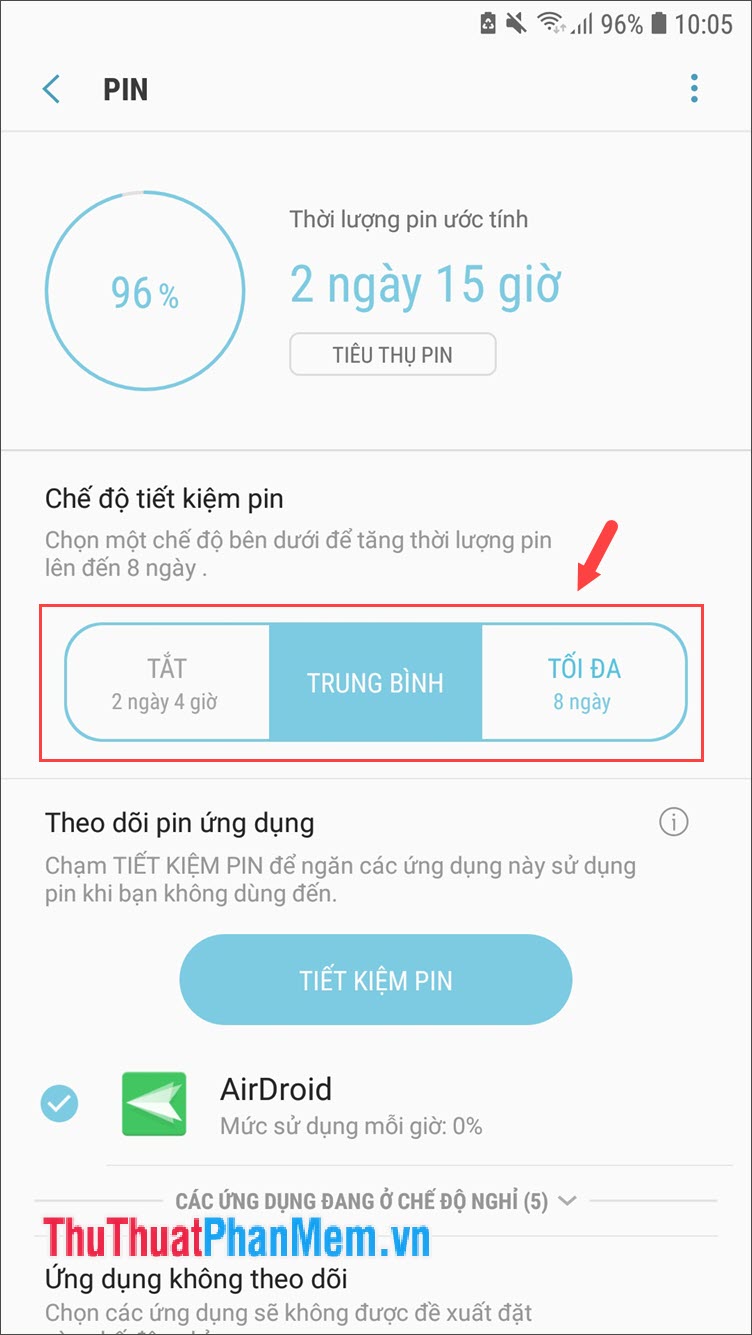
Step 3: After setting the Maximum power saving mode, your phone will use the dark theme to reduce battery consumption performance and turn off the motion effects, Always on Display and battery life. Usage can be up to several days.
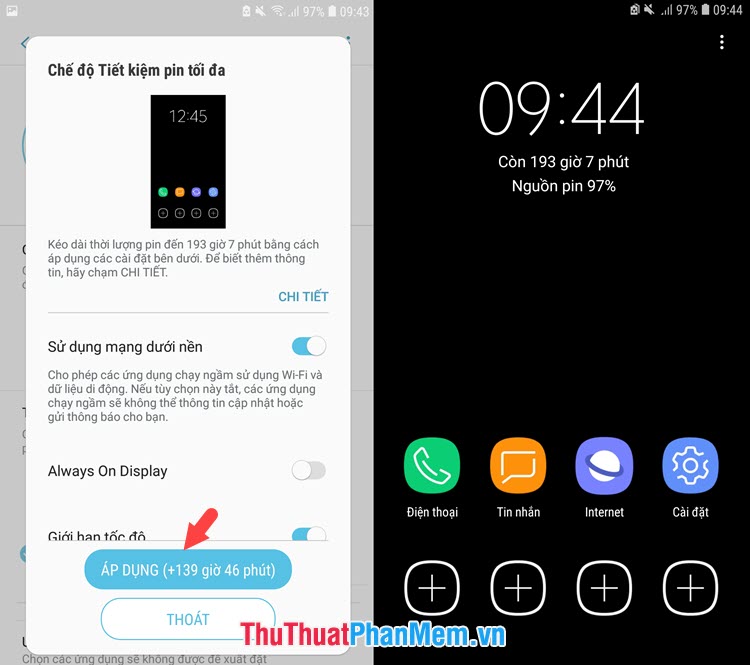
2. Turn on / off battery saving mode on Xiaomi phones
Method 1: Turn on / off Battery Saving feature in Action Center
Swipe the screen from the bottom to open up the action center and continue swiping down to expand. You then touch the Power save button to turn on Power Saving. To turn this off, tap the Power saver button again and you're done.

Method 2: Turn on / off Battery Saving mode in Settings
Step 1: Go to Settings => Battery & performance (1) => Optimize battery (2) .
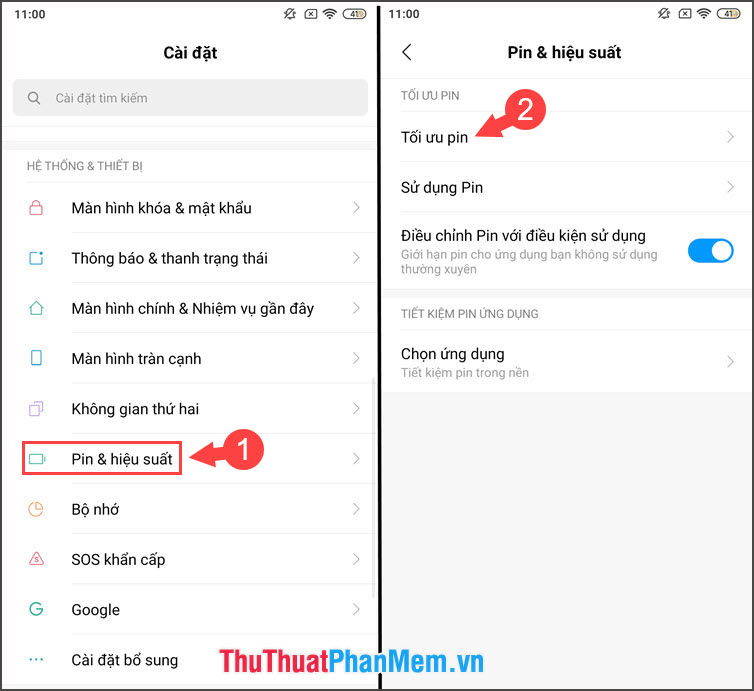
Step 2: To enable Power save , you tricked switch Battery Saving to enable is completed. To turn off this feature, you turn the switch from On => Off is done.
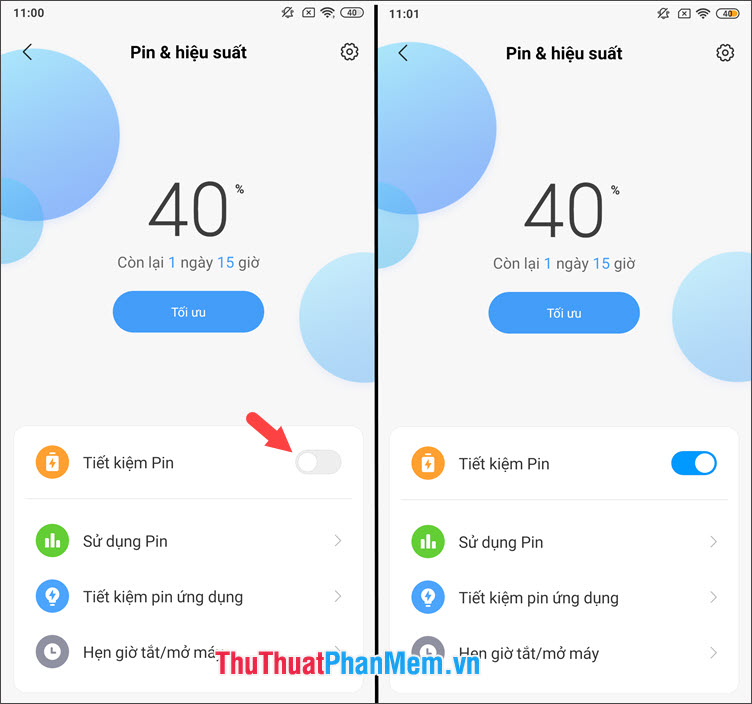
The battery saver mode on your phone is useful when we are running low on battery power and there is no charging in hand. However, this feature will affect the experience on the device such as lag when playing games, dark screen, not receiving Facebook notifications . You should use this feature properly and should not be abused. So much for bringing you the best mobile phone experience! Good luck!
 How to fix error can not download applications on the iPhone Appstore
How to fix error can not download applications on the iPhone Appstore How to hide any application on iPhone to avoid being exposed
How to hide any application on iPhone to avoid being exposed How to use the phone battery properly to increase the life of your battery
How to use the phone battery properly to increase the life of your battery How to lock apps on Android phones
How to lock apps on Android phones Application to rotate the screen all applications on Android
Application to rotate the screen all applications on Android How to back up and sync Android phone contacts to Google
How to back up and sync Android phone contacts to Google