Tips to increase battery life for iPhone 5
In order for the iPhone 5 to have a longer battery life, you can turn off some unnecessary utilities, change the screen brightness, iPhone lock mode or install support applications.

1. Turn off Push Notifications
'Push Notifications' is a notification from third parties that send electricity to your phone via Apple servers. If there are too many notifications sent, iPhone 5 will be extremely fast and drain the battery. If you do not need to constantly update information from stock app applications or from social networks, disable the ability to send notifications of those applications. The steps are as follows:
- Click the 'Settings' icon on the iPhone home screen.
- Click the 'Notifications' bar.
- Look at the applications listed in the 'In Notification Center' section , click the application you do not want to update the notification, then switch 'Notification Center' from 'On' mode to 'Off' .

2. Turn on 'Airplane Mode' when the signal is weak
If the iPhone uses 4G networks with very strong signals, the battery life can be said to be excellent. However, if you are using slower networks like 3G or EDGE networks, the iPhone will quickly run out of battery. When you see a slow download speed, switch iPhone to Airplane Mode. This mode will turn off all iPhone data storage processes and thus save energy. How to switch to Airplane Mode as follows:
- Open the Settings application
- Switch 'Airplane Mode' to 'On' mode.
Note: In Airplane Mode, you will not be able to send or receive calls, emails or text messages.

3. Reduce the brightness of the screen
Reducing screen brightness significantly saves battery life. The steps are as follows:
- Go to Settings icon
- Open the 'Brightness' bar
- Move the adjustment bar to the left to reduce brightness.
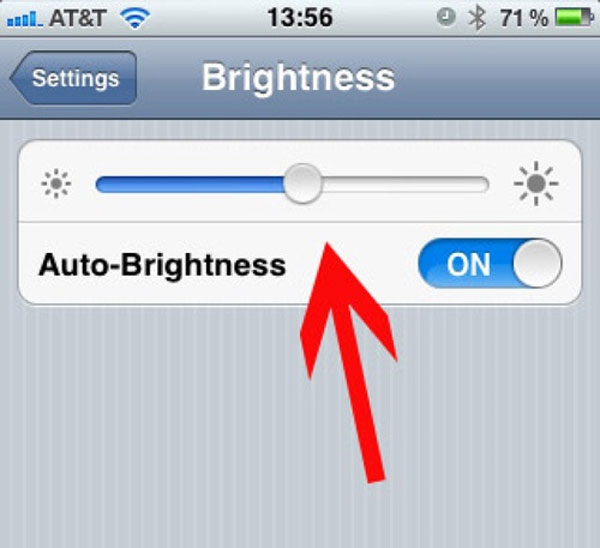
4. Set up auto-off screen feature
You can also set up the iPhone feature to quickly turn off the screen when not in use. How to do the following:
- Open the Settings application
- Click on the General tab
- Open Auto-Lock
- Select 1 Minute (1 minute or 2 Minutes (2 minutes)
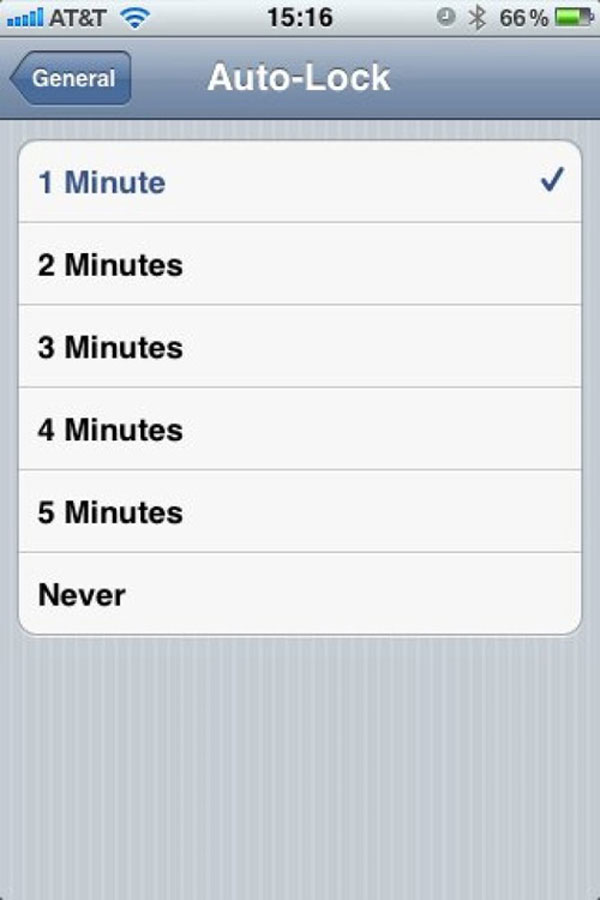
5. Turn off location updates in unnecessary applications
Do you really need Facebook to update your location anywhere anytime? You can select the applications that need to access the location in the Location Services section in Settings. Proceed as follows:
- Open the Settings application.
- Open the Privacy section
- Select Location Services
- Browse through the list of applications below to consider which applications you really want to use your location information.
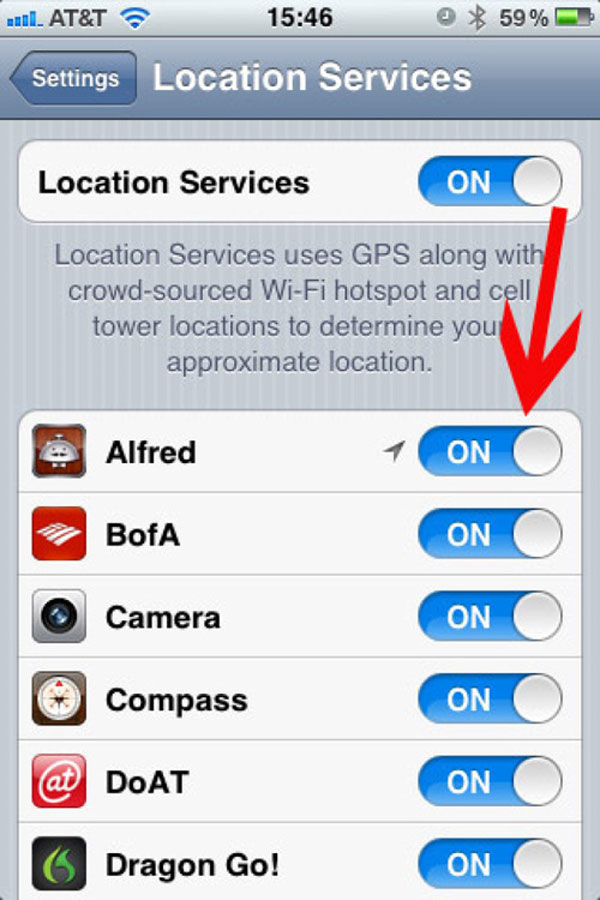
6. Temporarily disable all location services
In case the iPhone has nearly reached the end of the battery but cannot charge immediately, you can temporarily turn off all location services. Proceed as follows:
- Open the Settings application.
- Open the Privacy section
- Select Location Services
- Slide Location Services from 'On' to 'Off' .
Once you have charged the iPhone, you can repeat the steps above and slide Location Services to 'On' to turn it on again.

7. Turn off the 'Raise To Speak' feature
Many users have reported that Siri's 'Raise to Speak' function causes serious battery drain on iPhone 4S, and perhaps nothing has changed in iPhone 5. Raise to Speak works to activate Siri when users put their iPhone on their face. Steps to turn off Raise to Speak are as follows:
- Open the 'Settings' app
- Go to 'General'
- Open Siri
- Slide 'Raise to Speak' from 'On' to 'Off'.
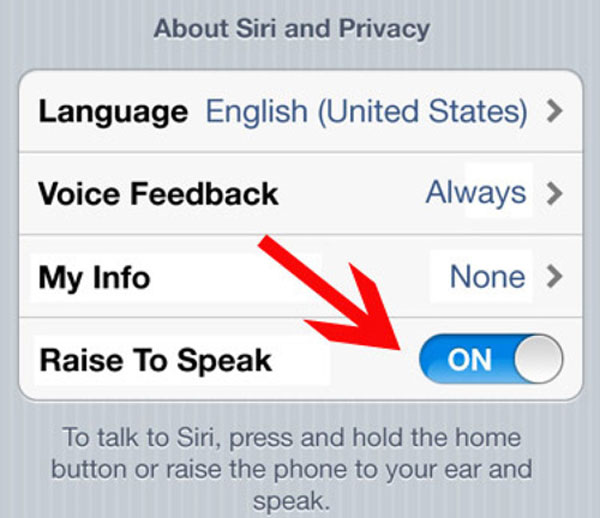
8. Adjust email update mode
Unless the job requires continuous transactions via email, you probably don't need to read emails as soon as they are sent to the phone. If the 'Push' feature is enabled for email, email will be transferred from the server to the phone immediately. You can switch to the 'Fetch' option to have your phone check email less frequently. Proceed as follows:
- Open the Settings application
- Scroll down to select 'Mail, Contacts, Calendars'
- Open 'Fetch New Data'
- Turn off the 'Push' option
- Select the interval you want to update your email once.
There are options for Every 15 Minutes (Every 15 minutes), Every 30 Minutes (every 30 minutes), Hourly (every 1 hour). Or you can choose 'Manually' to check email by manual method.

9. Turn off Wi-Fi hotspot detection
If you are on the move and have no need to find Wi-Fi hot spots, turn off this feature to save energy. Proceed as follows:
- Open the 'Settings' app
- Open the 'Wi-Fi' bar
- Move 'Wi-Fi' from 'On' to 'Off'
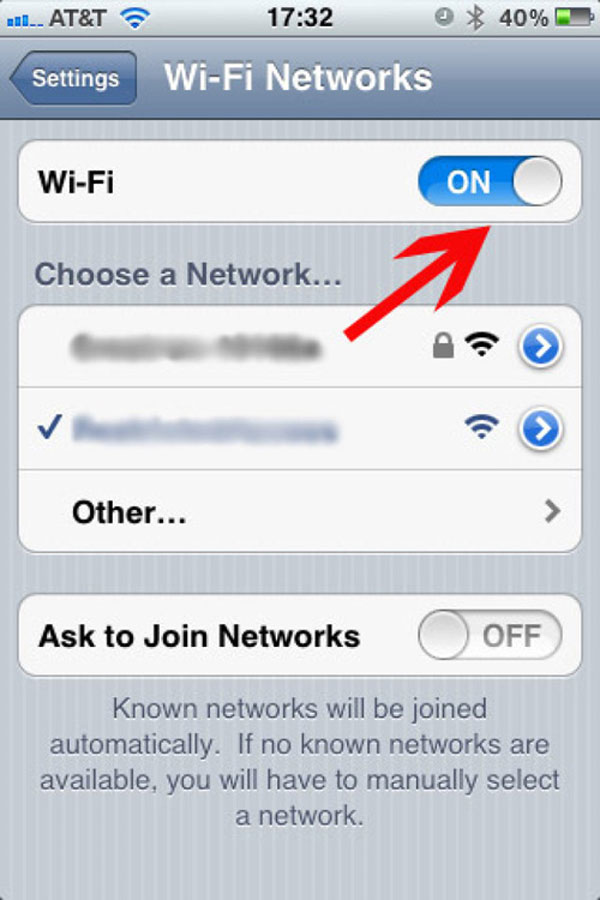
10. Update the new iOS version
New iOS versions may come with an upgrade feature to increase battery usability. You can check for new iOS updates in the following way:
- Open the Settings application
- Go to General
- Find Software Update. If this item has a digit, there is an update.
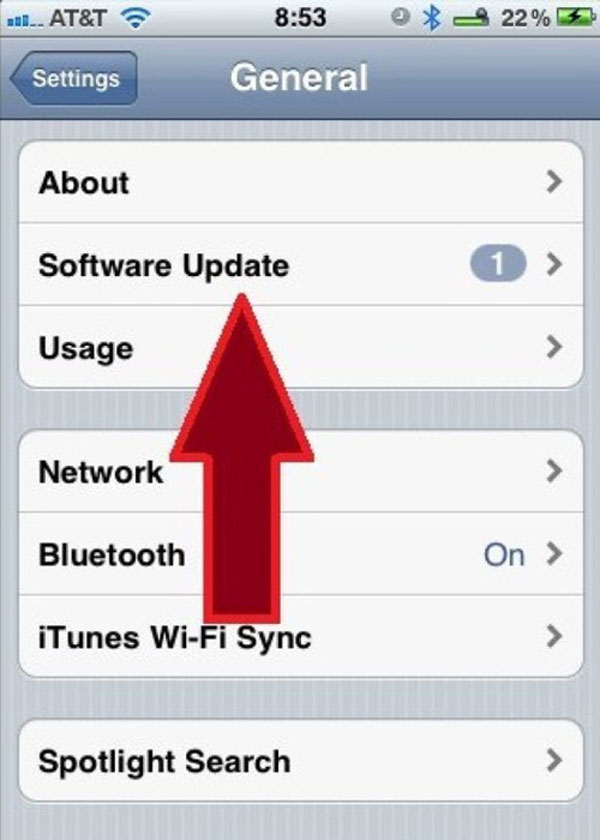
11. Download the application to improve the battery
Some apps on the App Store can help increase battery life. For example, Free BatterySense application. Basically, BatterySense will analyze and notify most battery-consuming applications and applications that can be customized to save energy. In addition, there are other popular applications like Battery Doctor Pro, Battery Life Pro and Carat.
You should read it
- Do you know how to increase laptop battery life in Windows 10?
- Extend the life of Laptop batteries
- 8 ways to save iPhone battery, increase battery life when using iPhone
- Battery saving tips for laptops running Windows
- Optimize laptop battery life
- Instructions to enable / disable Windows 10 Battery Saver (Battery Saver) feature
 The secret to using a smartphone when the button is broken
The secret to using a smartphone when the button is broken Note necessary when buying old iPhone
Note necessary when buying old iPhone 3 tips for using good virtual keyboard for iPhone, iPad
3 tips for using good virtual keyboard for iPhone, iPad Real pictures of Galaxy S4 and iPhone 5 Taiwan in Vietnam
Real pictures of Galaxy S4 and iPhone 5 Taiwan in Vietnam Instructions for replacing batteries for iPhone 5
Instructions for replacing batteries for iPhone 5 Connect your iPhone or iPod phone to Windows 7 via Bluetooth
Connect your iPhone or iPod phone to Windows 7 via Bluetooth