How to enable Lucid Mode in Opera
In the Opera browser there is a Lucid Mode or brightness mode to increase the quality of videos and images in all the websites you visit, quite similar to the Video Super Resolution mode on Microsoft Edge. When you visit a website where the image or video is not clear, this Lucid Mode will improve the quality of the media files somewhat. The following article will guide you to enable Lucid Mode in Opera.
Instructions to enable Lucid Mode in Opera
Step 1:
At the interface on the Opera browser, users click on the 3 dashes icon in the right corner of the screen. Then display a list of quick settings for the browser.
Here you find the Clear Mode setting group with 2 setting options. We can enable both image and video sharpening modes for better web browsing.
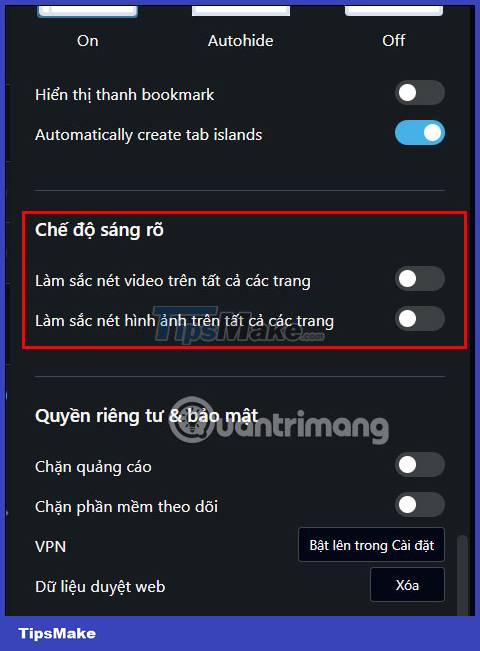
Step 2:
After you enable this Lucid Mode in Opera browser, every time you watch a video or view a photo, there will be an icon of Lucid Mode .
When the Lucid Mode icon glows, the mode is on and is applied to videos or images in the browser.

You can clearly see the changes when we turn on this Lucid Mode when watching videos. With photos or videos of poor quality, old images, you will see a noticeable change, the image is much improved.
However, users should note that turning on the Lucid mode feature on low-profile computers will cause conflicts with the graphics card or be counterproductive, the video quality and images are sharper but broken.
 How to fix RESULT_CODE_HUNG error in Google Chrome
How to fix RESULT_CODE_HUNG error in Google Chrome Top 5 Firefox add-ons to download videos
Top 5 Firefox add-ons to download videos How to open websites automatically on Microsoft Edge
How to open websites automatically on Microsoft Edge How to enable and disable video background in Microsoft Edge
How to enable and disable video background in Microsoft Edge How to use GIF images as New Tab background on Chrome
How to use GIF images as New Tab background on Chrome Which browser uses the least RAM and CPU on Windows, macOS and ChromeOS?
Which browser uses the least RAM and CPU on Windows, macOS and ChromeOS?