11 tips for maximum battery saving for your phone
Battery life is a problem that most phone users care about. Especially when you are in a place that is inconvenient or unable to plug in a charger, there are many important things to use for your phone. With the following 5 simple tips, you will not worry about the "mobile phone" running out of battery too quickly or running out of fuel in the middle of a trip. Let's refer to offline!
Summary of battery saving tips for phones
- 1. Turn off location services
- 2. Delete unnecessary applications or features
- 3. Use a dark background image
- 4. Turn on power saving mode
- 5. Reduce brightness
- 6. Reduce standby time
- 7. Turn off NFC, Bluetooth, WiFi
- 8. Turn off vibration and unnecessary sounds
- 9. Use Facebook and Facebook Messenger on the Internet browser
- 10. Let Viber follow your rules
- 11. Limit installing third-party junk applications
1. Turn off location services
Many maps, entertainment, taxi calls, social networks often use GPS to transmit and receive your location data. To save battery power, you can cancel access to this location. When enabled, many applications will ask if you want to use GPS, if not necessary, say 'no'.

2. Delete unnecessary applications or features
Running multiple applications at the same time is a great feature but a terrible 'battery'. In fact, Lipo batteries have higher storage rates than Li-ion batteries and are 'experts' upgraded for high-end smartphones. Strong source is an undeniable advantage of mobile. You can help reduce the load on the microprocessor and reduce power consumption for the source if removing unnecessary applications.
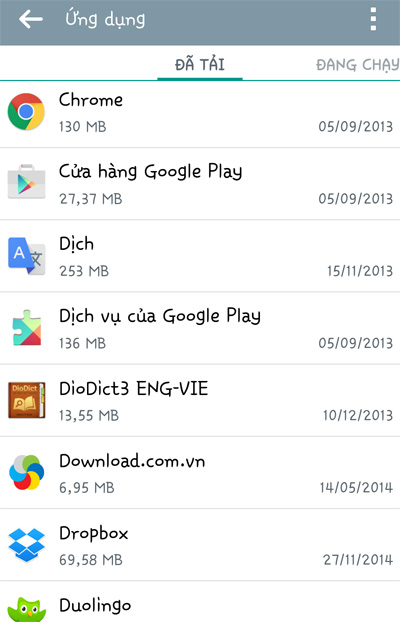
With Android, you should use Advanced Task Killer to automatically remove the application. In iOS, double-click the Home key and delete apps on the multi-function list.
3. Use a dark background image
AMOLED is a type of smartphone screen with pixels that change color to glow, black pixels that do not glow, will not consume power. So if your phone uses an AMOLED screen, choose a dark wallpaper or black wallpaper to maximize battery life.
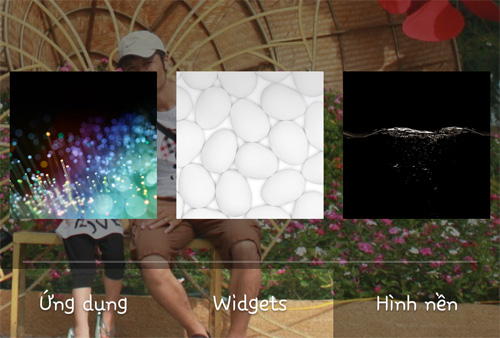
4. Turn on power saving mode
Not all smartphones have power saving mode, but if your phone is available, turn it on when your battery drops to low. On some Android phones, power saving mode can be opened automatically when your battery drops by a certain percentage.
5. Reduce brightness
Large screens are an advantage of smartphones but are also scary "battery eaters". Most phones have automatic light control to match ambient lighting and system operation, reducing battery usage. However, you will also save battery more efficiently if you reduce the screen brightness to the lowest acceptable level.
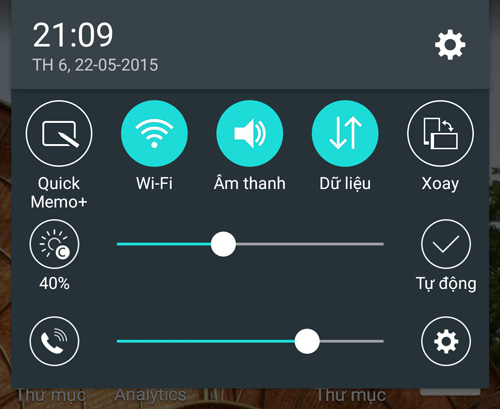
6. Reduce standby time
Also in the monitor settings, there is a 'standby' mode to control the time the screen glows after you use it. Every second of the light emits energy, so set the shortest standby time. For most Android phones, this lowest level is 15 seconds.
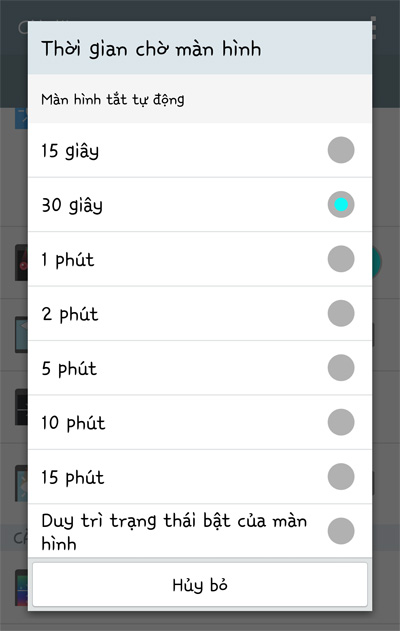
7. Turn off NFC, Bluetooth, WiFi
Although these two connectivity features are not frequently enabled on the phone, you may forget to turn them off when you are finished using them. These two features consume quite a bit of battery power, because they often find devices to connect to, after a certain period of time. So, if you don't need it, turn them off to save battery power for other purposes.

For WiFi when there is no need to connect anymore, you should turn it off, because when the area is no longer WiFi waves the phone will continuously scan the wave to reduce the battery faster. Not to mention that letting WiFi will make the app automatically download updates or continuously display notifications, brighten the screen and the low amount of battery left of you will quickly run out.
8. Turn off vibration and unnecessary sounds
The constant feedback messages from chat apps, social networks, and games when the phone is connected to the network are also a huge source of battery power, especially when you let vibrate or sound for notifications. Turn off both unnecessary notifications on the system and unimportant applications.
9. Use Facebook and Facebook Messenger on the I nternet browser
Not only are applications that take up a lot of memory, but Facebook and Facebook Messenger are also among the top applications that consume a lot of power. With the increasing demand for today, stopping using these applications is not something everyone can do. Thankfully, there is a way to save battery on your phone and still use Facebook / Facebook Messenger normally, using them on your device's default browser or Chrome browser.
The setup is very simple, you just need to access Facebook with your browser, then proceed to log in and then press the Menu button (3 dots icon) and select Add to main screen .

Thus, the shortcut to Facebook with Chrome has appeared on your main screen. This both saves memory and saves battery for your smartphone.
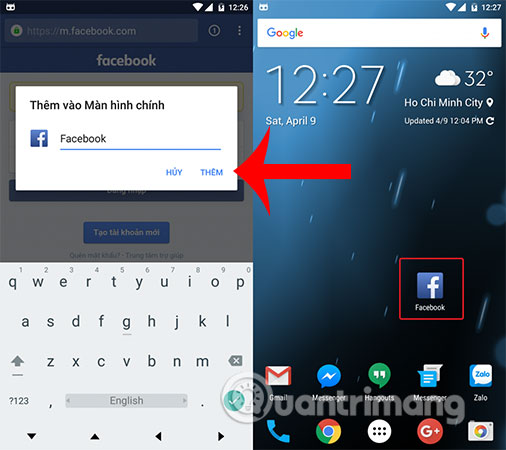
10. Let Viber follow your rules
For those who are using the Viber application, please install to stop allowing this application to always turn on Wi-Fi to waste your phone battery. Start the application and go to Settings> General .
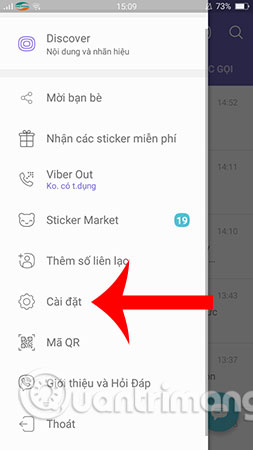
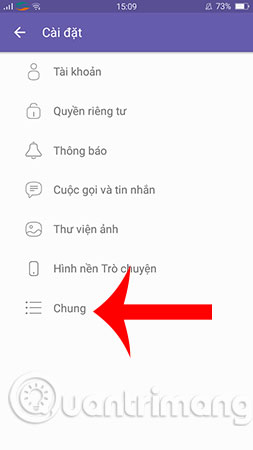
Next, you search for Wi-Fi entry - savings policy> Use device settings .
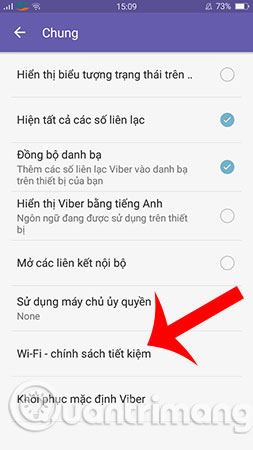
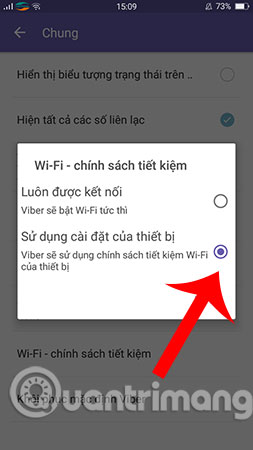
11. Limit installing third-party junk applications
As recommended by Google, you should not install additional third-party applications with garbage removal functions, RAM cleaning, virus scanning or battery saving. Because, when you install these applications it will interfere with the tasks that the system is doing and delete all but that task, although at first you can feel the machine works smoothly, smoothly but only a while later the system will recall those tasks to redo it from scratch, leading to system stagnation. In addition, it will take a large amount of energy to restart the task. So it's best to let the Android operating system do its job well, don't let too many third-party applications interfere with it.
You may want to consult more:
- This is how to check the "health" status of the battery on iPhone phones, iPhone users should know
- These battery saving apps on Android
Hopefully, these 8 simple tips will help you get enough battery for your important purposes.
You should read it
- Instructions to enable / disable Windows 10 Battery Saver (Battery Saver) feature
- 8 ways to save iPhone battery, increase battery life when using iPhone
- Decode Adaptive Battery and Adaptive Brightness, two brand new features on Android Pie 9.0
- How to save your laptop battery with AutoPowerOptionsOK
- Do you know how to increase laptop battery life in Windows 10?
- 12 best battery saving apps today for Android
 How to set up Instant Replay feature in OBS Studio
How to set up Instant Replay feature in OBS Studio Change any file or folder name in Windows
Change any file or folder name in Windows How to turn all windows on Windows 10 transparent
How to turn all windows on Windows 10 transparent How to replace Notepad with Notepad ++ in Windows
How to replace Notepad with Notepad ++ in Windows Summary of several ways to access blocked websites
Summary of several ways to access blocked websites Improve the sound quality of the microphone on the computer
Improve the sound quality of the microphone on the computer