How to enable automatic call recording on Android
In the past, most Android phones supported call recording, but more and more manufacturers have turned to using Google Phone as the default dialer, which has led to the recording feature. call is disabled or sometimes does not work properly.
To enable automatic call recording on Android, first open the Google Phone app, tap the three-dot icon in the upper right corner and select Call recording.
Next, users just need to enable the Number not in your contacts option. Note, you can also record calls automatically for some important phone numbers through the Selected numbers section.

This feature is currently rolling out in phases and is only available in regions where the laws of that country allow call recording.
From now on, every time a call comes in, you just need to press the Record button to record the call. However, to meet legal requirements in some countries, Google Phone will play a notification saying 'this call is being recorded'.
To listen to the recording again, users just need to open the Google Phone app, switch to Recent, then click on the microphone icon to listen again.
If the above method does not solve the problem, readers can try to install third-party call recording applications, for example: Call Recorder - callX, Automatic Call Recorder, Call Recorder - SmartAppsSolutions .
 How to fix the error that Zalo cannot hear the voice message
How to fix the error that Zalo cannot hear the voice message How to save iMessage message attachments on iOS
How to save iMessage message attachments on iOS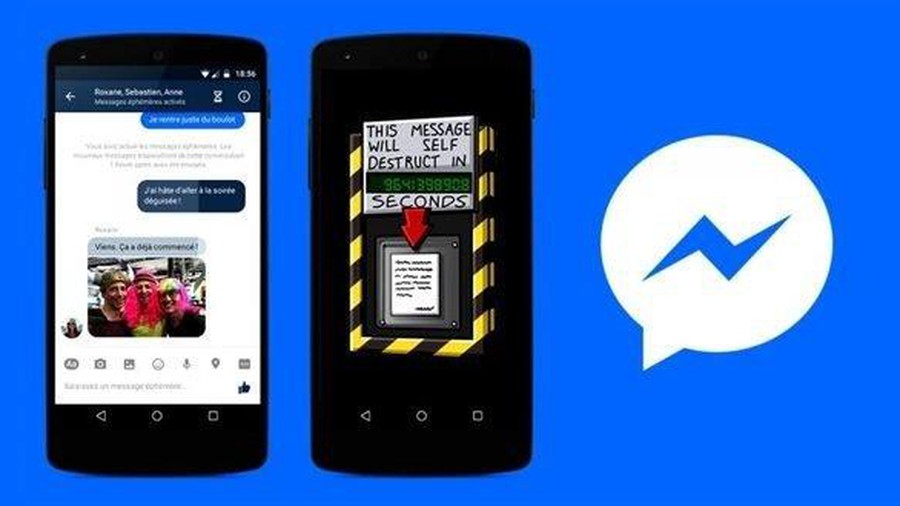 how to delete messages automatically using Vanish Mode Feature
how to delete messages automatically using Vanish Mode Feature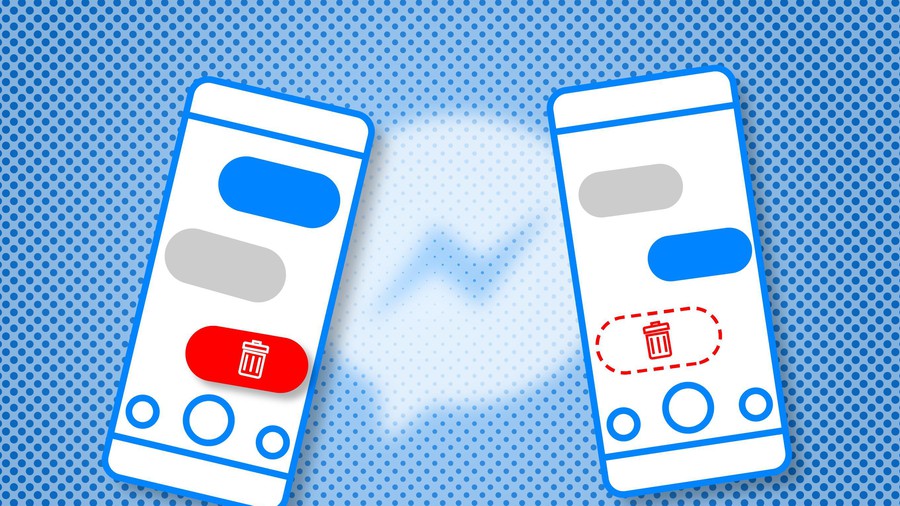 Facebook updated the self-destruct feature of messages
Facebook updated the self-destruct feature of messages